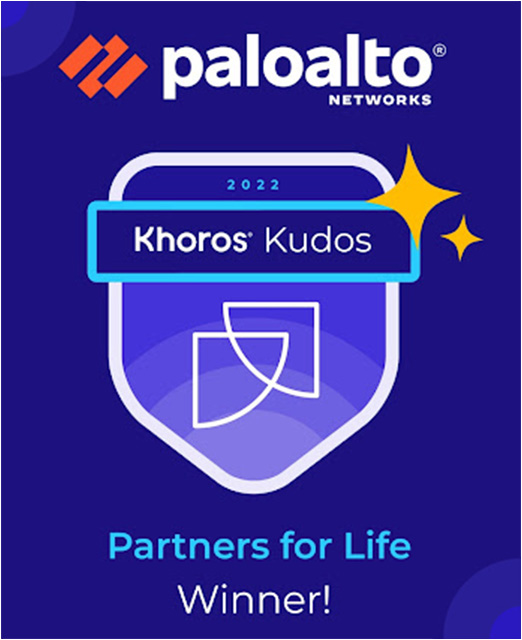- Access exclusive content
- Connect with peers
- Share your expertise
- Find support resources
Click Preferences to customize your cookie settings.
Unlock your full community experience!
Multiple Addresses in the same ethernet interface
- LIVEcommunity
- Discussions
- General Topics
- Multiple Addresses in the same ethernet interface
- Subscribe to RSS Feed
- Mark Topic as New
- Mark Topic as Read
- Float this Topic for Current User
- Printer Friendly Page
- Mark as New
- Subscribe to RSS Feed
- Permalink
10-15-2015 04:53 AM
Hello everyone.
I need to publish 2 webservers (192.168.23.10 and 192.168.23.11), both located inside my LAN (trusted zone) through 2 different public IP addresses (200.111.111.114 and 200.111.111.115). This is the configuration:
admin@PA-500# show network interface ethernet ethernet1/1
ethernet1/1 {
layer3 {
ipv6 {
neighbor-discovery {
router-advertisement {
enable no;
}
}
}
ip {
200.111.111.114/28;
200.111.111.115/28;
}
interface-management-profile Ping-Only;
}
comment "Conectada a Level3";
lacp {
port-priority 32768;
}
}
When I set these IP addresses in my ethernet interface ethernet1/1 and commit, I get this error:
In virtual-router default: address 200.111.111.115/28 on interface ethernet1/1 has overlapping subnet with address 200.111.111.114/28 on interface ethernet1/1.(Module: routed) Commit failed
How can I set this two ip addresses on the same interface?
thanks in advance and best regards!
Accepted Solutions
- Mark as New
- Subscribe to RSS Feed
- Permalink
10-15-2015 04:56 AM - edited 10-15-2015 05:00 AM
Try giving IP as follows:
200.111.111.114/28
200.111.111.115/32
However it is not required to assign ip address on interface for Destination NAT
- Mark as New
- Subscribe to RSS Feed
- Permalink
10-15-2015 04:56 AM - edited 10-15-2015 05:00 AM
Try giving IP as follows:
200.111.111.114/28
200.111.111.115/32
However it is not required to assign ip address on interface for Destination NAT
- Mark as New
- Subscribe to RSS Feed
- Permalink
10-15-2015 05:12 AM
Thank you very much, Pakumar...
Problem solved!
best regards
- Mark as New
- Subscribe to RSS Feed
- Permalink
03-11-2016 10:45 AM
This solution also works well when moving from another vendors VRRP solution where some clients have the actual router IP instead of the VRRP address. Adding the secondary host /32 ip address to the interface allows the incorrectly clients to work until their gateways are updated correctly.
- 1 accepted solution
- 17575 Views
- 3 replies
- 0 Likes
Show your appreciation!
Click Accept as Solution to acknowledge that the answer to your question has been provided.
The button appears next to the replies on topics you’ve started. The member who gave the solution and all future visitors to this topic will appreciate it!
These simple actions take just seconds of your time, but go a long way in showing appreciation for community members and the LIVEcommunity as a whole!
The LIVEcommunity thanks you for your participation!
- Palo Alto QOS configuration question in Next-Generation Firewall Discussions
- validation error "poe unexpected here" in Next-Generation Firewall Discussions
- Problem with bound static address on interface PA-VM-11.1.4 in General Topics
- Admin GUI Login Fails on WAN Interface - Slow Load & "Single Sign-On" Error on PA-410 in Panorama Discussions
- Issue with Path Monitoring on Secondary ISP in Palo Alto Setup with Three ISPs in Next-Generation Firewall Discussions