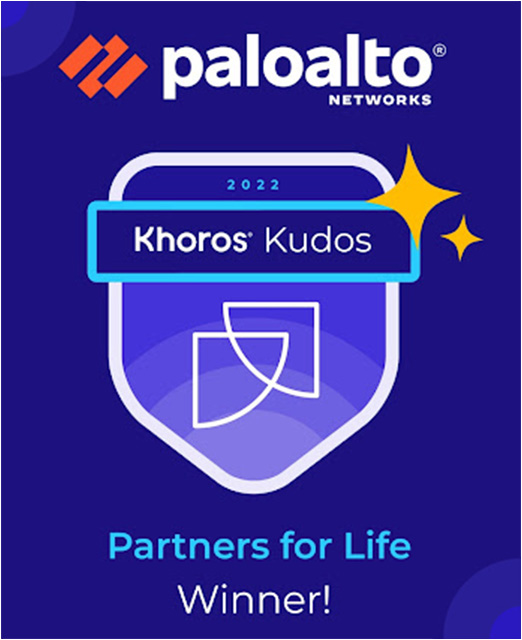- Access exclusive content
- Connect with peers
- Share your expertise
- Find support resources
Click Preferences to customize your cookie settings.
Unlock your full community experience!
expedition palo alto device requirement
- LIVEcommunity
- Tools
- Expedition
- Expedition Discussions
- expedition palo alto device requirement
- Subscribe to RSS Feed
- Mark Topic as New
- Mark Topic as Read
- Float this Topic for Current User
- Printer Friendly Page
- Mark as New
- Subscribe to RSS Feed
- Permalink
11-27-2023 06:13 AM
Hello,
does using the expedition tool require having a palo alto device or can i just export the config as a file and install it on the device later ?
Accepted Solutions
- Mark as New
- Subscribe to RSS Feed
- Permalink
11-28-2023 03:43 AM
Hi @hattia
The base config should be the one you get from you PA device.
If you don't have access to it, you can create a dummy empty configuration using the iron-skilled option.
Steps:
- Login to Expedition
- Go to Project and select your project
- Go to Import and select Palo Alto
- Go to Iron-Skilled fullfil the required information and click on Generate and Import
The result will be an empty configuration you can use to play and drag and drop your migrated objects.
Hope this helps,
Best regards,
David
- Mark as New
- Subscribe to RSS Feed
- Permalink
11-27-2023 07:37 AM
Hi,
you don't need a device for using expedition. As you mentioned, you can import a config that you previously exported.
Please note that having a device also integrated in Expedition brings a lot of QoL improvedments. For instance, you can push changes directly to that device etc.
I hope that helps.
Regards!
- Mark as New
- Subscribe to RSS Feed
- Permalink
11-27-2023 08:03 AM
Hello,
thanks for your response. just to make things clear, i have a multi context ASA i want to migaret to Palo alto.
i installed the expedition VM and uploaded the ASA Configuration. now, i want to export the configuration to palo alto but i currently dont have access to the PA Firewalls. can you provide me with the steps or documentation to get the configuration as a file to later restore it on the PA Firewalls ?
thanks in advance
- Mark as New
- Subscribe to RSS Feed
- Permalink
11-27-2023 08:25 AM
Here is a youtube series that covers an ASA case: https://www.youtube.com/playlist?list=PLD6FJ8WNiIqVez8EBeoyRsnQcKTA5FuZ-
If you follow these steps, in the very last section, in the "Export" section you can download the XML file that you can import to your PA Firewall.
I hope this helps.
- Mark as New
- Subscribe to RSS Feed
- Permalink
11-27-2023 08:39 AM
so according to the videos i need a base configuration. where can i get that ?
- Mark as New
- Subscribe to RSS Feed
- Permalink
11-28-2023 03:43 AM
Hi @hattia
The base config should be the one you get from you PA device.
If you don't have access to it, you can create a dummy empty configuration using the iron-skilled option.
Steps:
- Login to Expedition
- Go to Project and select your project
- Go to Import and select Palo Alto
- Go to Iron-Skilled fullfil the required information and click on Generate and Import
The result will be an empty configuration you can use to play and drag and drop your migrated objects.
Hope this helps,
Best regards,
David
- Mark as New
- Subscribe to RSS Feed
- Permalink
12-07-2023 01:11 AM
hello @dpuigdomenec,
thank you for your response, but i'm struggling with the migration of a multi-context ASA since the method you mentioned seems to only create a single Vsys. is there a way to have multiple Vsys? and what configuration should be put into the shared part of PA config, is it the system context of ASA?
Thank You
- Mark as New
- Subscribe to RSS Feed
- Permalink
12-07-2023 07:48 AM
Hey @hattia
Do you have access to your panOS device and can export an empty multi vsys config from there? You could use this as your base configuration.
In the meantime, I will check internally how to achieve it alternatively.
- Mark as New
- Subscribe to RSS Feed
- Permalink
12-08-2023 02:10 AM
Hi @hattia
- 1 accepted solution
- 1411 Views
- 8 replies
- 0 Likes
Show your appreciation!
Click Accept as Solution to acknowledge that the answer to your question has been provided.
The button appears next to the replies on topics you’ve started. The member who gave the solution and all future visitors to this topic will appreciate it!
These simple actions take just seconds of your time, but go a long way in showing appreciation for community members and the LIVEcommunity as a whole!
The LIVEcommunity thanks you for your participation!