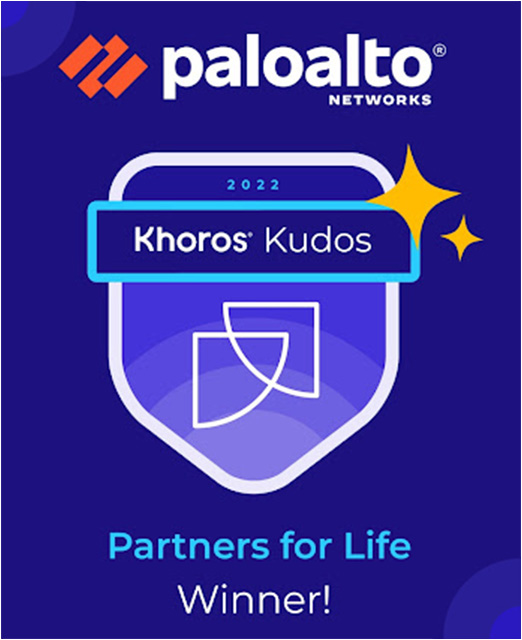- Access exclusive content
- Connect with peers
- Share your expertise
- Find support resources
Click Preferences to customize your cookie settings.
Unlock your full community experience!
Expedition 'Panorama Devices' Tab greyed out inside Panorama Device
- LIVEcommunity
- Tools
- Expedition
- Expedition Discussions
- Expedition 'Panorama Devices' Tab greyed out inside Panorama Device
- Subscribe to RSS Feed
- Mark Topic as New
- Mark Topic as Read
- Float this Topic for Current User
- Printer Friendly Page
- Mark as New
- Subscribe to RSS Feed
- Permalink
04-02-2024 12:00 PM - edited 04-02-2024 12:07 PM
running Expedition v1.2.86
Panorama v10.2.7-h3 Active/Passive HA
joined Panorama(s) into Expedition using API KEY successfully
This was working until it was upgraded to v1.2.86 and it broke. I removed Panorama and Devices from Expedition, and re-configured Panorama without issue. During retrieve contents it shows many different files being downloaded, license being one of them, but this doesn't appear to be retrieved as it does not show after the download completes. Another observation, Device Management Licenses on the Panorama Device shows 1969-12-31 00:00:00:00.
Let me add that the Device License is current/active on Panorama for 1000 Devices and the API KEY was generated with true 'admin' access to Panorama
Any suggestions here are much appreciated! I will attach screenshots of issue(s) noted.
Accepted Solutions
- Mark as New
- Subscribe to RSS Feed
- Permalink
04-02-2024 12:13 PM
After reviewing configuration settings throughout Panorama, I decided to delete the 'Connections.parquet' file in the /datastore
Settings > M.Learning > Data Analysis Structures Folder
[Delete Connections.parquet file]
Restarted Jobs & Tasks Manager
Opened Panorama Device and the 'Panorama Devices' tab was no longer grey
- Mark as New
- Subscribe to RSS Feed
- Permalink
04-02-2024 12:13 PM
After reviewing configuration settings throughout Panorama, I decided to delete the 'Connections.parquet' file in the /datastore
Settings > M.Learning > Data Analysis Structures Folder
[Delete Connections.parquet file]
Restarted Jobs & Tasks Manager
Opened Panorama Device and the 'Panorama Devices' tab was no longer grey
- Mark as New
- Subscribe to RSS Feed
- Permalink
04-03-2024 01:02 AM
Hi @BrianMarks, Is your issue solved? Thanks in advance! David
- 1 accepted solution
- 616 Views
- 2 replies
- 0 Likes
Show your appreciation!
Click Accept as Solution to acknowledge that the answer to your question has been provided.
The button appears next to the replies on topics you’ve started. The member who gave the solution and all future visitors to this topic will appreciate it!
These simple actions take just seconds of your time, but go a long way in showing appreciation for community members and the LIVEcommunity as a whole!
The LIVEcommunity thanks you for your participation!
- Convert Palo Firewall config 3020 to transition to the 3410 Palo Firewall now and get rid of Panorama in the process. in Expedition Discussions
- M.Learning Analysis results empty in Expedition Discussions
- Expedition M.Learning Log Analysis "No supported new files to process" in Expedition Discussions
- Unused obj issue in Expedition Discussions