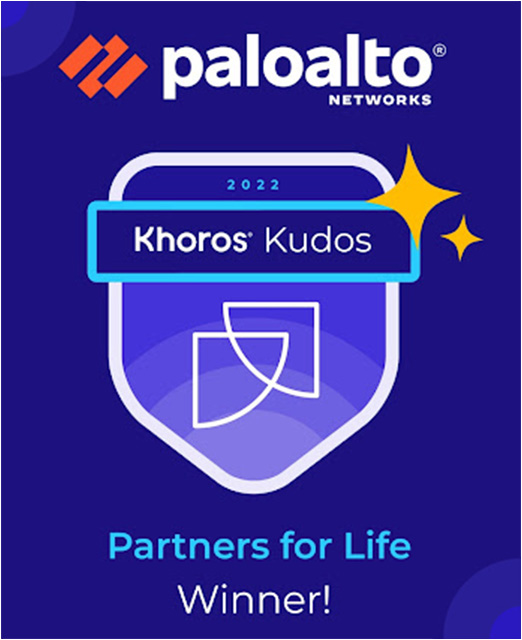- Access exclusive content
- Connect with peers
- Share your expertise
- Find support resources
Click Preferences to customize your cookie settings.
Unlock your full community experience!
Expedition - re-assign zones after change in routing
- LIVEcommunity
- Tools
- Expedition
- Expedition Discussions
- Expedition - re-assign zones after change in routing
- Subscribe to RSS Feed
- Mark Topic as New
- Mark Topic as Read
- Float this Topic for Current User
- Printer Friendly Page
Expedition - re-assign zones after change in routing
- Mark as New
- Subscribe to RSS Feed
- Permalink
08-29-2023 11:21 PM
The imported config had an OSPF dynamic routing so some routes were not in routing table. Therefore zones aren't correct on some rules. I can add the routes from OSPF manually into VR in my Expedition project. But how do I force Expedition to re-populate zones throughout whole configuration, please?
- Mark as New
- Subscribe to RSS Feed
- Permalink
09-04-2023 02:05 AM
Hi @santonic
Expedition could run an autozone on NAT and Security Rules for you.
First please make sure you Network is properly defined, that means review your interfaces are properly defined and have a zone assigned, also your VR has a default static route plus all your OSPF dynamic routing. Having a default static route is a must to execute the autozone assign.
Once all this information is fine create an snapshot of the project so at any time you can go back to this specific project status.
Then execute below steps:
1. Go to Security Rules grid,
2. Select one rule or all, but for testing purposes I will suggest select first some controlled rules,
3. Click on right mouse button and select autozone assign.
4. Select your template (Network information) and your VR to use
5. Select the scope of the executions; selected rules or all rules
6. Select if you want to calculate source zones and destination zones
7. Select if you want to apply NAT rules information for destination zones.
8. Click on calculate
9. Wait for the process to finish
10. Review tab Monitor to check for some warning on the process
Note: The same process could be executed on NAT rules. Take into account that as Palo Alto Networks only allows having 1 zone on the to (destination) zone for NAT rules, when Expedition detects that the NAT rule needs having more than one to zone, then it clones the NAT rule for every to zone needed, increasing the number of NAT rules than originally were migrated.
If you identify some finding please open a TAC case including your original configuration and share the TAC case number with us using the email fwmigrate <fwmigrate@paloaltonetworks.com>. We will be happy to assist you.
Hope this information helps you,
Best,
David
- Mark as New
- Subscribe to RSS Feed
- Permalink
02-21-2024 05:07 AM
Thank you for your reply.
Ok, I tried this but it seems it's not taking into account directly connected networks. Tested it on a rule from one connected (source zone A, no source IP defined) to the other connected network (destination zone B, destination network defined) and it changed source zone to 'any' and destination zone to outside (where default route points).
- Mark as New
- Subscribe to RSS Feed
- Permalink
02-21-2024 06:37 AM
Hi @santonic
That's the expected result, when "source" or "destination" is any the autozone algorithm sets as "any" the "from" or "to" zone.
Hope this helps,
Best regards,
- Mark as New
- Subscribe to RSS Feed
- Permalink
02-21-2024 11:16 PM
For the source zone I can understand.
But for the destination zone destination network was defined, it's a directly connected network, and Expedition set it to 'outside' anyway. It should be the destination zone of directly connected network.
- Mark as New
- Subscribe to RSS Feed
- Permalink
02-22-2024 05:38 AM
Hi @santonic ,
I would like to debug your case on my lab.
For that I will need you to share your exported Expedition project using a TAC case.
Please send the TAC case number to fwmigrate@paloaltonetworks.com
Let me know if that works for you.
Thanks in advance,
David
- Mark as New
- Subscribe to RSS Feed
- Permalink
02-26-2024 05:52 AM
Hi @santonic
The requirement for the TAC case is solely for the purpose of file sharing.
Despite Expedition not being an option in the product list, you can still initiate a TAC case (choose PANOS as the product).
Make sure to specify in the description that the ticket is being opened exclusively for file sharing and may be closed thereafter.
Thank you in advance,
- 985 Views
- 7 replies
- 0 Likes
Show your appreciation!
Click Accept as Solution to acknowledge that the answer to your question has been provided.
The button appears next to the replies on topics you’ve started. The member who gave the solution and all future visitors to this topic will appreciate it!
These simple actions take just seconds of your time, but go a long way in showing appreciation for community members and the LIVEcommunity as a whole!
The LIVEcommunity thanks you for your participation!