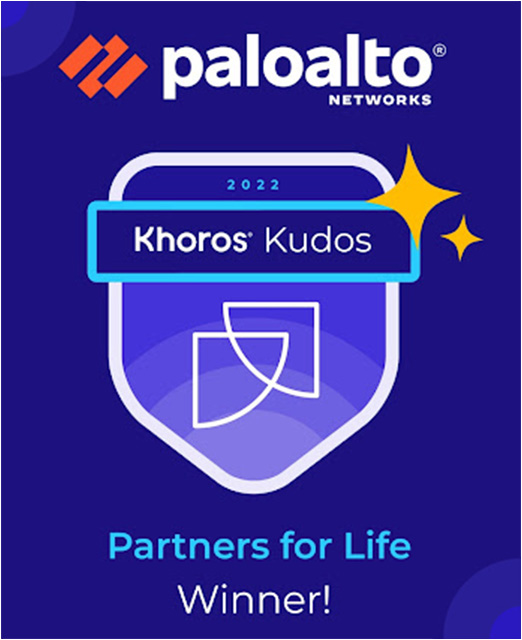- Access exclusive content
- Connect with peers
- Share your expertise
- Find support resources
Click Preferences to customize your cookie settings.
Unlock your full community experience!
How to block users sending documents to personal mails
- LIVEcommunity
- Discussions
- General Topics
- How to block users sending documents to personal mails
- Subscribe to RSS Feed
- Mark Topic as New
- Mark Topic as Read
- Float this Topic for Current User
- Printer Friendly Page
How to block users sending documents to personal mails
- Mark as New
- Subscribe to RSS Feed
- Permalink
11-08-2016 12:32 PM
Hi All,
Please help me to configure a policy or option can be used which will block users to send office documents to their personal mail IDs.
- Mark as New
- Subscribe to RSS Feed
- Permalink
11-08-2016 01:06 PM
So a few questions would be:
1) Do you want to stop it from your mail server or just from the personal email web portal?
2) What file types are you actually looking to block, as the Palo Alto can't do them all?
What you could do:
1) Setup a File Blocking profile that includes as many of the file types as you can find that actually fits your needs.
2) Set the direction to whatever you actually need, if you just don't want them to 'upload' them then just select that.
3) Set the action to 'block' so that it actually gets stopped.
4) Assign that profile to your rules that allow your users out to these web portals or whatever rules you actually want this to go on.
5) Make sure that you don't include your email server in this rule if your goal is to still allow people to send these types of documents out or recieve them.
If you are looking to stop them from doing this from your email server then the firewall isn't really going to be your friend here; as your company likely has legitimate business reasons to upload and download email attachments. You can likely do this directly through your email server but you would have to tell us if your using exchange or some other email service to actually give you any insight into this.
- Mark as New
- Subscribe to RSS Feed
- Permalink
11-15-2016 12:25 AM
Dear Bpry,
Thanks for your comments. Have blocked the mails sending to other domain through transport rules in my Office365 messaging server.
- Mark as New
- Subscribe to RSS Feed
- Permalink
11-17-2016 02:19 PM
Agreed that using the mail settings is a better way of doing it. I found that if the mail servers talk TLS the file rules wont work :(.
- 1995 Views
- 3 replies
- 0 Likes
Show your appreciation!
Click Accept as Solution to acknowledge that the answer to your question has been provided.
The button appears next to the replies on topics you’ve started. The member who gave the solution and all future visitors to this topic will appreciate it!
These simple actions take just seconds of your time, but go a long way in showing appreciation for community members and the LIVEcommunity as a whole!
The LIVEcommunity thanks you for your participation!