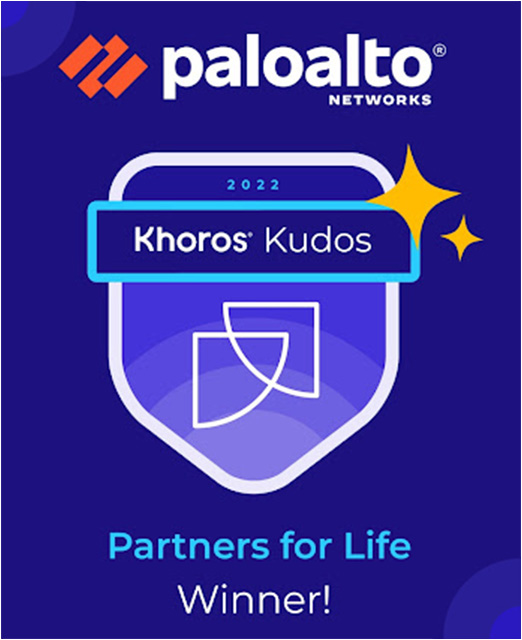- Access exclusive content
- Connect with peers
- Share your expertise
- Find support resources
Click Preferences to customize your cookie settings.
Unlock your full community experience!
Global protect configuration on Ipad and Iphone devices and Firewall configuration
- LIVEcommunity
- Discussions
- Network Security
- GlobalProtect Discussions
- Global protect configuration on Ipad and Iphone devices and Firewall configuration
- Subscribe to RSS Feed
- Mark Topic as New
- Mark Topic as Read
- Float this Topic for Current User
- Printer Friendly Page
- Mark as New
- Subscribe to RSS Feed
- Permalink
01-04-2024 09:09 AM
Hi all, I have been consulting with TAC to configure Global protect for IOS devices (ipad, iphone), I use the same certificate that we use for PCs and it works correctly on PCs but on ipad and Iphone it does not work.
I would like to ask if anyone knows how to configure this, what should I take into account in these configurations, or any KB that has worked to configure global protect with ipad and iphone recently, thanks.
Accepted Solutions
- Mark as New
- Subscribe to RSS Feed
- Permalink
04-03-2024 09:03 AM
A specific one for IOS with the "On demand" connection method has been added in the portal agent.
1- In the Firewall go to Device > Certificates
2- Select the certificate associated to the portal.
3- Export the certificate in "Base 64 encoded".
4- Once the certificate is downloaded, save it in the Files section of the IOS device, in this case in Downloads.
5- With the certificate already located in the device, give it "a touch" where the following will appear:
"Profile downloaded , Review the profile in the settings app if you want to install it".
6- Close
7- Settings > Profile downloaded >Install > Enter phone Passcode > Install > Install > Install >
Done
8- Back > General > About > Certificate Trust Settings > Enable Full trust for root certificates >
Continue
9- Go to General > VPN & Device Management > Configuration profile and verify the installed portal
installed
10 - Login to the global protect app downloaded from the APPstore > Enter gateway address >
- Mark as New
- Subscribe to RSS Feed
- Permalink
01-09-2024 02:03 AM
Can you post the process you are using to configure GP with cert auth on IOS?
- Mark as New
- Subscribe to RSS Feed
- Permalink
03-25-2024 09:23 AM
Has there been any info on this yet. We have the same issue
- Mark as New
- Subscribe to RSS Feed
- Permalink
04-03-2024 09:03 AM
A specific one for IOS with the "On demand" connection method has been added in the portal agent.
1- In the Firewall go to Device > Certificates
2- Select the certificate associated to the portal.
3- Export the certificate in "Base 64 encoded".
4- Once the certificate is downloaded, save it in the Files section of the IOS device, in this case in Downloads.
5- With the certificate already located in the device, give it "a touch" where the following will appear:
"Profile downloaded , Review the profile in the settings app if you want to install it".
6- Close
7- Settings > Profile downloaded >Install > Enter phone Passcode > Install > Install > Install >
Done
8- Back > General > About > Certificate Trust Settings > Enable Full trust for root certificates >
Continue
9- Go to General > VPN & Device Management > Configuration profile and verify the installed portal
installed
10 - Login to the global protect app downloaded from the APPstore > Enter gateway address >
- 1 accepted solution
- 817 Views
- 3 replies
- 0 Likes
Show your appreciation!
Click Accept as Solution to acknowledge that the answer to your question has been provided.
The button appears next to the replies on topics you’ve started. The member who gave the solution and all future visitors to this topic will appreciate it!
These simple actions take just seconds of your time, but go a long way in showing appreciation for community members and the LIVEcommunity as a whole!
The LIVEcommunity thanks you for your participation!
- How to Set Different Source IPs for Specific Syslog Servers in Next-Generation Firewall Discussions
- Panorama unable to push configuration to the firewalls, "OOXML is not a valid reference" displayed in Panorama Discussions
- IPSEC Tunnel Down, All configuration is okay in Next-Generation Firewall Discussions
- Configuring BGP within Service Connections timer in Strata Logging Service Discussions
- Has anyone configured and tested the new functionality within Pan OS 11.0 Web Proxy in Transparent mode? in Next-Generation Firewall Discussions