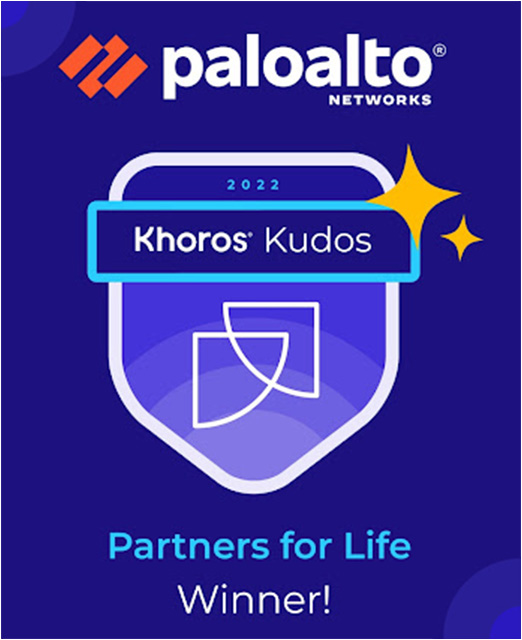- Access exclusive content
- Connect with peers
- Share your expertise
- Find support resources
Click Preferences to customize your cookie settings.
Enhanced Security Measures in Place: To ensure a safer experience, we’ve implemented additional, temporary security measures for all users.
Unlock your full community experience!
Global Protect Transparent Update not working.
- LIVEcommunity
- Discussions
- Network Security
- GlobalProtect Discussions
- Global Protect Transparent Update not working.
- Subscribe to RSS Feed
- Mark Topic as New
- Mark Topic as Read
- Float this Topic for Current User
- Printer Friendly Page
- Mark as New
- Subscribe to RSS Feed
- Permalink
05-14-2024 08:28 AM
Good day,
I was trying to update the Global Protect client via the activation from the PA Firewall [Device -> GlobalProtect Client] our users are currently the version 6.1.0-58 but, we wanted to move on into the version 6.2.2, but, it always fails the Download, in the option "Allow User to Upgrade GlobalProtect App" I set it to "Allow Transparently" but, i actually tried all the options and none of them seems to work, I read about it was related to an DNS issue, but didn't worked for me.
Any suggestions? I don't have any software to do massive deployment.
Thank you!
Accepted Solutions
- Mark as New
- Subscribe to RSS Feed
- Permalink
05-14-2024 09:56 AM
Hi @R.Tudon ,
The most common cause I have seen for this IS a DNS issue. IF you have the same DNS domain inside your network and outside, you need to have a DNS A record for the GP public IP address on your inside DNS servers also. You said that you tried that already, but I wanted to confirm the specifics.
Thanks,
Tom
- Mark as New
- Subscribe to RSS Feed
- Permalink
05-14-2024 09:56 AM
Hi @R.Tudon ,
The most common cause I have seen for this IS a DNS issue. IF you have the same DNS domain inside your network and outside, you need to have a DNS A record for the GP public IP address on your inside DNS servers also. You said that you tried that already, but I wanted to confirm the specifics.
Thanks,
Tom
- 1 accepted solution
- 1741 Views
- 1 replies
- 0 Likes
Show your appreciation!
Click Accept as Solution to acknowledge that the answer to your question has been provided.
The button appears next to the replies on topics you’ve started. The member who gave the solution and all future visitors to this topic will appreciate it!
These simple actions take just seconds of your time, but go a long way in showing appreciation for community members and the LIVEcommunity as a whole!
The LIVEcommunity thanks you for your participation!
- GlobalProtect Transparent Upgrade not working for all users in GlobalProtect Discussions
- GlobalProtect not connecting due to Duo Security software but only with GlobalProtect in GlobalProtect Discussions
- Gateway Unresponsive or unreachable. in GlobalProtect Discussions
- Pre-Logon Machine Certificate in GlobalProtect Discussions
- New Surface Pro. Global Protect Ver. 6.2.3-270. Not working. in GlobalProtect Discussions