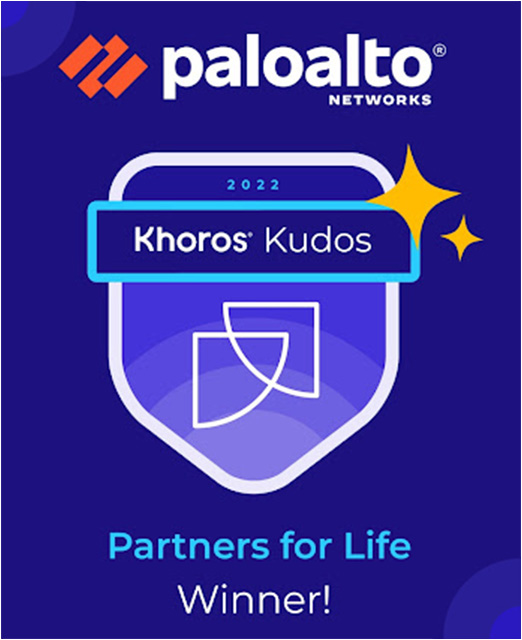- Access exclusive content
- Connect with peers
- Share your expertise
- Find support resources
Click Preferences to customize your cookie settings.
Unlock your full community experience!
Understanding number of locations for Local type
- LIVEcommunity
- Discussions
- Secure Access Service Edge
- Prisma Access Discussions
- Understanding number of locations for Local type
- Subscribe to RSS Feed
- Mark Topic as New
- Mark Topic as Read
- Float this Topic for Current User
- Printer Friendly Page
- Mark as New
- Subscribe to RSS Feed
- Permalink
01-31-2024 06:34 PM
Hi All,
I have a question related to Prisma Access License.
As you know, there are two types of licenses; local and worldwide.
When I select "LOCAL" type, there is limitation on number of locations which is up to 5 locations.
My understanding is that I can select 5 locations for MU and another 5 locations for RN,
and these limitations (max. of 5) are individual for MU/RN.
However, my local account SE says this limitation is in total.
Is it true?
Let me give you example for understanding my question:
Let's say if I configure MU in following locations: US West, US East, Netherland Central, Singapore, and Australia East,
I'm thinking I can configure RN in following locations: Brazil Central, Croatia, Greece, Hong Kong, and Japan Central.
Account SE says it's impossible to select another 5 locations for RN, but able to select same 5 locations as MU for RN.
In addition to above, since I have LAB edition of Prisma Access (number of limitation is 2),
I could configure 2 different locations for each MU/RN.
Accepted Solutions
- Mark as New
- Subscribe to RSS Feed
- Permalink
02-02-2024 07:06 AM
AFAIK you get 5 locations for each
so you can pick 5 locations for MU-SPN and 5 for RN-SPN
they can overlap or be completely different
PANgurus - Strata specialist; config reviews, policy optimization
- Mark as New
- Subscribe to RSS Feed
- Permalink
02-02-2024 07:06 AM
AFAIK you get 5 locations for each
so you can pick 5 locations for MU-SPN and 5 for RN-SPN
they can overlap or be completely different
PANgurus - Strata specialist; config reviews, policy optimization
- Mark as New
- Subscribe to RSS Feed
- Permalink
02-04-2024 04:15 PM
Hi Reaper,
Thanks for your reply. I understood.
- 1 accepted solution
- 730 Views
- 2 replies
- 0 Likes
Show your appreciation!
Click Accept as Solution to acknowledge that the answer to your question has been provided.
The button appears next to the replies on topics you’ve started. The member who gave the solution and all future visitors to this topic will appreciate it!
These simple actions take just seconds of your time, but go a long way in showing appreciation for community members and the LIVEcommunity as a whole!
The LIVEcommunity thanks you for your participation!