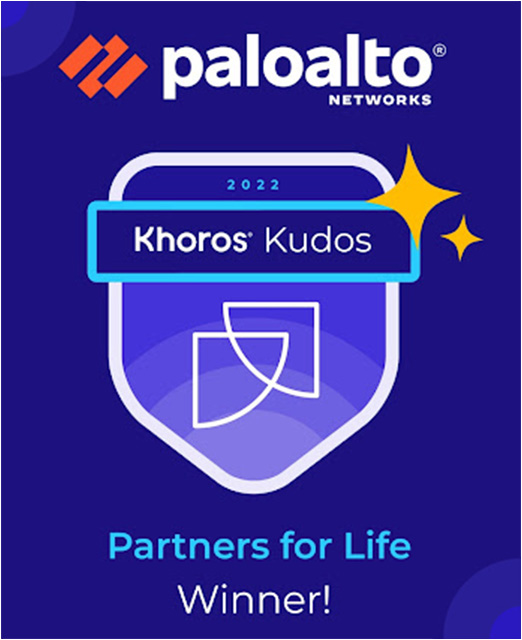- Access exclusive content
- Connect with peers
- Share your expertise
- Find support resources
Click Preferences to customize your cookie settings.
Unlock your full community experience!
Expanding a PANOS Firewall VM log file on KVM
- LIVEcommunity
- Discussions
- Network Security
- VM-Series in the Public Cloud
- Expanding a PANOS Firewall VM log file on KVM
- Subscribe to RSS Feed
- Mark Topic as New
- Mark Topic as Read
- Float this Topic for Current User
- Printer Friendly Page
Expanding a PANOS Firewall VM log file on KVM
- Mark as New
- Subscribe to RSS Feed
- Permalink
11-08-2023 08:33 PM
There's plenty of discussions here and a couple of KB articles on adding disks to PAN VMs for extra logging space, but the only articles around for extending/increasing the size of the logging disk say to delete it and add a new one in its place. Downside to that is that you lose the logs that were on the disk at the time.
I raised this with TAC and the response was that "this is the way". When I queried what would happen if we were to resize the disk and filesystem offline and boot up the VM with the different disk all ready to go, there was an essential shrugging of shoulders. I find it surprising in this day that the OS isn't capable of recognising that a disk has grown, and/or offer a way of being able to resize a filesystem. What is more is that it is all done with static partitions and not LVM (yeah yeah, dependencies and security considerations).
Result? I span up a VM, attached a smaller logging disk to it and let it soak for an hour or so to generate reference logs. In the meantime a little googling found a couple of articles talking about growing qcow2 images including the filesystem inside. **NOTE** this requires that you have enough spare space as the current size of your logging disk image. In this example the original is 64GB and the target 96GB.
Pre-work disk and partition info:
PAN-VM> show system disk-space
Filesystem Size Used Avail Use% Mounted on
/dev/root 6.9G 5.2G 1.4G 80% /
none 5.9G 88K 5.9G 1% /dev
/dev/vda5 16G 3.2G 12G 21% /opt/pancfg
/dev/vda6 7.9G 2.2G 5.3G 30% /opt/panrepo
tmpfs 2.5G 1.9G 539M 79% /dev/shm
cgroup_root 5.9G 0 5.9G 0% /cgroup
/dev/vdb1 63G 188M 60G 1% /opt/panlogs
PAN-VM> debug system disk-partition-info
Disk /dev/vda: 60 GiB, 64424509440 bytes, 125829120 sectors
Units: sectors of 1 * 512 = 512 bytes
Sector size (logical/physical): 512 bytes / 512 bytes
I/O size (minimum/optimal): 512 bytes / 512 bytes
Disklabel type: dos
Disk identifier: 0x7bdebb67
Device Boot Start End Sectors Size Id Type
/dev/vda1 * 2176 2056319 2054144 1003M 83 Linux
/dev/vda2 2097280 16777216 14679937 7G 83 Linux
/dev/vda3 16777344 31457280 14679937 7G 83 Linux
/dev/vda4 31457344 125829119 94371776 45G f W95 Ext'd (LBA)
/dev/vda5 31457408 65011712 33554305 16G 83 Linux
/dev/vda6 65011840 81788928 16777089 8G 83 Linux
/dev/vda7 81789056 81824256 35201 17.2M 83 Linux
/dev/vda8 81824384 125829119 44004736 21G 83 Linux
Disk /dev/vdb: 64 GiB, 68719476736 bytes, 134217728 sectors
Units: sectors of 1 * 512 = 512 bytes
Sector size (logical/physical): 512 bytes / 512 bytes
I/O size (minimum/optimal): 512 bytes / 512 bytes
Disklabel type: dos
Disk identifier: 0x140d924c
Device Boot Start End Sectors Size Id Type
/dev/vdb1 2048 134217727 134215680 64G 83 Linux
Disk /dev/zram0: 3.9 GiB, 4194304000 bytes, 1024000 sectors
Units: sectors of 1 * 4096 = 4096 bytes
Sector size (logical/physical): 4096 bytes / 4096 bytes
I/O size (minimum/optimal): 4096 bytes / 4096 bytes
PAN-VM>
An now how to do it. Log onto your KVM host (or a host with qemu disk tool installed that can access shared storage) and change to the directory holding the VMs files. The below was done on a Debian 12.2 system. virt-resize came from the guestfs-tools package.
1) Create a new logging disk:
kvmhost# qemu-img create -f qcow2 -o preallocation=metadata pan-logging2.qcow2 96G
Formatting 'pan-logging2.qcow2', fmt=qcow2 cluster_size=65536 extended_l2=off compression_type=zlib size=103079215104 lazy_refcounts=off refcount_bits=16
kvmhost# qemu-img info pan-logging2.qcow2
image: pan-logging2.qcow2
file format: qcow2
virtual size: 96 GiB (103079215104 bytes)
disk size: 196 KiB
cluster_size: 65536
Format specific information:
compat: 1.1
compression type: zlib
lazy refcounts: false
refcount bits: 16
corrupt: false
extended l2: false
kvmhost#
2) shut down your VM
PAN-VM> request shutdown system
3) Once shut down, check which partition is needing to be resized
kvmhost# qemu-img info pan-logging.qcow2
image: pan-logging.qcow2
file format: qcow2
virtual size: 64 GiB (68719476736 bytes)
disk size: 446 MiB
cluster_size: 65536
Format specific information:
compat: 1.1
compression type: zlib
lazy refcounts: false
refcount bits: 16
corrupt: false
extended l2: false
kvmhost# virt-filesystems --long --parts --blkdevs -h -a pan-logging.qcow2
Name Type MBR Size Parent
/dev/sda1 partition 83 64G /dev/sda
/dev/sda device - 64G -
kvmhost#
4) copy the data to the new image and expand the listed partition
kvmhost# virt-resize --expand /dev/sda1 pan-logging.qcow2 pan-logging2.qcow2
[ 0.0] Examining pan-logging.qcow2
**********
Summary of changes:
virt-resize: /dev/sda1: This partition will be resized from 64.0G to 96.0G.
The filesystem ext3 on /dev/sda1 will be expanded using the
‘resize2fs’ method.
**********
[ 3.8] Setting up initial partition table on pan-logging2.qcow2
[ 4.7] Copying /dev/sda1
100% ⟦▒▒▒▒▒▒▒▒▒▒▒▒▒▒▒▒▒▒▒▒▒▒▒▒▒▒▒▒▒▒▒▒▒▒▒▒▒▒▒▒▒▒▒▒▒▒▒▒▒▒▒▒▒▒▒▒▒▒▒▒▒▒▒▒▒▒▒▒▒▒▒▒▒▒▒▒▒▒▒▒▒▒▒▒▒▒▒▒▒▒▒▒▒▒▒▒▒▒▒▒▒▒▒▒▒▒▒▒▒▒▒▒▒▒▒▒▒▒▒▒▒▒▒▒▒▒▒▒▒▒▒▒▒▒▒▒▒⟧ 00:00
[ 57.6] Expanding /dev/sda1 using the ‘resize2fs’ method
virt-resize: Resize operation completed with no errors. Before deleting
the old disk, carefully check that the resized disk boots and works
correctly.
kvmhost#
At this point virt-resize will use the target image type as a template. If you create a raw image it will end up as that and less joy will ensue.
5) Once completed, either rename the old image file to something else then rename the new file back to what the original (and the VM config) want, or remove the old disk from the config and attach the new one
kvmhost# ls -l
total 21918220
-rw-r--r-- 1 root root 92602368 Nov 9 14:48 pan-logging2.qcow2
-rw-r--r-- 1 root root 466944000 Nov 9 14:42 pan-logging.qcow2
-rwxr--r-- 1 root root 21883256832 Nov 9 14:42 PA-VM-KVM-10.2.3.qcow2
kvmhost#Then either rename:
kvmhost# mv pan-logging.qcow2 pan-logging.qcow2-orig
kvmhost# mv pan-logging2.qcow2 pan-logging.qcow2
kvmhost#or detach the old and attach the new:
kvmhost# virsh detach-disk pan-test vdb
kvmhost# virsh attach-disk pan-test /path/to/pandisks/pan-logging2.qcow2 vdb --cache writethrough --persistent --driver=qemu --subdriver=qcow2
6) Boot the VM and wait for it to get itself together.
7) Once you can log in, check your disk stats to ensure that the greater size is showing.
PAN-VM> show system disk-space
Filesystem Size Used Avail Use% Mounted on
/dev/root 6.9G 5.2G 1.4G 80% /
none 5.9G 88K 5.9G 1% /dev
/dev/vda5 16G 3.2G 12G 21% /opt/pancfg
/dev/vda6 7.9G 2.2G 5.3G 30% /opt/panrepo
tmpfs 2.5G 1.9G 539M 79% /dev/shm
cgroup_root 5.9G 0 5.9G 0% /cgroup
/dev/vdb1 95G 201M 90G 1% /opt/panlogs
PAN-VM> debug system disk-partition-info
Disk /dev/vda: 60 GiB, 64424509440 bytes, 125829120 sectors
Units: sectors of 1 * 512 = 512 bytes
Sector size (logical/physical): 512 bytes / 512 bytes
I/O size (minimum/optimal): 512 bytes / 512 bytes
Disklabel type: dos
Disk identifier: 0x7bdebb67
Device Boot Start End Sectors Size Id Type
/dev/vda1 * 2176 2056319 2054144 1003M 83 Linux
/dev/vda2 2097280 16777216 14679937 7G 83 Linux
/dev/vda3 16777344 31457280 14679937 7G 83 Linux
/dev/vda4 31457344 125829119 94371776 45G f W95 Ext'd (LBA)
/dev/vda5 31457408 65011712 33554305 16G 83 Linux
/dev/vda6 65011840 81788928 16777089 8G 83 Linux
/dev/vda7 81789056 81824256 35201 17.2M 83 Linux
/dev/vda8 81824384 125829119 44004736 21G 83 Linux
Disk /dev/vdb: 96 GiB, 103079215104 bytes, 201326592 sectors
Units: sectors of 1 * 512 = 512 bytes
Sector size (logical/physical): 512 bytes / 512 bytes
I/O size (minimum/optimal): 512 bytes / 512 bytes
Disklabel type: dos
Disk identifier: 0xbb0f256d
Device Boot Start End Sectors Size Id Type
/dev/vdb1 2048 201324287 201322240 96G 83 Linux
Disk /dev/zram0: 3.9 GiB, 4194304000 bytes, 1024000 sectors
Units: sectors of 1 * 4096 = 4096 bytes
Sector size (logical/physical): 4096 bytes / 4096 bytes
I/O size (minimum/optimal): 4096 bytes / 4096 bytes
PAN-VM>
Check your logs from before the shutdown and you should still see your existing logs in place and accessible.
- 1598 Views
- 0 replies
- 0 Likes
Show your appreciation!
Click Accept as Solution to acknowledge that the answer to your question has been provided.
The button appears next to the replies on topics you’ve started. The member who gave the solution and all future visitors to this topic will appreciate it!
These simple actions take just seconds of your time, but go a long way in showing appreciation for community members and the LIVEcommunity as a whole!
The LIVEcommunity thanks you for your participation!
- Errors with Data Redistribution (User-ID Agent) on Labs Environment in Next-Generation Firewall Discussions
- PANOS upgrade to 11.1 - will UserID Agent 11.0 work? in Next-Generation Firewall Discussions
- Chromium-based traffic issue in Next-Generation Firewall Discussions
- Palo Alto VM-Series Software Firewall Keeps Shutting Down in Ubuntu Desktop 24.04.2 LTS KVM in VM-Series in the Private Cloud
- Finding Rootkits in Palo Alto in Next-Generation Firewall Discussions