- Access exclusive content
- Connect with peers
- Share your expertise
- Find support resources
Click Preferences to customize your cookie settings.
Unlock your full community experience!
i'd like to show the disk usage on the M-100(Panorama Appliance).
- LIVEcommunity
- Discussions
- General Topics
- Re: i'd like to show the disk usage on the M-100(Panorama Appliance).
- Subscribe to RSS Feed
- Mark Topic as New
- Mark Topic as Read
- Float this Topic for Current User
- Printer Friendly Page
- Mark as New
- Subscribe to RSS Feed
- Permalink
04-08-2013 11:00 PM
Hello there.
I have a M-100(Panorama Appliance) and I'd like to know command line to check the disk usage of a M-100(Panorama Appliance).
If i use a command line on the PA-5060, i can see the current disk usage like below.
command line : show system logdb-quota
=== part of the result ===
Disk usage:
traffic: Logs: 11G, Index: 17G
threat: Logs: 1.1G, Index: 1.2G
system: Logs: 20M, Index: 4.5M
config: Logs: 113M, Index: 920K
alarm: Logs: 16K, Index: 16K
trsum: Logs: 2.7G, Index: 3.1G
hourlytrsum: Logs: 2.2G, Index: 315M
I cannot find a command line to check the disk usage of a M-100.
Please let me know, If someone who know the way of check a disk usage on the M-100.
Thanks,
Eugene.
Accepted Solutions
- Mark as New
- Subscribe to RSS Feed
- Permalink
06-19-2013 11:43 AM
Another follow up..
In M-100, the correct location to check the disk space is under : Panorama -> Collector Groups -> Collector Group Name –r General tab (It will not show you exact 1 TB but close to 931.51 GB (as part of it is used for indexing etc.). This is the space used for logs on M-100.
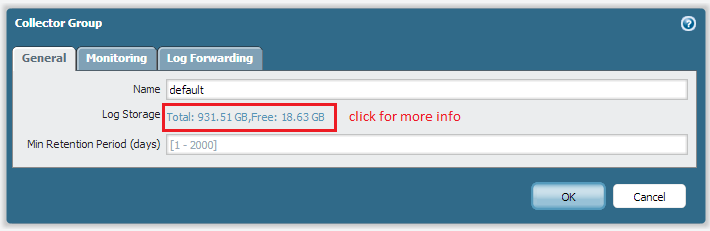
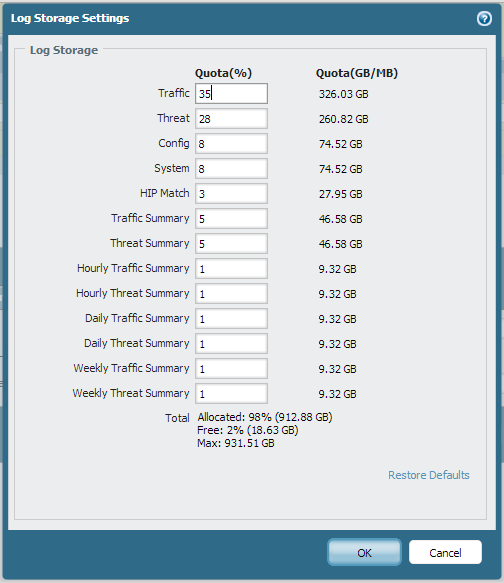
But even after all that, it will not show the true “Free Space” until you are logged in via SSH /console, and type in:
> show system disk-space
Filesystem Size Used Avail Use% Mounted on
/dev/sda2 7.6G 1.2G 6.1G 16% /
/dev/sda5 23G 480M 21G 3% /opt/pancfg
/dev/sda6 16G 909M 14G 7% /opt/panrepo
tmpfs 7.9G 0 7.9G 0% /dev/shm
/dev/sda8 56G 17G 37G 31% /opt/panlogs
/dev/loop0 16G 173M 15G 2% /opt/logbuffer
/dev/md1 917G 200M 871G 1% /opt/panlogs/ld1
/dev/md2 917G 200M 871G 1% /opt/panlogs/ld2
/dev/md3 917G 200M 871G 1% /opt/panlogs/ld3
/dev/md4 917G 200M 871G 1% /opt/panlogs/ld4
This will show you how much is truly free. In this example, it allocates the entire 917 GB drive for Logs, but only is using 200 MB, leaving 871 GB free.
Stay Secure,
Joe
Don't forget to Like items if a post is helpful to you!
- Mark as New
- Subscribe to RSS Feed
- Permalink
04-08-2013 11:02 PM
>show system disk-space --->Space
> show system disk-partition ---Partitions
Regards,
Ameya
- Mark as New
- Subscribe to RSS Feed
- Permalink
04-09-2013 05:37 PM
Thanks for reply.
I know that command lines that you teach me.
But, the command lines are not same as a result of the command line like"show system logdb-quota".
Does have any other command lines to check the disk usage on the M-100?
Thanks,
Eugene.
- Mark as New
- Subscribe to RSS Feed
- Permalink
06-17-2013 12:03 PM
The command:
> show system disk-space
is the best way of us showing "REAL" disk space usage on an M-100.
The GUI is not exactly correct and can be mis-leading.
I recommend the CLI showing the disk space as the true usage for now.
Stay Secure,
Joe
Don't forget to Like items if a post is helpful to you!
- Mark as New
- Subscribe to RSS Feed
- Permalink
06-19-2013 11:43 AM
Another follow up..
In M-100, the correct location to check the disk space is under : Panorama -> Collector Groups -> Collector Group Name –r General tab (It will not show you exact 1 TB but close to 931.51 GB (as part of it is used for indexing etc.). This is the space used for logs on M-100.
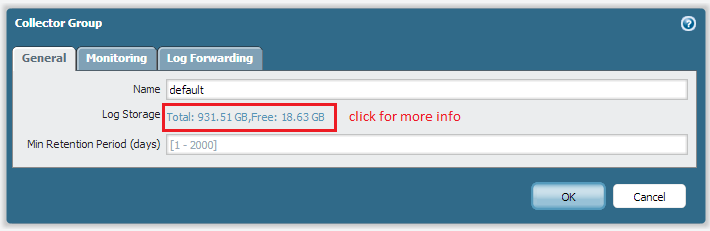
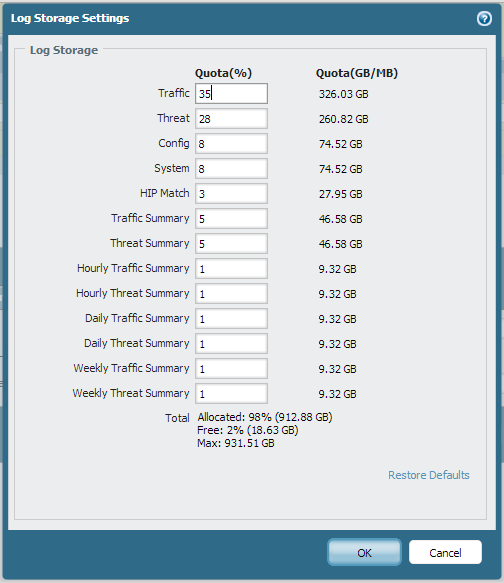
But even after all that, it will not show the true “Free Space” until you are logged in via SSH /console, and type in:
> show system disk-space
Filesystem Size Used Avail Use% Mounted on
/dev/sda2 7.6G 1.2G 6.1G 16% /
/dev/sda5 23G 480M 21G 3% /opt/pancfg
/dev/sda6 16G 909M 14G 7% /opt/panrepo
tmpfs 7.9G 0 7.9G 0% /dev/shm
/dev/sda8 56G 17G 37G 31% /opt/panlogs
/dev/loop0 16G 173M 15G 2% /opt/logbuffer
/dev/md1 917G 200M 871G 1% /opt/panlogs/ld1
/dev/md2 917G 200M 871G 1% /opt/panlogs/ld2
/dev/md3 917G 200M 871G 1% /opt/panlogs/ld3
/dev/md4 917G 200M 871G 1% /opt/panlogs/ld4
This will show you how much is truly free. In this example, it allocates the entire 917 GB drive for Logs, but only is using 200 MB, leaving 871 GB free.
Stay Secure,
Joe
Don't forget to Like items if a post is helpful to you!
- 1 accepted solution
- 18312 Views
- 4 replies
- 0 Likes
Show your appreciation!
Click Accept as Solution to acknowledge that the answer to your question has been provided.
The button appears next to the replies on topics you’ve started. The member who gave the solution and all future visitors to this topic will appreciate it!
These simple actions take just seconds of your time, but go a long way in showing appreciation for community members and the LIVEcommunity as a whole!
The LIVEcommunity thanks you for your participation!
- High Data Plane Utilization During Business Hours in Next-Generation Firewall Discussions
- Performance impact of using higher DH group for site-to-site VPNs in Next-Generation Firewall Discussions
- Limit User-ID Agent queries to cerain Windows event-IDs in Next-Generation Firewall Discussions
- Memory RAM increase After upgrade to PA-VM to version 11.1.10-h1 in General Topics
- How to migrate PA 3220 config on PA 1410 in Next-Generation Firewall Discussions



