How to Change the Send/Recieve Timeout for the Panorama Connection
17445
Created On 09/25/18 18:01 PM - Last Modified 02/07/19 23:50 PM
Resolution
Overview
When committing a configuration change on a managed Palo Alto Networks device through Panorama, the following occurs:
- The managed device validates the configuration, adds it to the job queue, and sends a jobID back to Panorama.
- The browser will then request status of the commit job and indicates progress until the job completes or an error condition occurs.
If the first step times out, the following error will be received: getRequest()error: 'Error: server proxy - failed to get response'
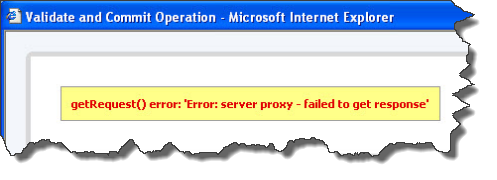
The configuration file may be too large to commit within the default timeout value, which is:
- 240 seconds in PAN-OS 5.0
The steps below describe how to change timeout settings from the web UI and CLI.
Steps
PAN-OS 4.1 & above:
- Go to Device > Setup > Management > Panorama Settings
- Adjust the timeout values
- Commit changes
From the CLI (PAN-OS 4.1, 5.0):
- Go into Configure mode
> configure - To set the receive timeout for TCP connection to Panorama
# set deviceconfig setting management panorama-tcp-receive-timeout <value> - To set the send timeout for TCP connection to Panorama
# set deviceconfig setting management panorama-tcp-send-timeout <value> - Commit the changes
# commit
owner: panagent