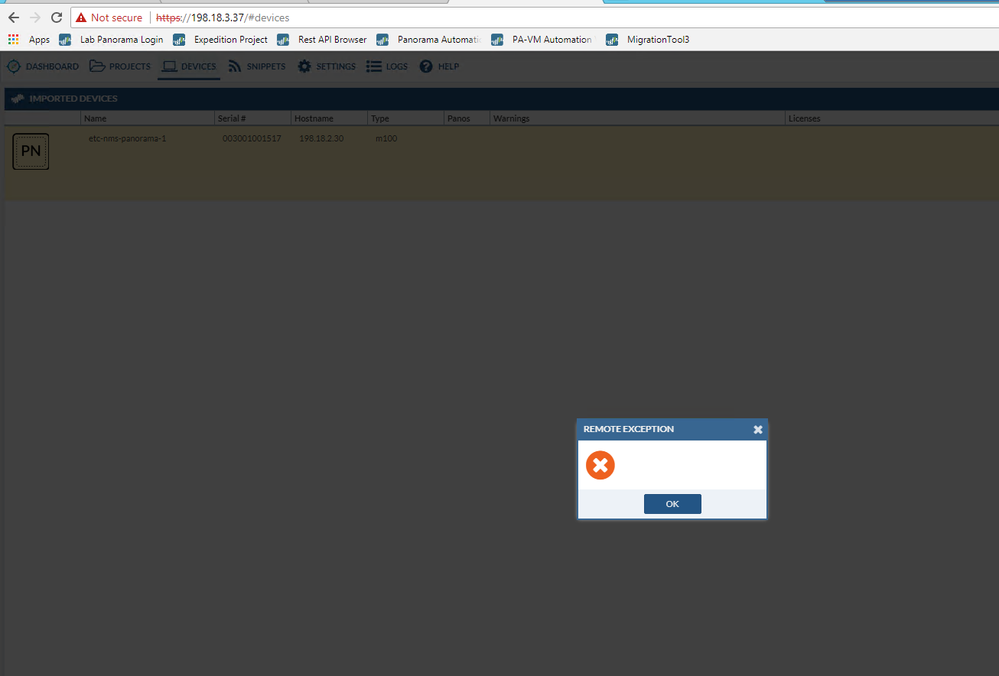- Access exclusive content
- Connect with peers
- Share your expertise
- Find support resources
Click Preferences to customize your cookie settings.
Unlock your full community experience!
Odd error
- LIVEcommunity
- Tools
- Expedition
- Expedition Discussions
- Odd error
- Subscribe to RSS Feed
- Mark Topic as New
- Mark Topic as Read
- Float this Topic for Current User
- Printer Friendly Page
Accepted Solutions
- Mark as New
- Subscribe to RSS Feed
- Permalink
05-31-2018 12:43 AM
Without more context its hard to say but I will
- Refresh web-browser
- Dont wait and as soon you see the main screen go to SETTINGS -> M.LEARNING
- Check the IP address shown there is the same you have in the browser
- CLICK SAVE
- Refresh web-browser again
It could happens if IP address changed after first install maybe? Try it and let us know...
- Mark as New
- Subscribe to RSS Feed
- Permalink
05-31-2018 12:43 AM
Without more context its hard to say but I will
- Refresh web-browser
- Dont wait and as soon you see the main screen go to SETTINGS -> M.LEARNING
- Check the IP address shown there is the same you have in the browser
- CLICK SAVE
- Refresh web-browser again
It could happens if IP address changed after first install maybe? Try it and let us know...
- Mark as New
- Subscribe to RSS Feed
- Permalink
05-31-2018 07:42 AM
Yes, I finally got around the issue with changing the IP address of the SETTINGS -> M.LEARNING IP address field to the IP assigned to the VM. Two things, though:
- It would be good if it could learn its own IP. 🙂
- Trying to use "localhost" gave mixed results. It kept changing it back to the default/original IP the VM image was built with from inception, one I assume was assigned by the author when building/testing the VM.
- Mark as New
- Subscribe to RSS Feed
- Permalink
05-31-2018 07:46 AM
You are totally right, we kept an IP address there by mistake at the time to generate the VM. A new VM has been uploaded to avoid having more people downloading it with that ip inside.
We are added a new HealthCheck to validate and added a timeout in case the ip address assigned is not reachable to 3 secs.
Thanks for all the feedback
- 1 accepted solution
- 4358 Views
- 3 replies
- 0 Likes
Show your appreciation!
Click Accept as Solution to acknowledge that the answer to your question has been provided.
The button appears next to the replies on topics you’ve started. The member who gave the solution and all future visitors to this topic will appreciate it!
These simple actions take just seconds of your time, but go a long way in showing appreciation for community members and the LIVEcommunity as a whole!
The LIVEcommunity thanks you for your participation!
- EXPEDITION : ML is not able to Parse connection logs in Expedition Discussions
- Expedition Tool - default user for WebGUI is incorrect in Expedition Discussions
- Expedition 1.2.80 Hotfix Information in Expedition Release Notes
- Checkpoint <R80 wont import Interfaces, routes, zones in Expedition Discussions
- RADIUS not authenticating on new Expedition servers in Expedition Discussions