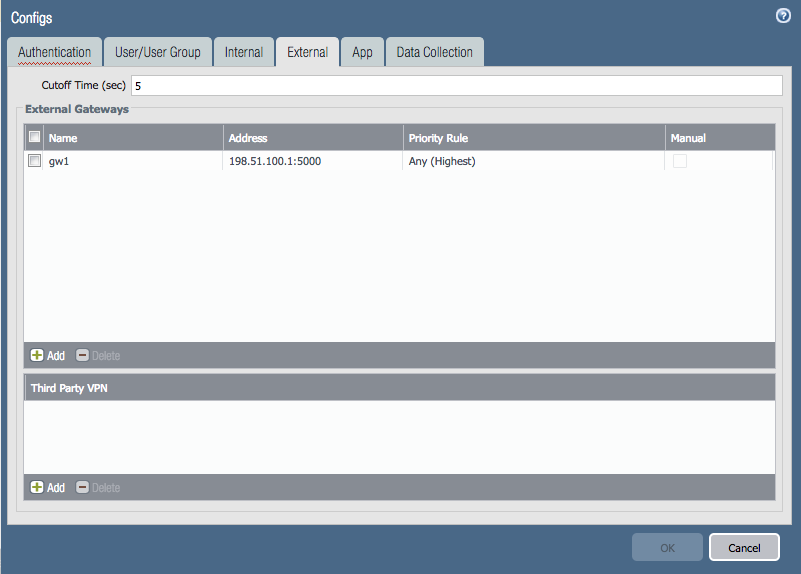- Access exclusive content
- Connect with peers
- Share your expertise
- Find support resources
Click Preferences to customize your cookie settings.
Unlock your full community experience!
Query on GlobalProtect SSL VPN
- LIVEcommunity
- Discussions
- General Topics
- Query on GlobalProtect SSL VPN
- Subscribe to RSS Feed
- Mark Topic as New
- Mark Topic as Read
- Float this Topic for Current User
- Printer Friendly Page
- Mark as New
- Subscribe to RSS Feed
- Permalink
05-29-2018 07:55 PM
Hello,
I’ve got a single public IP address, which is used for GlobalProtect SSL VPN. I also want use this single public IP address to allow inbound static NAT to a SSL web server on my LAN.
Using GP 4.0.5
When I do this, the GlobalProtect SSL VPN client stops working and starts redirecting the traffic to the SSL web server. Is there a way around this so that both the GlobalProtect SSL VPN client and SSL web server will work on a single public IP address without having to use a separate IP address?
Thanks in advance!
Accepted Solutions
- Mark as New
- Subscribe to RSS Feed
- Permalink
05-30-2018 12:19 AM
hi @Farzana
there's no "clean" way to accomplish this since you're trying to share the same port between 2 services
one workaround is to enable the gateway on a loopback interface, then set up NAT to redirect a 'different' external port (eg. 5000) to 443 onto the loopback. that way your GP client will connect to the gateway via port 5000 which the firewall will NAT to 443 on the loopback
portal may only be accessible from LAN as you can't use the same trick for portal
PANgurus - Strata specialist; config reviews, policy optimization
- Mark as New
- Subscribe to RSS Feed
- Permalink
05-30-2018 12:19 AM
hi @Farzana
there's no "clean" way to accomplish this since you're trying to share the same port between 2 services
one workaround is to enable the gateway on a loopback interface, then set up NAT to redirect a 'different' external port (eg. 5000) to 443 onto the loopback. that way your GP client will connect to the gateway via port 5000 which the firewall will NAT to 443 on the loopback
portal may only be accessible from LAN as you can't use the same trick for portal
PANgurus - Strata specialist; config reviews, policy optimization
- 1 accepted solution
- 2040 Views
- 1 replies
- 0 Likes
Show your appreciation!
Click Accept as Solution to acknowledge that the answer to your question has been provided.
The button appears next to the replies on topics you’ve started. The member who gave the solution and all future visitors to this topic will appreciate it!
These simple actions take just seconds of your time, but go a long way in showing appreciation for community members and the LIVEcommunity as a whole!
The LIVEcommunity thanks you for your participation!
- Automation rule to add IP address to EDL in Cortex XDR Discussions
- SSL Inspection issues with GlobalProtect users in General Topics
- XQL query checking BitLocker status in Cortex XDR Discussions
- Need Help on Configuring GlobalProtect VPN in GlobalProtect Discussions
- Conditional rules for GP MFA auth? in GlobalProtect Discussions