- Access exclusive content
- Connect with peers
- Share your expertise
- Find support resources
Click Preferences to customize your cookie settings.
Unlock your full community experience!
Finding Serial # and CPU ID from AWS
- LIVEcommunity
- Discussions
- Network Security
- VM-Series in the Public Cloud
- Finding Serial # and CPU ID from AWS
- Subscribe to RSS Feed
- Mark Topic as New
- Mark Topic as Read
- Float this Topic for Current User
- Printer Friendly Page
- Mark as New
- Subscribe to RSS Feed
- Permalink
03-29-2018 08:33 AM
So frustrating! I have been trying to register with Palo Alto so I can be authorized to use my VM I set up in AWS. No one I have asked seems to know where I can get the following information to use my VM and see the PA portal. If anyone can tell me exactly where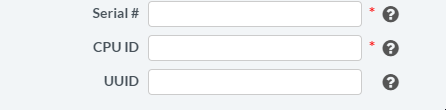
Accepted Solutions
- Mark as New
- Subscribe to RSS Feed
- Permalink
03-29-2018 08:41 AM
I did a quick google search and found this information. It should have everything you need. The first link shows you how to get the serial number from the GUI. You need to have PAYG bundle 1 or 2. If you have bring your own license you need an auth key from Palo Alto Networks.
from the CLI type
>show system info | match serial
>show system info | match cpuid
If this answers your question please note this as solved. If not please inquire in this thread further.
- Mark as New
- Subscribe to RSS Feed
- Permalink
03-29-2018 08:41 AM
I did a quick google search and found this information. It should have everything you need. The first link shows you how to get the serial number from the GUI. You need to have PAYG bundle 1 or 2. If you have bring your own license you need an auth key from Palo Alto Networks.
from the CLI type
>show system info | match serial
>show system info | match cpuid
If this answers your question please note this as solved. If not please inquire in this thread further.
- 1 accepted solution
- 5284 Views
- 1 replies
- 0 Likes
Show your appreciation!
Click Accept as Solution to acknowledge that the answer to your question has been provided.
The button appears next to the replies on topics you’ve started. The member who gave the solution and all future visitors to this topic will appreciate it!
These simple actions take just seconds of your time, but go a long way in showing appreciation for community members and the LIVEcommunity as a whole!
The LIVEcommunity thanks you for your participation!
- Cloud Identity Engine - Failed to get client configuration in GlobalProtect Discussions
- Disable GlobalPtotect Popup Window in GlobalProtect Discussions
- HIP Mobile not detect s/n use host id instead in GlobalProtect Discussions
- Dictionary Attack On VPN in GlobalProtect Discussions
- PA-220 shows alarm true for S1 12.0V IN B Power Rail in Next-Generation Firewall Discussions



