
- Access exclusive content
- Connect with peers
- Share your expertise
- Find support resources
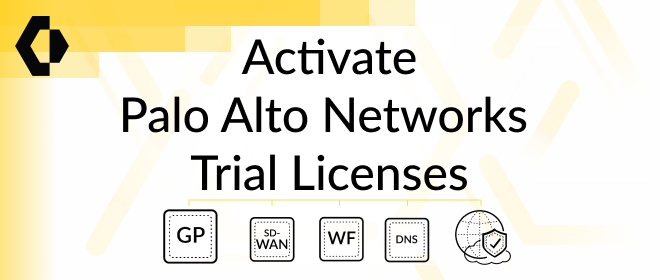
Palo Alto Networks is here to assist you during these unprecedented times, which is why we’ve pulled out all the stops on offering extended trial license periods for GlobalProtect and others. Learn how to activate your trial license today.
Activating trial license for a Palo Alto Networks product can be an exciting moment for you and your network. Not only are you starting your journey with the leader in cybersecurity, but you’re also taking the next steps toward increasing your security posture.
If you’re still interested in learning more about our Next-Generation Firewall, then I have some great news. Palo Alto Networks is hosting a series of Virtual Ultimate Test Drives for Next-Generation Firewall where you’ll get a guided hands-on experience of our highly automated and natively integrated security platform.
Here are some dates to jot down:
| April 6, 2020 1pm - 4pm |
April 7, 2020 11am - 2pm |
April 8, 2020 3pm - 6pm |
April 13, 2020 1pm - 4pm |
April 22, 2020 8am - 11am |
April 27, 2020 11am - 2pm |
April 29, 2020 5pm - 8pm |
| Amsterdam, Netherlands |
Los Angeles, United States |
Kolkata, India |
Amsterdam, Netherlands |
Los Angeles, United States |
Singapore, Asia |
Singapore, Asia |
Trial licenses are available for various threat prevention features, such as: DNS Security, GlobalProtect, WildFire, and SD-WAN. For a current list of available trial licenses, please reach out to your account team.
We are extending our GlobalProtect Subscription trial to 90-days at no cost, to enable instant remote access capacity on existing infrastructure, available both on Next-Generation Firewall hardware and VM-series for our existing customers.
Let’s get right into it. Activating a GlobalProtect trial license will require you log in to the Customer Support Portal (CSP).
Once you’re logged in, on the left side, find Assets > Devices.

Next, find the device for which you want the trial licenses to be applied. You can either scroll down the list or use the filter option on the top right to search. In our example below, we selected the serial number.

Once you find the correct device, click the Pencil icon in the Action column.

A pop-up window will appear that will show your Device Licenses.
Find the section marked Activate Licenses and select Activate Trial License.

Next, you’ll see the Available Trial Licenses appear. Select the desired licenses.
NOTE: The screenshot below is solely for example purposes and may not accurately represent the trial licenses available on your device.

After you select the trial license you need, be sure to read through the EULA and Support Agreement and click Agree and Submit when you’re ready.

Finally, you will need to retrieve the license keys on the device with the trial licenses applied. From your web interface, select the Device tab, scroll to the section labeled “License Management,” and click “Retrieve license keys from license server.”


How to Activate Trial Licenses - Knowledge Base
GlobalProtect Visibility, Troubleshooting and Reporting Enhancements
GlobalProtect Resources in COVID-19 Response Center
Thanks for taking time to read the blog.
If you enjoyed this, please hit the Like (thumbs up) button, don't forget to subscribe to the LIVEcommunity Blog.
As always, we welcome all comments and feedback in the comments section below.
Stay Safe!
Ploera Out!
You must be a registered user to add a comment. If you've already registered, sign in. Otherwise, register and sign in.
| Subject | Likes |
|---|---|
| 2 Likes | |
| 1 Like | |
| 1 Like | |
| 1 Like | |
| 1 Like |
| User | Likes Count |
|---|---|
| 3 | |
| 2 | |
| 2 | |
| 2 | |
| 1 |




