
- Access exclusive content
- Connect with peers
- Share your expertise
- Find support resources
Learn how to configure an SNMP Traps Server from a Palo Alto Networks Solutions Engineer, Joe Delio. We walk you through each step of the configuration process and explain some of the best practices on a Traps Server.
One of the many questions that I was asked when I was in support was, "How do I configure SNMP?"
Well, that is why we are here to help answer some common questions and, hopefully, save you a call to support for a simple configuration question.
SNMP or "Simple Network Management Protocol" traps can alert you to system events or threats that may need immediate attention.
It goes without saying that you already have an SNMP traps server setup that you can point the SNMP traffic to and have already loaded the supported MIBs for Palo Alto Networks devices.
1. Configure an SNMP trap server profile by navigating to Device > Server Profiles > SNMP Trap.

2. Click Add and then enter a name for the new SNMP Trap Server Profile. I used SNMP_test. If the firewall has more than one VSYS (virtual system), you will need to select the VSYS where you want the SNMP profile to be used.
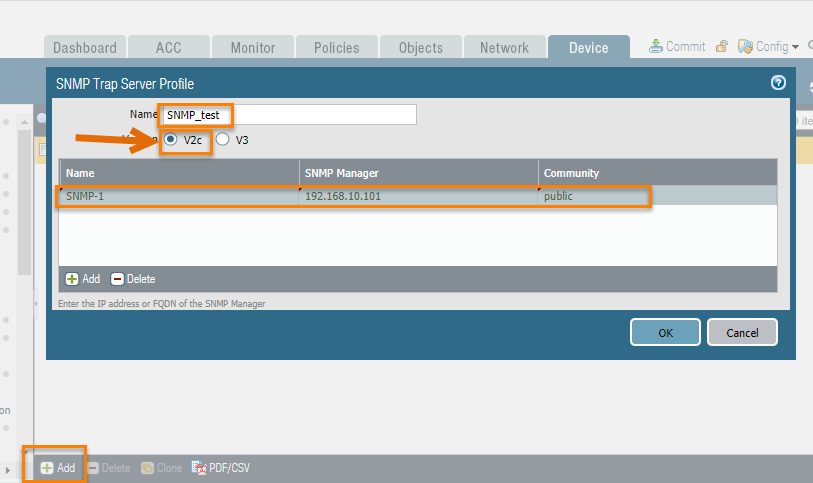
3. Next, you will need to review the version of SNMP: V2c or V3.

4. Click OK to save the server profile.
5. (Optional) Enter the location information. Navigate to Device > Setup > Operations and click SNMP Setup. Enter the Physical Location, Contact, select Event-specific Trap Definitions or not, the Version of SNMP (V2c or V3), and the SNMP Community String.
6. Click OK when you're done.

7. Next, ensure SNMP is selected inside of the Management Interface Settings. Navigate to Device > Setup then select Interfaces and then click Management. Inside that window, make sure to select SNMP under Network Services.
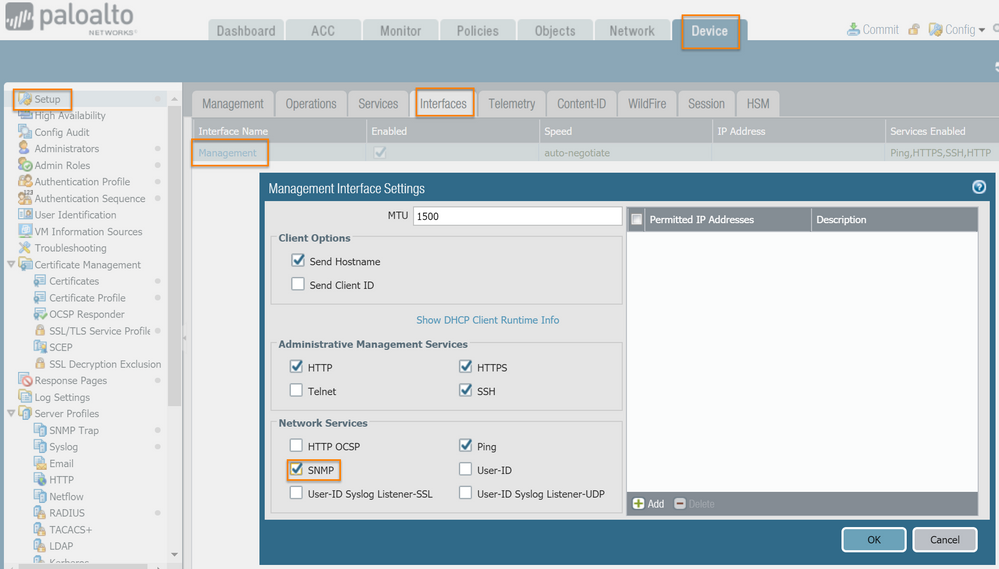
8. Next, configure Log Forwarding to the SNMP Server. You can forward Traffic, Threat, and WildFire SNMP traps to forward to an SNMP server.
9. Last step, look for traffic from the firewall on your SNMP manager.
Next-Generation Firewall resources | LIVEcommunity
SNMP Video - Trap Server Profile Version - BPA Resources
SNMP Video - Trap Server Profile Community - BPA Resources
Thanks for taking time to read my blog.
If you enjoyed this, please hit the Like (thumb up) button, don't forget to subscribe to the LIVEcommunity Blog area.
As always, we welcome all comments and feedback in the comments section below.
Stay Secure,
Joe Delio
End of line
You must be a registered user to add a comment. If you've already registered, sign in. Otherwise, register and sign in.
| Subject | Likes |
|---|---|
| 1 Like | |
| 1 Like | |
| 1 Like | |
| 1 Like | |
| 1 Like |
| User | Likes Count |
|---|---|
| 2 | |
| 2 | |
| 1 | |
| 1 | |
| 1 |




