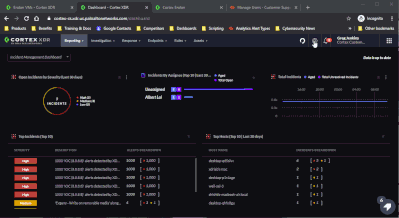- Access exclusive content
- Connect with peers
- Share your expertise
- Find support resources
Click Preferences to customize your cookie settings.
Unlock your full community experience!
admin password for brokeVM
- LIVEcommunity
- Discussions
- Security Operations
- Cortex XDR Discussions
- admin password for brokeVM
- Subscribe to RSS Feed
- Mark Topic as New
- Mark Topic as Read
- Float this Topic for Current User
- Printer Friendly Page
- Mark as New
- Subscribe to RSS Feed
- Permalink
01-29-2021 10:42 AM - edited 01-29-2021 10:43 AM
Hi @YifanZhan,
The sudo password is not public at this time. However, when executing the commands via Live Terminal, "sudo" does not need to be prepended to execute the command. Please note that you will need to change the directory to the location where the scripts are located to execute. See the following instructions on how to do so:
- Open Live Terminal
- Go to Settings > Broker > VMs
- Right-click on your VM
- Then go to Broker Management > Open Live Terminal
- Change directory by using " cd /home/admin/sbin"
- Execute any of the directory scripts—for example, issue "./applets_status" to see all applets' status.
Other commands work in the same fashion without "sudo." Give it a try and let me know if this helps or not.
*Cortex XDR Customer Corner: https://live.paloaltonetworks.com/t5/cortex-xdr-customer-corner/ct-p/Cortex_XDR_Customer_Corner
Join our Cortex XDR Office Hours to receive live guidance and training from our Customer Success Architects.
*Cortex XDR Office Hours [NAM]: https://paloaltonetworks.zoom.us/webinar/register/3316669859020/WN_yMpAB-aBTt6xk2h-gsra4w
*Cortex XDR Office Hours [EMEA/APAC]: https://paloaltonetworks.zoom.us/webinar/register/4116709604301/WN_CZuFE5CHQbG9LUEqugsIOw
- 5691 Views
- 1 replies
- 0 Likes
Show your appreciation!
Click Accept as Solution to acknowledge that the answer to your question has been provided.
The button appears next to the replies on topics you’ve started. The member who gave the solution and all future visitors to this topic will appreciate it!
These simple actions take just seconds of your time, but go a long way in showing appreciation for community members and the LIVEcommunity as a whole!
The LIVEcommunity thanks you for your participation!
- Palo Alto Cortex Broker Virtual Machine (Broker VM) security understanding in Cortex XDR Discussions
- SSH access to Broker VM impossible/failed in Cortex XDR Discussions
- désinstallation cortex xdr 7.9 pour installer xdr cortex 8.3.1 in Cortex XDR Discussions
- Log bundle extraction issue with System Diagnostics and Health Check in Cortex XSOAR Discussions
- Not able to uninstall 7.3.0 version in Cortex XDR Discussions