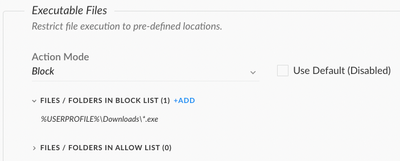- Access exclusive content
- Connect with peers
- Share your expertise
- Find support resources
Click Preferences to customize your cookie settings.
Unlock your full community experience!
Block Exe Files in User Download Folder
- LIVEcommunity
- Discussions
- Security Operations
- Cortex XDR Discussions
- Re: Block Exe Files in User Download Folder
- Subscribe to RSS Feed
- Mark Topic as New
- Mark Topic as Read
- Float this Topic for Current User
- Printer Friendly Page
- Mark as New
- Subscribe to RSS Feed
- Permalink
01-03-2023 06:15 AM
Hello,
i know that i can block specific files in cortex but i am looking for a solution how i can block only .exe files in Users download folder.
In the Malware Profiles i can see that there is only a allow list where i can write single filenames that will be allowed.
Do you have any idea how i can realise this?
Best Regards
Sascha
Accepted Solutions
- Mark as New
- Subscribe to RSS Feed
- Permalink
01-03-2023 07:29 AM
Hello @s.debus,
This use case could be accomplished via a Restrictions Profile. You can create a new Restrictions Profile by navigating to Endpoints>Policy Management>Prevention>Profiles and clicking "Add Profile."
Under the "Executable Files" section, change the action mode to "Block" and add your desired filepath(s) to the block list. For example, you could add %USERPROFILE%\Downloads\*.exe to specifically block files with the .exe extension, or you could add %USERPROFILE%\Downloads\* to block additional types of executable files as well:
After you have adjusted the profile to your liking, save the profile and make sure it is assigned to the proper endpoint(s) via a Prevention Policy Rule.
I hope that answers your question!
Regards,
Tim
- Mark as New
- Subscribe to RSS Feed
- Permalink
01-03-2023 07:29 AM
Hello @s.debus,
This use case could be accomplished via a Restrictions Profile. You can create a new Restrictions Profile by navigating to Endpoints>Policy Management>Prevention>Profiles and clicking "Add Profile."
Under the "Executable Files" section, change the action mode to "Block" and add your desired filepath(s) to the block list. For example, you could add %USERPROFILE%\Downloads\*.exe to specifically block files with the .exe extension, or you could add %USERPROFILE%\Downloads\* to block additional types of executable files as well:
After you have adjusted the profile to your liking, save the profile and make sure it is assigned to the proper endpoint(s) via a Prevention Policy Rule.
I hope that answers your question!
Regards,
Tim
- Mark as New
- Subscribe to RSS Feed
- Permalink
01-04-2023 12:04 AM
Hello Tim,
thank you. You made my day. I'll try it.
Best Regards
Sascha
- 1 accepted solution
- 4217 Views
- 2 replies
- 0 Likes
Show your appreciation!
Click Accept as Solution to acknowledge that the answer to your question has been provided.
The button appears next to the replies on topics you’ve started. The member who gave the solution and all future visitors to this topic will appreciate it!
These simple actions take just seconds of your time, but go a long way in showing appreciation for community members and the LIVEcommunity as a whole!
The LIVEcommunity thanks you for your participation!
- Unable to download a from from an endpoint - File size limit exceeded in Cortex XDR Discussions
- [Proposing Solution] Failure to extract zip file downloaded from ThreatGrid integration command in Cortex XSOAR Discussions
- Correct Way to Add Cortex Exclusions in Cortex XDR Discussions
- xql query for moved directory or folder in Cortex XDR Discussions
- Details regarding %PROGRAMDATA%\Cyvera\ folders in Cortex XDR Discussions