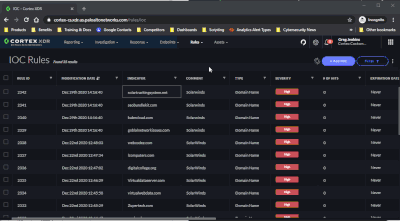- Access exclusive content
- Connect with peers
- Share your expertise
- Find support resources
Click Preferences to customize your cookie settings.
Unlock your full community experience!
Feature Request: Ability to add a 'Comment' when Bulk Uploading IOC Rules in XDR
- LIVEcommunity
- Discussions
- Security Operations
- Cortex XDR Discussions
- Re: Feature Request: Ability to add a 'Comment' when Bulk Uploading IOC Rules in XDR
- Subscribe to RSS Feed
- Mark Topic as New
- Mark Topic as Read
- Float this Topic for Current User
- Printer Friendly Page
- Mark as New
- Subscribe to RSS Feed
- Permalink
12-29-2020 02:05 PM
When adding IOC's to XDR, adding a comment is a useful way to keep track of where the IOC originated from. When an alert is triggered from that IOC, the analyst can review the IOC rule and read the comment for context.
When 'bulk' uploading, using a file for example, there is no comment field. Is it possible to add the ability to make a comment for all entries made during a bulk upload?
Thanks.
Accepted Solutions
- Mark as New
- Subscribe to RSS Feed
- Permalink
12-29-2020 02:24 PM
Hi @AlCurran,
That is a great suggestion, indeed.
For an immediate solution, you can add a comment after performing the bulk upload by selecting the checkbox next to the target IOCs, right-clicking, and then selecting "edit selected." The comment field will be editable from there.
To make the selection easier, you can filter by modification date to find the IOCs created only when uploaded.
As for submitting a feature request to submit a comment at upload, I recommend submitting that to your Account team directly as I do not believe that they monitor this discussion board.
*Cortex XDR Customer Corner: https://live.paloaltonetworks.com/t5/cortex-xdr-customer-corner/ct-p/Cortex_XDR_Customer_Corner
Join our Cortex XDR Office Hours to receive live guidance and training from our Customer Success Architects.
*Cortex XDR Office Hours [NAM]: https://paloaltonetworks.zoom.us/webinar/register/3316669859020/WN_yMpAB-aBTt6xk2h-gsra4w
*Cortex XDR Office Hours [EMEA/APAC]: https://paloaltonetworks.zoom.us/webinar/register/4116709604301/WN_CZuFE5CHQbG9LUEqugsIOw
- Mark as New
- Subscribe to RSS Feed
- Permalink
12-29-2020 02:24 PM
Hi @AlCurran,
That is a great suggestion, indeed.
For an immediate solution, you can add a comment after performing the bulk upload by selecting the checkbox next to the target IOCs, right-clicking, and then selecting "edit selected." The comment field will be editable from there.
To make the selection easier, you can filter by modification date to find the IOCs created only when uploaded.
As for submitting a feature request to submit a comment at upload, I recommend submitting that to your Account team directly as I do not believe that they monitor this discussion board.
*Cortex XDR Customer Corner: https://live.paloaltonetworks.com/t5/cortex-xdr-customer-corner/ct-p/Cortex_XDR_Customer_Corner
Join our Cortex XDR Office Hours to receive live guidance and training from our Customer Success Architects.
*Cortex XDR Office Hours [NAM]: https://paloaltonetworks.zoom.us/webinar/register/3316669859020/WN_yMpAB-aBTt6xk2h-gsra4w
*Cortex XDR Office Hours [EMEA/APAC]: https://paloaltonetworks.zoom.us/webinar/register/4116709604301/WN_CZuFE5CHQbG9LUEqugsIOw
- Mark as New
- Subscribe to RSS Feed
- Permalink
12-29-2020 03:48 PM
Great work around, thanks!
Yeah I’ve suggested it via our account team but haven’t heard back. Just wanted to know if this was something others would be interested in. It’s a small addition but would really help our manual IOC process.
Thanks for your reply!
- 1 accepted solution
- 5450 Views
- 2 replies
- 0 Likes
Show your appreciation!
Click Accept as Solution to acknowledge that the answer to your question has been provided.
The button appears next to the replies on topics you’ve started. The member who gave the solution and all future visitors to this topic will appreciate it!
These simple actions take just seconds of your time, but go a long way in showing appreciation for community members and the LIVEcommunity as a whole!
The LIVEcommunity thanks you for your participation!
- Cortex XDR PoC: Monitoring Malicious Chrome Extensions in Cortex XDR Discussions
- DTRH: CIS Benchmarking - 3rd Party Data Ingestion | Data Parsing | Widgets & Dashboards in Cortex XDR Discussions
- Feature Request: Ability to add a 'Comment' when Bulk Uploading IOC Rules in XDR in Cortex XDR Discussions