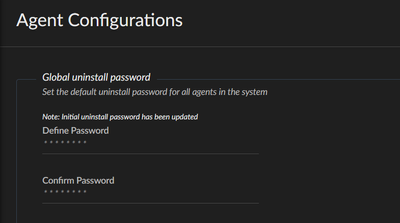- Access exclusive content
- Connect with peers
- Share your expertise
- Find support resources
Click Preferences to customize your cookie settings.
Unlock your full community experience!
Need to Change the Uninstallation password?
- LIVEcommunity
- Discussions
- Security Operations
- Cortex XDR Discussions
- Need to Change the Uninstallation password?
- Subscribe to RSS Feed
- Mark Topic as New
- Mark Topic as Read
- Float this Topic for Current User
- Printer Friendly Page
Need to Change the Uninstallation password?
- Mark as New
- Subscribe to RSS Feed
- Permalink
02-24-2023 01:53 AM
If the client needs to uninstall the Cortex XDR it asks for the password, So need to change that password, what is the path and will be any impacts on the systems which are with agent installed?
- Mark as New
- Subscribe to RSS Feed
- Permalink
02-26-2023 09:46 AM
Hi @VineethArumulla, thank you for writing to Live Community.
A password is indeed required to uninstall Cortex XDR. You can use the default password - Password1 - assuming you haven't changed it already.
If you want to change the password please navigate to: Settings --> Agent Configurations --> Global uninstall password, where you will have the option to change your default password (screenshot attached).
As for the impact on systems with the agent already installed, please note that the uninstall password applies to all the endpoints (excluding mobile) in your network. If you change the password later on, the new default password applies to all new and existing profiles to which it applied before.
If you wish to use a different password to uninstall specific agents, you can override the default global uninstall password by setting a different password for those agents in the Agent Settings profile.
You can read more about the required steps here.
If this helped, please click 'Accept as Solution'!
- 12528 Views
- 1 replies
- 0 Likes
Show your appreciation!
Click Accept as Solution to acknowledge that the answer to your question has been provided.
The button appears next to the replies on topics you’ve started. The member who gave the solution and all future visitors to this topic will appreciate it!
These simple actions take just seconds of your time, but go a long way in showing appreciation for community members and the LIVEcommunity as a whole!
The LIVEcommunity thanks you for your participation!
- Unable to Uninstall Cortex XDR Agent Due to Expired License and Missing Password in Cortex XDR Discussions
- Palo Alto Cortex Broker Virtual Machine (Broker VM) security understanding in Cortex XDR Discussions
- Identify users who changed their password in the last 48 hours in Cortex XDR Discussions
- How to change password expiration for Users in Cortex XDR? in Cortex XDR Discussions
- Issues with Mass Uninstallation of Cortex XDR Agents via SCCM in Cortex XDR Discussions