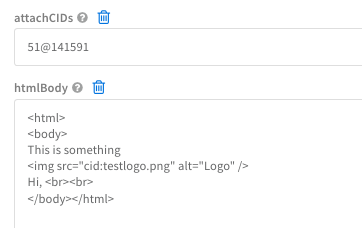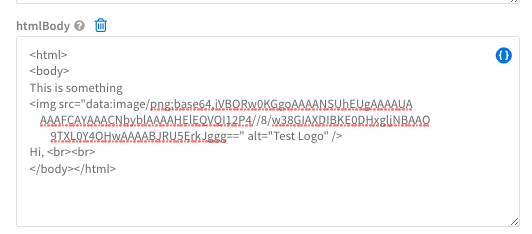- Access exclusive content
- Connect with peers
- Share your expertise
- Find support resources
Click Preferences to customize your cookie settings.
Unlock your full community experience!
Insert logo when mail is sent from XSOAR
- LIVEcommunity
- Discussions
- Security Operations
- Cortex XSOAR Discussions
- Insert logo when mail is sent from XSOAR
- Subscribe to RSS Feed
- Mark Topic as New
- Mark Topic as Read
- Float this Topic for Current User
- Printer Friendly Page
- Mark as New
- Subscribe to RSS Feed
- Permalink
11-17-2022 08:21 AM
Hello,
A playbook is creating an email with data to deliver in html, however we can't find the way to introduce the logo of the company inside it. What path should we add to the tag "<img src="*****"> to obtain the logo in our local folders?
Accepted Solutions
- Mark as New
- Subscribe to RSS Feed
- Permalink
11-17-2022 04:31 PM
Hi @Josep, It depends on the email client you're using.
- Using remote hosted image - This works will all email clients\services
- Using CID attachments - This works will all email clients\services. Image needs to be added as a file to investigation.
- Using base64 images - Does not work with Gmail. Works for others. Encode the image in
Base64 format. Add to the img tag like below. Image does not need to be added to the investigation. Also you can store the image in a list and reference data with ${lists.emailLogo}
- Mark as New
- Subscribe to RSS Feed
- Permalink
11-17-2022 04:31 PM
Hi @Josep, It depends on the email client you're using.
- Using remote hosted image - This works will all email clients\services
- Using CID attachments - This works will all email clients\services. Image needs to be added as a file to investigation.
- Using base64 images - Does not work with Gmail. Works for others. Encode the image in
Base64 format. Add to the img tag like below. Image does not need to be added to the investigation. Also you can store the image in a list and reference data with ${lists.emailLogo}
- Mark as New
- Subscribe to RSS Feed
- Permalink
11-17-2022 11:30 PM
Thanks fernandes,
it worked!! Just directly with the link.
Really thanks!
- 1 accepted solution
- 3060 Views
- 2 replies
- 0 Likes
Show your appreciation!
Click Accept as Solution to acknowledge that the answer to your question has been provided.
The button appears next to the replies on topics you’ve started. The member who gave the solution and all future visitors to this topic will appreciate it!
These simple actions take just seconds of your time, but go a long way in showing appreciation for community members and the LIVEcommunity as a whole!
The LIVEcommunity thanks you for your participation!
- XSOAR Community Download in Cortex XSOAR Discussions
- map incident data in Cortex XSOAR Discussions
- Defining a Known User Object List for Automated Playbook Logic in XSOAR in Cortex XSOAR Discussions
- Cortex XSOAR Installation In personal laptop in Cortex XSOAR Discussions
- Creating a custom command for XSOAR marketplace integration in Cortex XSOAR Discussions