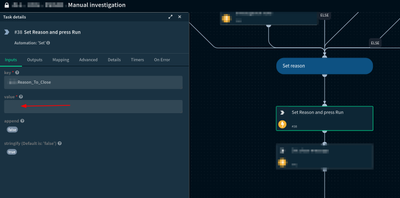- Access exclusive content
- Connect with peers
- Share your expertise
- Find support resources
Click Preferences to customize your cookie settings.
Unlock your full community experience!
Playbook waiting for a manual Set task
- LIVEcommunity
- Discussions
- Security Operations
- Cortex XSOAR Discussions
- Playbook waiting for a manual Set task
- Subscribe to RSS Feed
- Mark Topic as New
- Mark Topic as Read
- Float this Topic for Current User
- Printer Friendly Page
- Mark as New
- Subscribe to RSS Feed
- Permalink
12-26-2023 04:10 AM
Hello community,
I have some playbooks that are responsible for closing incidents in the various sources (XDR, QRadar, XSOAR, JIRA, ...) once I enter a reason or reason for them to be closed.
I have done this using a "Set" automation that waits for input from the user and gives an error as it is a "Set" where the value "value" that is inserted in the key is empty. In this way, the Playbook stops, sets the "Run Status" to "Error" (in red) and waits for a value to be entered in that task and it is run again manually to close the incident.
My question is, is there a way to set the "Run Status" to "Waiting" manually? Or, otherwise, perform this operation of setting a value in a context key or something similar without the "Run Status" being set to "Error"?
Thank you very much in advance.
Greetings.
Accepted Solutions
- Mark as New
- Subscribe to RSS Feed
- Permalink
12-27-2023 11:10 AM
Hi @rafael-usano ,
Instead of the standard task, first, you can use a data collection task which will ask a close reason and then you can use a set task to pass the answer of the data collection task as a close reason.
- Mark as New
- Subscribe to RSS Feed
- Permalink
12-27-2023 11:10 AM
Hi @rafael-usano ,
Instead of the standard task, first, you can use a data collection task which will ask a close reason and then you can use a set task to pass the answer of the data collection task as a close reason.
- 1 accepted solution
- 2251 Views
- 2 replies
- 0 Likes
Show your appreciation!
Click Accept as Solution to acknowledge that the answer to your question has been provided.
The button appears next to the replies on topics you’ve started. The member who gave the solution and all future visitors to this topic will appreciate it!
These simple actions take just seconds of your time, but go a long way in showing appreciation for community members and the LIVEcommunity as a whole!
The LIVEcommunity thanks you for your participation!
- Guidance on Automating Alert Notifications in Cortex XSIAM Using Playbooks (Future SNOW Integration) in Cortex XSIAM Discussions
- Question about the execution of the Set Assignee Task in Cortex XSOAR Discussions
- Single Incident/Playbook is killing the whole platform in Cortex XSOAR Discussions
- How does EmailAskUser flow work? in Cortex XSOAR Discussions
- XSOAR - Manual Review Indicators in Cortex XSOAR Discussions