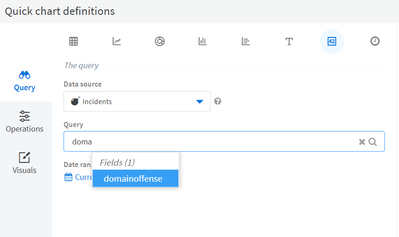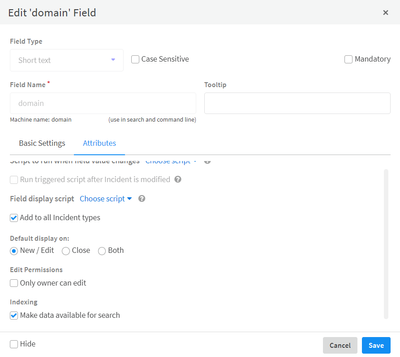- Access exclusive content
- Connect with peers
- Share your expertise
- Find support resources
Click Preferences to customize your cookie settings.
Unlock your full community experience!
Search custom fields in report query
- LIVEcommunity
- Discussions
- Security Operations
- Cortex XSOAR Discussions
- Re: Search custom fields in report query
- Subscribe to RSS Feed
- Mark Topic as New
- Mark Topic as Read
- Float this Topic for Current User
- Printer Friendly Page
- Mark as New
- Subscribe to RSS Feed
- Permalink
07-19-2022 01:38 AM
Hi,
I think subject is clear enough that what i want to 🙂 , for some reason i want to query on some custom fields in report query page. As below pictures presents "domain" is the custom field that i need to query but no way to call it in report query page.
Changing mapper and map to a searchable filed is a workaround but i need to query exactly based on custom field.
Accepted Solutions
- Mark as New
- Subscribe to RSS Feed
- Permalink
07-19-2022 03:54 AM
Hey @MKececioglu,
Can you try using this custom field in other places, like running setIncident from the CLI or querying it on the incidents page?
There is a bug in some builds of 6.6, where this issue would occur - not seeing custom fields specifically in widgets. I don't see it reproduce in 6.8 and in latest versions of 6.6 so it seems fixed.
Note that even though you don't see the field as an option, if you type its' full machine name and then add the colon sign ':' you will be able to use it - the issue is just with having it pop up for auto-completion.
- Mark as New
- Subscribe to RSS Feed
- Permalink
07-19-2022 03:54 AM
Hey @MKececioglu,
Can you try using this custom field in other places, like running setIncident from the CLI or querying it on the incidents page?
There is a bug in some builds of 6.6, where this issue would occur - not seeing custom fields specifically in widgets. I don't see it reproduce in 6.8 and in latest versions of 6.6 so it seems fixed.
Note that even though you don't see the field as an option, if you type its' full machine name and then add the colon sign ':' you will be able to use it - the issue is just with having it pop up for auto-completion.
- Mark as New
- Subscribe to RSS Feed
- Permalink
02-13-2023 09:44 AM
If you want the dropdown to autopopulate the custom fields, type "incident." then select the custom field.
- 1 accepted solution
- 2591 Views
- 2 replies
- 0 Likes
Show your appreciation!
Click Accept as Solution to acknowledge that the answer to your question has been provided.
The button appears next to the replies on topics you’ve started. The member who gave the solution and all future visitors to this topic will appreciate it!
These simple actions take just seconds of your time, but go a long way in showing appreciation for community members and the LIVEcommunity as a whole!
The LIVEcommunity thanks you for your participation!
- Cortex XDR triggers Code 10 on USB Audio despite exception - Vendor not selectable, need per-device allow without vendor or something in Cortex XDR Discussions
- Parsing and Mapping 3rd party log source logs in Cortex XDR Discussions
- Customfield in JIRA in Cortex XSOAR Discussions
- Adding a Timestamp/Date to Custom Report Subject in Cortex XSOAR Discussions
- populating playbook custom node/script output in Dashboard and Reports in Cortex XSOAR Discussions