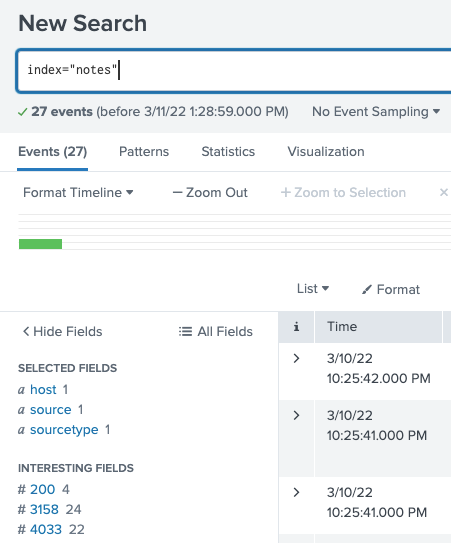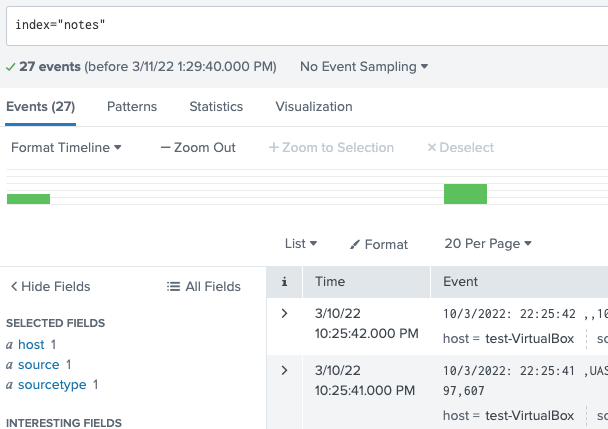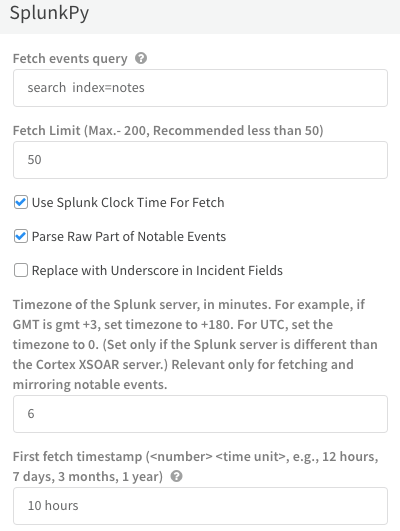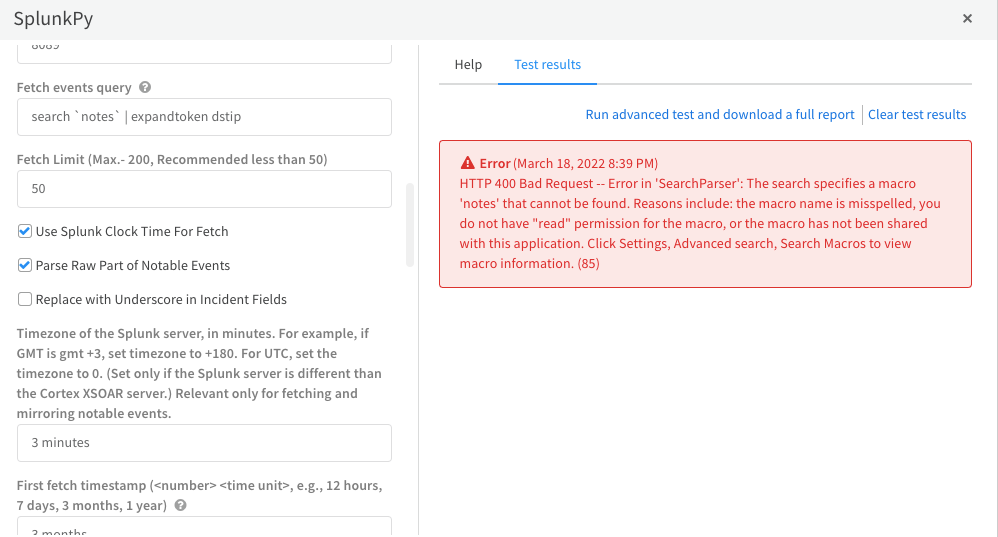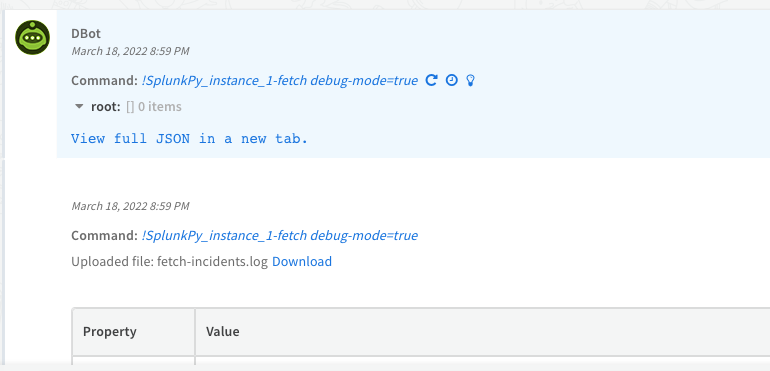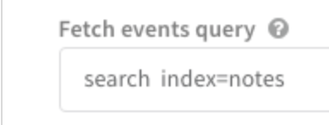- Access exclusive content
- Connect with peers
- Share your expertise
- Find support resources
Click Preferences to customize your cookie settings.
Unlock your full community experience!
Splunk custom index not getting incident in xsoar
- LIVEcommunity
- Discussions
- Security Operations
- Cortex XSOAR Discussions
- Re: Splunk custom index not getting incident in xsoar
- Subscribe to RSS Feed
- Mark Topic as New
- Mark Topic as Read
- Float this Topic for Current User
- Printer Friendly Page
Splunk custom index not getting incident in xsoar
- Mark as New
- Subscribe to RSS Feed
- Permalink
03-11-2022 05:15 PM
I am using splunk 60 day free trial non-enterprise edition and created a new custom index in splunk and manually added a sample event csv format file in the new index and all date is 2 days ago sample data
splunk integration with xsoar does not generate any incident, is there a configuration and timestamp problem?
- Mark as New
- Subscribe to RSS Feed
- Permalink
03-14-2022 02:45 PM
Hi @Manikandan_sam , is this the first time you are configuring the XSOAR integration with Splunk? If yes, you may want to change the First fetch timestamp to 2 or 3 days, to capture incidents that were created before. If not, please check if certain incidents were missed while others were created, and open a support case with screenshots and logs.
- Mark as New
- Subscribe to RSS Feed
- Permalink
03-15-2022 12:51 AM
yes this is my first time integrating splunk
that sample log file is a data day (March 3) for testing so I loaded it into splunk add data and created a custom index
example:
that the log file data is only from March 3rd and how to use timestamp lookup and I already use that custom query in splunk config
when i search xsoar cli !splunk-search query="index=notes" it shows index data and i can also parse the specific url and ip field in the playbook
So is this the proper method to use Splunk custom index to get all the data into xsoar?
- Mark as New
- Subscribe to RSS Feed
- Permalink
03-15-2022 08:07 AM
Hello!
1. Please also try encapsulating the index name as per default example when creating new instance. eg.
search `notes` | expandtoken
2. Reset timestamp - unless you know you have new data coming in or within the look back windows (15mins by default)
3. Double check you you have latest content pack installed
4. double check time on your new system (sync with NTP)
5. You can debug a test fetch with: !<instance_name>-fetch debug-mode=true
reference - xsoar.pan.dev/docs/reference/articles/troubleshooting-guide
Please let us know how you go!
- Mark as New
- Subscribe to RSS Feed
- Permalink
03-18-2022 05:08 AM - edited 03-18-2022 05:09 AM
thank for the replay
- I tried this query giving error search `notes` | expandtoken
if i use this query search index="notes" it works correctly but not show any data - my custom data is manually created (add data) uploaded csv file
i also reset the time but i still don't get it - yes content pack installed
- yes new system (synchronization with NTP)
- checked debug mode
my custom data is from 3rd March and time also different but i uploaded it today and 2 days ago my raw file is showing in cli command but when i changed settings again it shows empty index
how to change my timestamp and get data
- Mark as New
- Subscribe to RSS Feed
- Permalink
03-21-2022 07:58 AM - edited 03-21-2022 08:11 AM
The error indicates permission related to the Index or macro..
I do see you have the 'first fetch' look back to 3 months which should find data otherwise. If this was the first fetch.
I suggest testing the query in Splunk API directly and double check your API permissions.
https://docs.splunk.com/Documentation/Splunk/8.2.5/RESTTUT/RESTsearches
Do you get same error on your original search query without using expand token?
Perhaps try that again with larger window.. like 1 month+ to cover time the data datetime range
If XSOAR has fetched once already (the radio button for fetch in integration) then it will fetch the look back window once, then every minute (for the last minute) by default. Here you should delete instance and create a new one, so the first fetch goes back one month as configured. First use test to ensure no permission issues. Hope this helps.
- 4852 Views
- 5 replies
- 0 Likes
Show your appreciation!
Click Accept as Solution to acknowledge that the answer to your question has been provided.
The button appears next to the replies on topics you’ve started. The member who gave the solution and all future visitors to this topic will appreciate it!
These simple actions take just seconds of your time, but go a long way in showing appreciation for community members and the LIVEcommunity as a whole!
The LIVEcommunity thanks you for your participation!
- map incident data in Cortex XSOAR Discussions
- Defining a Known User Object List for Automated Playbook Logic in XSOAR in Cortex XSOAR Discussions
- Playbook to enrich dataset data into alert context in Cortex XDR Discussions
- Enriching context data with info from datasets in Cortex XSOAR Discussions
- Creating a custom command for XSOAR marketplace integration in Cortex XSOAR Discussions