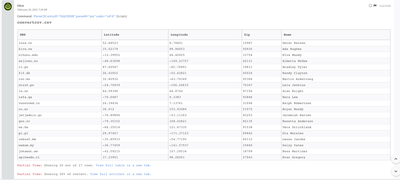- Access exclusive content
- Connect with peers
- Share your expertise
- Find support resources
Click Preferences to customize your cookie settings.
Unlock your full community experience!
War room: View full content in a new tab. Output in column instead of row
- LIVEcommunity
- Discussions
- Security Operations
- Cortex XSOAR Discussions
- War room: View full content in a new tab. Output in column instead of row
- Subscribe to RSS Feed
- Mark Topic as New
- Mark Topic as Read
- Float this Topic for Current User
- Printer Friendly Page
War room: View full content in a new tab. Output in column instead of row
- Mark as New
- Subscribe to RSS Feed
- Permalink
02-16-2021 02:50 AM
Hello
If we press in the war room output to " View full content in a new tab" then the output is a table - and everything in one row.
Is it possible to get the output in columns?
Even csv is all in one row...
so, instead first row with description, put that in one column. then the 2nd row put that in secound column.
it is a bit nicer to scroll around and it's a bit more pleasant
Is there a way to switch those outputs?
thanks
roger
- Mark as New
- Subscribe to RSS Feed
- Permalink
02-26-2021 07:29 AM
Could you clarify a bit? I'm not sure I understand what you mean by "everything in one row". If you have a CSV file in the warroom it will display only a certain number of columns in the warroom (you can change that using a server setting) and a certain number of rows (also adjustable). Once you click View Full Table in a new tab or View full artifact in a new tab you should get the whole table as expected. Here's an example using a randomly generated csv file.
Here's the warroom entry:
And here's what you get when you click through to View full artifact:
(Note the scrolly bars on the right)
Were you expecting something else? If so, you might consider mocking up what you are looking for and putting in a feature request on our Aha! portal . If I misunderstood the request or you are seeing something different let me know and it may be that something isn't displaying correctly for you.
Thanks!
Palo Alto Networks | 3000 Tannery Way | Santa Clara, CA 95054
- Mark as New
- Subscribe to RSS Feed
- Permalink
02-26-2021 07:38 AM
Ah! Sorry I just reread it after finishing my coffee. It sounds like you want to flip the table sideways! Follow up with the Aha! portal like I mentioned. Check to see if anyone else has requested that and if not put in the request!
Palo Alto Networks | 3000 Tannery Way | Santa Clara, CA 95054
- Mark as New
- Subscribe to RSS Feed
- Permalink
05-04-2021 05:08 AM
Hello @DougCouch
Thank you for your Input! I've just done an entry about:
War room: Flip content in | Cortex XSOAR Customer Feature Request (aha.io)
Regards
roger
- 4183 Views
- 3 replies
- 0 Likes
Show your appreciation!
Click Accept as Solution to acknowledge that the answer to your question has been provided.
The button appears next to the replies on topics you’ve started. The member who gave the solution and all future visitors to this topic will appreciate it!
These simple actions take just seconds of your time, but go a long way in showing appreciation for community members and the LIVEcommunity as a whole!
The LIVEcommunity thanks you for your participation!
- Need better approach to solve wrong commits on Content Pack in Cortex XSOAR Discussions
- XSIAM V3.3 upgrade - anyone having issues? in Cortex XSIAM Discussions
- XSOAR Dev to Prod - Builtin content repository in Cortex XSOAR Discussions
- [Proposing Solution] Failure to extract zip file downloaded from ThreatGrid integration command in Cortex XSOAR Discussions
- Active Directory Query - Wrong info when null provided in Cortex XSOAR Discussions