- Access exclusive content
- Connect with peers
- Share your expertise
- Find support resources
Unlock your full community experience!
Cortex XDR
Welcome to the Cortex XDR resource page. Cortex XDR allows you to rapidly detect and respond to threats across your networks, endpoints, and clouds. It assists SOC analysts by allowing them to view ALL the alerts from all Palo Alto Networks products in one place. On this page you can engage in Cortex XDR discussions and review helpful resources dedicated to Cortex XDR.
Discussions
| Views | Replies |
|---|---|
| 38 | 0 |
| 41 | 0 |
| 71 | 0 |
| 127 | 4 |
| 137 | 2 |



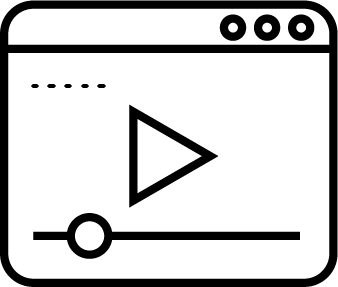 Cortex XDR: Detection and Response Lightboard Video
Cortex XDR: Detection and Response Lightboard Video
