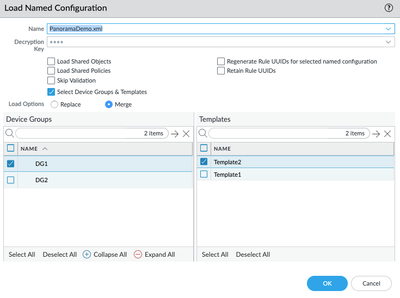- Access exclusive content
- Connect with peers
- Share your expertise
- Find support resources
Click Preferences to customize your cookie settings.
Unlock your full community experience!
Expedition project - base config
- LIVEcommunity
- Tools
- Expedition
- Expedition Discussions
- Expedition project - base config
- Subscribe to RSS Feed
- Mark Topic as New
- Mark Topic as Read
- Float this Topic for Current User
- Printer Friendly Page
- Mark as New
- Subscribe to RSS Feed
- Permalink
03-01-2022 07:52 PM
Hi Guys,
How do I obtain a base config for expedition project?
The scenario is the new firewalls will be managed using an existing panorama which already has other managed firewalls in prod.
Thank you!
Accepted Solutions
- Mark as New
- Subscribe to RSS Feed
- Permalink
03-02-2022 09:06 AM
@KartikaUtami123 When you are ready to merge the source file and base config , you can then create a new device group and a new template in the production panorama and download the config from your production panorama , use it to merge with your source config. After config is merged, you then use load config partial or from panorama GUI to load the config for the new device group and template only.
- Mark as New
- Subscribe to RSS Feed
- Permalink
03-02-2022 09:06 AM
@KartikaUtami123 When you are ready to merge the source file and base config , you can then create a new device group and a new template in the production panorama and download the config from your production panorama , use it to merge with your source config. After config is merged, you then use load config partial or from panorama GUI to load the config for the new device group and template only.
- Mark as New
- Subscribe to RSS Feed
- Permalink
04-13-2022 12:27 AM
Hi Lychiang,
I have created device group in panorama and exported the configuration as base file and while merging the data i have merged it to newly created device group and exported the xml file.
Can you please help me with the steps or command to import the data to the newly created device group in panorama.
- Mark as New
- Subscribe to RSS Feed
- Permalink
04-13-2022 10:09 AM - edited 04-13-2022 10:10 AM
Hi @Sujanya
Here are the steps to export and load the config into your panorama:
1. Log in to Panorama GUI, save a snapshot first
2. Go to "Setup"->"Operations"-> "Import", "Import named Panorama configuration snapshot" , select and import the exported xml file you generated from expedition into Panorama
3.Go to "Setup"->"Operations"-> "Load", "Load named Panorama configuration snapshot", select the config you just imported , and check "Select Device Group & template" checked load option : "Merge" , then you select the new device group name and template to load the config into Panorama
4. Verify all config are correct includes the old config and config in the new device group.
5. Commit to Panorama
- 1 accepted solution
- 4293 Views
- 4 replies
- 0 Likes
Show your appreciation!
Click Accept as Solution to acknowledge that the answer to your question has been provided.
The button appears next to the replies on topics you’ve started. The member who gave the solution and all future visitors to this topic will appreciate it!
These simple actions take just seconds of your time, but go a long way in showing appreciation for community members and the LIVEcommunity as a whole!
The LIVEcommunity thanks you for your participation!
- No security policies showing in Expedition project in Expedition Discussions
- Does the last version of Expedition support Panos 11.1.x code? in Expedition Discussions
- No security policies showing in Expedition project in Expedition Discussions
- Panorama exported firewall logs 'PANOS Ver. Unsupported' in Expedition Discussions
- Can't import xml from any of my firewalls in Expedition Discussions