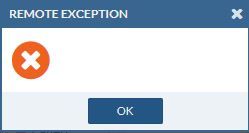- Access exclusive content
- Connect with peers
- Share your expertise
- Find support resources
Click Preferences to customize your cookie settings.
Unlock your full community experience!
Expedition VMWare OVF File
- LIVEcommunity
- Tools
- Expedition
- Expedition Discussions
- Expedition VMWare OVF File
- Subscribe to RSS Feed
- Mark Topic as New
- Mark Topic as Read
- Float this Topic for Current User
- Printer Friendly Page
- Mark as New
- Subscribe to RSS Feed
- Permalink
05-29-2018 07:42 AM
Anyone know if they've build an OVF file type for the Expedition Tool like has been done with the other Migration Tools?
Accepted Solutions
- Mark as New
- Subscribe to RSS Feed
- Permalink
05-29-2018 08:25 AM
Not yet, we will but if you have the need please use VMWare CONVERTER https://my.vmware.com/web/vmware/info/slug/infrastructure_operations_management/vmware_vcenter_conve... for instance...
- Mark as New
- Subscribe to RSS Feed
- Permalink
05-29-2018 08:25 AM
Not yet, we will but if you have the need please use VMWare CONVERTER https://my.vmware.com/web/vmware/info/slug/infrastructure_operations_management/vmware_vcenter_conve... for instance...
- Mark as New
- Subscribe to RSS Feed
- Permalink
05-29-2018 01:40 PM
I am getting the following when trying to re-use the existing VMDK files from the package in a new VM:
Failed to start the virtual machine.
Module Disk power on failed.
Cannot open the disk '/vmfs/volumes/568c3db4-ed627920-2a9e-5cb901942748/ExpeditionVM/Virtual Disk.vmdk' or one of the snapshot disks it depends on.
The system cannot find the file specified
VMware ESX cannot find the virtual disk "/vmfs/volumes/568c3db4-ed627920-2a9e-5cb901942748/ExpeditionVM/Virtual Disk.vmdk". Verify the path is valid and try again.
- Mark as New
- Subscribe to RSS Feed
- Permalink
05-30-2018 12:29 AM
Have you converted to ESXi first? Using VMWare Converter? Or just moved the files provided to ESXi and tryied to use them? that dont gonna work... you have to convert it....
- Mark as New
- Subscribe to RSS Feed
- Permalink
05-30-2018 10:46 AM
I hadnt, but good tip. I have it running now, in the lab.
- Mark as New
- Subscribe to RSS Feed
- Permalink
05-30-2018 12:10 PM
We have it converted to OVF, but does anyone know the default username/password?
- Mark as New
- Subscribe to RSS Feed
- Permalink
05-30-2018 12:18 PM
Default credentials
Gui: admin/paloalto
Console: expedition/paloalto
- Mark as New
- Subscribe to RSS Feed
- Permalink
05-30-2018 12:24 PM
Did you find a Document on Expedition? All I've been able to locate is the DataSheet...
- Mark as New
- Subscribe to RSS Feed
- Permalink
05-30-2018 12:48 PM
not for the passwords, no, they were in another post on here.
- Mark as New
- Subscribe to RSS Feed
- Permalink
05-31-2018 12:40 AM
Here is the documentation and the passwords are inside of course, there is a hardening guide as well
https://live.paloaltonetworks.com/t5/Expedition-Articles/Expedition-Documentation/ta-p/215619
- Mark as New
- Subscribe to RSS Feed
- Permalink
06-04-2018 05:43 AM
Thanks for the info. I was able to finally get it working on Oracle Virtual box in a virtual machine on my desktop pc. For now, I'll run with that, but I'll look into the converter if I need a more powerful server.
- Mark as New
- Subscribe to RSS Feed
- Permalink
06-28-2018 05:16 AM
Hi, I have converted the VM using VMWare converter but it's still will not work. When I log in I just get the an error saying Remote Exception. No more info than that.
Any ideas?
- Mark as New
- Subscribe to RSS Feed
- Permalink
06-28-2018 05:53 AM
I can confirm I have also seen this on a VM converted over to Hyper-V.
- Mark as New
- Subscribe to RSS Feed
- Permalink
06-28-2018 05:57 AM
To fix that error, you have to upgrade to a newer version from the CLI or go to SETTINGS -> MLearning and in the ML SERVER textbox put the IP address from your Expedition and click on SAVE. Then refresh browser
- Mark as New
- Subscribe to RSS Feed
- Permalink
06-28-2018 06:43 AM
Thanks that worked updating the ML Server Address! As a matter of interest is the upgrade command from the cli different to the beta one? - sudo apt-get install expedition-beta
- 1 accepted solution
- 27289 Views
- 17 replies
- 0 Likes
Show your appreciation!
Click Accept as Solution to acknowledge that the answer to your question has been provided.
The button appears next to the replies on topics you’ve started. The member who gave the solution and all future visitors to this topic will appreciate it!
These simple actions take just seconds of your time, but go a long way in showing appreciation for community members and the LIVEcommunity as a whole!
The LIVEcommunity thanks you for your participation!
- Palo Alto has deprecated the repository in Expedition Discussions
- Expedition installation failed - apache2/php7 not installed in Expedition Discussions
- Building Expedition in Expedition Discussions
- Panorama exported firewall logs 'PANOS Ver. Unsupported' in Expedition Discussions
- migration Nat related in Expedition Discussions