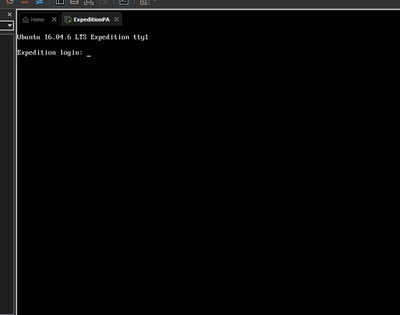- Access exclusive content
- Connect with peers
- Share your expertise
- Find support resources
Click Preferences to customize your cookie settings.
Unlock your full community experience!
If You Need an OVA...
- LIVEcommunity
- Tools
- Expedition
- Expedition Discussions
- If You Need an OVA...
- Subscribe to RSS Feed
- Mark Topic as New
- Mark Topic as Read
- Float this Topic for Current User
- Printer Friendly Page
If You Need an OVA...
- Mark as New
- Subscribe to RSS Feed
- Permalink
09-05-2018 10:02 AM - edited 09-03-2019 11:59 AM
I created an OVA for my team and put it up here (Note, this isn't the official release now offered by PANW):
https://drive.google.com/open?id=1Z9GrCF8I_BZzpbEmEh6G75npo05_4G0c
Be sure to go Settings > M. Learning > and change the Expedition ML Address address to your VM's IP.
Then return to the Dashboad and Start the Agent.
[UPDATE 6.4.2019]
Updated the OS and Expedition to 1.1.23.
There were a few new setting available with the upgrade, so a new directory /data was created and chowned to www-data.
There were resource alerts, so updated the /home/userSpace/environmentParameters.php file, so updated TotalCPUs to 2 and SparkRAM to 1592m. Moved image to S3. Note, image size has grown from allocated disk usage. I'll work on squeezing it down for the next release.
[UPDATE 2.22.2019]
I created a new OVA that is now at 1.1.6. All Ubuntu updates have been applied as well.
Permissions for the /datastore and /PALogs should work for all cases now.
VM Image was set to Version 10, so should work for VMware 5.5.
Made a change to /etc/default/grub and /etc/network/interfaces to always use eth0 instead of ensXXX.
Updated /home/expedition/update-expedition.sh to make upgrades easier.
SHA256 dad89cc3e2c031e70f548dab3bc96b84e0b2216593608dc09151159115463c65
[UPDATE 10.16.2018]
Updated Expedition to 1.0.106 and added all OS updates as well.
[UPDATE 9.18.2018]
It's been upgraded to 1.0.104, but you'll likely need to update it once installed. So just:
sudo apt-get update
sudo apt-get install expedition-beta
...or just use the update-expedition.sh script I created in the home directory.
I also fixed a couple of other issues:
Fixed the /PALogs directory permissions and updated the Parquet Path in the Machine Learning section. This fixes the "Parquet Path" error on the Dashboard.
Changed the "mysqli.reconnect" value in /etc/php/7.0/cli/php.ini to "On" to fix the mysqli.reconnect error on the Dashboard.
- 69793 Views
- 46 replies
- 23 Likes
Show your appreciation!
Click Accept as Solution to acknowledge that the answer to your question has been provided.
The button appears next to the replies on topics you’ve started. The member who gave the solution and all future visitors to this topic will appreciate it!
These simple actions take just seconds of your time, but go a long way in showing appreciation for community members and the LIVEcommunity as a whole!
The LIVEcommunity thanks you for your participation!
- finding rules that need dependent apps adding in Expedition Discussions
- Expedition retirement in Expedition Discussions
- migrating asa to palo alto in Expedition Discussions
- I need help migrating from PA-440 to PA-1410 in Expedition Discussions
- Does the last version of Expedition support Panos 11.1.x code? in Expedition Discussions