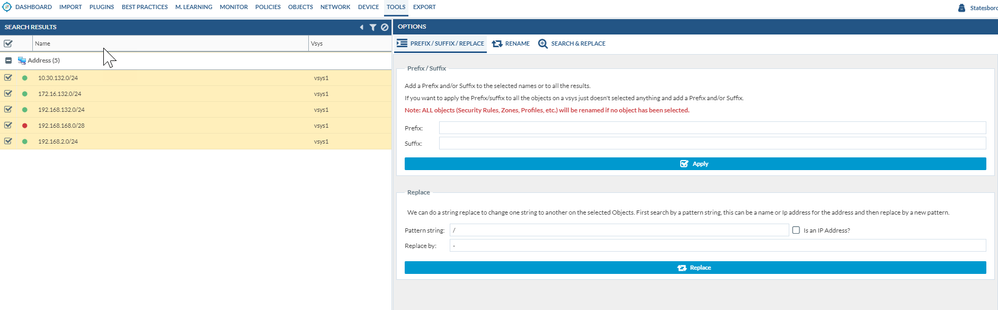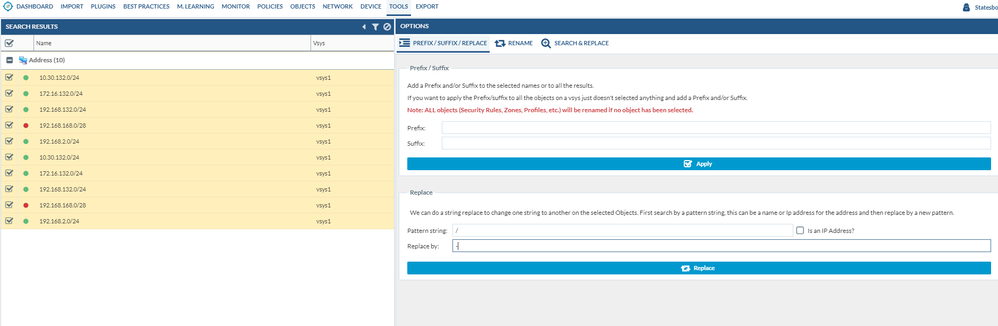- Access exclusive content
- Connect with peers
- Share your expertise
- Find support resources
Click Preferences to customize your cookie settings.
Unlock your full community experience!
Invalid Name not functional and Odd Search Behavior
- LIVEcommunity
- Tools
- Expedition
- Expedition Discussions
- Invalid Name not functional and Odd Search Behavior
- Subscribe to RSS Feed
- Mark Topic as New
- Mark Topic as Read
- Float this Topic for Current User
- Printer Friendly Page
Invalid Name not functional and Odd Search Behavior
- Mark as New
- Subscribe to RSS Feed
- Permalink
09-25-2018 11:50 AM
I have several invalid address objects that were migrated with a name #.#.#.#/# and i want to replace the '/' with a '-' so that the name is valid, but the replace option is not functioning. The method was to right click and select predefined filters and 'Invalid Name' then going to Tools and trying the listed adjustment. Progress bar shows up then dissapears with no change.
There is another oddity to the Search process, and that is whenever the filter is invoked, it stores the filters, and if additional filters are in place that produce the same results, then they appear multiple times in the search results. I believe this is due to recalling the filter, rather than the database 'key' and retaining that as the search result. The below was a result of the above plus selecting the objects and then right click 'Search&Replace':
- Mark as New
- Subscribe to RSS Feed
- Permalink
09-25-2018 12:23 PM - edited 09-25-2018 12:25 PM
It appears that this was caused by a ghost object. To resolve, I right clicked and selected Predefined filters then Ghost Objects, then selected them, then right clicked and Select Transform->IPaddress to Object, and then proceeded to replace. For anyone on the Palo team, what is the Transform and are the two options? Also, I saw in another post that a ghost object is caused by panorama however this was a direct ASA conversion, with no Palo config imported yet. Is there a problem with the code or is there another reason for the Ghost object?
- Mark as New
- Subscribe to RSS Feed
- Permalink
09-26-2018 09:54 AM
Great post as always. I'm really concerned about continuing to use Expedition. I'm currently importing each project into both MT3.3 and Expedition and have to check everything in a spreadsheet two or three times.
- 3545 Views
- 2 replies
- 0 Likes
Show your appreciation!
Click Accept as Solution to acknowledge that the answer to your question has been provided.
The button appears next to the replies on topics you’ve started. The member who gave the solution and all future visitors to this topic will appreciate it!
These simple actions take just seconds of your time, but go a long way in showing appreciation for community members and the LIVEcommunity as a whole!
The LIVEcommunity thanks you for your participation!