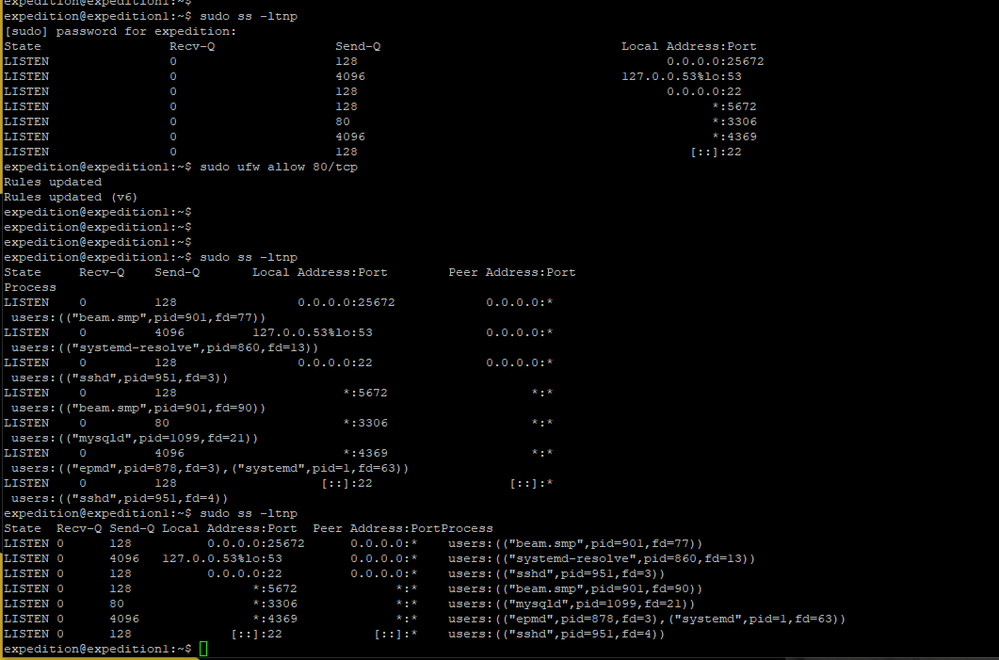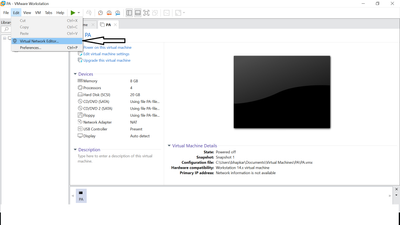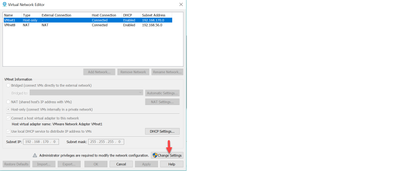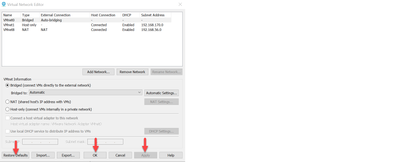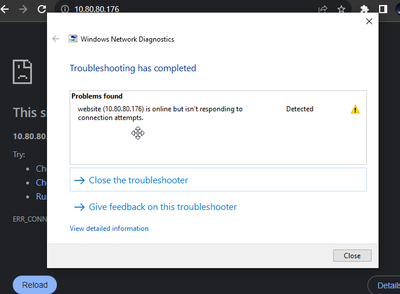- Access exclusive content
- Connect with peers
- Share your expertise
- Find support resources
Click Preferences to customize your cookie settings.
Unlock your full community experience!
Issue with Expedition, Cannot Access to GUI WEB
- LIVEcommunity
- Tools
- Expedition
- Expedition Discussions
- Re: Issue with Expedition, Cannot Access to GUI WEB
- Subscribe to RSS Feed
- Mark Topic as New
- Mark Topic as Read
- Float this Topic for Current User
- Printer Friendly Page
Issue with Expedition, Cannot Access to GUI WEB
- Mark as New
- Subscribe to RSS Feed
- Permalink
08-11-2022 08:51 PM
Hello team.
I follow the steps to Install Expedition in a VM like the Guide that the official web pages says.
But when I try to acces by GUI WEB browsing, I get the message that not is posiblle to reach, the server refused the connection.
I check and I see the port 80 and 443 are not in LISTEN.
Could you help me with this?
The information:
VMware Workstation 16 Player
Ubuntu 20.04.4
initSetup_v2.0.sh
VM
- Mark as New
- Subscribe to RSS Feed
- Permalink
08-12-2022 08:00 AM - edited 08-12-2022 08:00 AM
@Oscarresendiz By default after you installing the expedition , the port 443 and 80 should be allowed automatically. please issue below command to check if the port is listening:
$sudo ss -ltnp
If port 443 and 80 are not in the list, please do below command to open it :
$sudo ufw allow 80/tcp
- Mark as New
- Subscribe to RSS Feed
- Permalink
08-12-2022 12:37 PM
Thank Lychiang, I run the commands but I don't see the Port in LISTEN.
I am able to connect with Putty (SSH) but When I try to access with chrome (GUI) It is not possible
- Mark as New
- Subscribe to RSS Feed
- Permalink
08-12-2022 01:37 PM
You can use below commands to open port 443 and 80
$sudo ufw allow 80/tcp
$sudo ufw allow 443/tcp
- Mark as New
- Subscribe to RSS Feed
- Permalink
08-13-2022 01:42 AM
On VM, need to change the default setting in network preference.
- Mark as New
- Subscribe to RSS Feed
- Permalink
08-15-2022 08:30 AM
I am Sorry Bhapkar, But I don know in which part I need to change the default and what is the parameter I have to change. Could you help me with more information?
- Mark as New
- Subscribe to RSS Feed
- Permalink
08-15-2022 11:24 PM
Hi,
Pls follow the below steps.
Click on Restore defaults, then click on Apply and OK
- Mark as New
- Subscribe to RSS Feed
- Permalink
08-16-2022 07:25 PM
I did the restore defaults but I cannot access to Web, I tried to install twice but I get the same result
- Mark as New
- Subscribe to RSS Feed
- Permalink
12-15-2022 09:01 AM
I'm having this same issue. Did you ever find a resolution to this issue?
- Mark as New
- Subscribe to RSS Feed
- Permalink
04-20-2023 10:03 AM
On VM, need to change the default setting in network preference, what default setting?
- Mark as New
- Subscribe to RSS Feed
- Permalink
10-25-2023 05:21 PM
Has anyone found a solution for this? I added the firewall rules above still not seeing the ports 80 and 443 listening.
I tried to follow this article to generate a new cert, but my Ubuntu does not have apache2 installed, is this normal?
Anyone any idea?
- Mark as New
- Subscribe to RSS Feed
- Permalink
10-25-2023 05:40 PM
Did you run the installer script - initSetup_*.sh from the expedition tar file (Step 5 listed in the 'Expedition Installation Guide' - Page 13 in current version)
This script installs apache along with other packages needed for expedition.
You can try executing this command from the script to check any issues with apache installation: `apt-get install -y apache2`
- Mark as New
- Subscribe to RSS Feed
- Permalink
10-25-2023 06:19 PM
I ran the script to install the Expedition, which is why it looks strange to me that I don't have it after the installation is completed. from the new Ubuntu I can run Curl https://.... and have access to the Internet, so I assume the script should have access to all repo it needs to install all required packages.
But obviously, it did not, cannot figure out why.
- Mark as New
- Subscribe to RSS Feed
- Permalink
10-26-2023 12:30 PM
Do you get an error when you install apache explicitly using the above recommended command?
- Mark as New
- Subscribe to RSS Feed
- Permalink
10-26-2023 02:18 PM
You are right Sanandh, the apache did not get installed, with some errors around the packages not being available.
I tried installing using VMWare (instead of VirtualBox), and strange enough it all went through successfully.
Tried a couple of things in Vbox and gave up.
- 11170 Views
- 16 replies
- 0 Likes
Show your appreciation!
Click Accept as Solution to acknowledge that the answer to your question has been provided.
The button appears next to the replies on topics you’ve started. The member who gave the solution and all future visitors to this topic will appreciate it!
These simple actions take just seconds of your time, but go a long way in showing appreciation for community members and the LIVEcommunity as a whole!
The LIVEcommunity thanks you for your participation!
- Barracuda Firewall to Palo Alto Migration in Expedition Discussions
- Palo Alto has deprecated the repository in Expedition Discussions
- EXPEDITION download link is opening in Expedition Discussions
- Expedition webui connectivity in Expedition Discussions
- Can not remove warnings from security policies. Rule remains PINK in Expedition Discussions