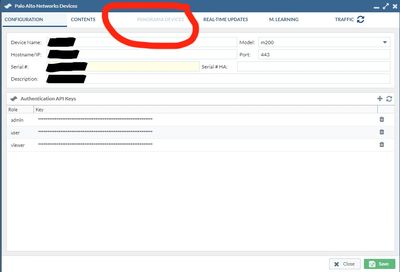- Access exclusive content
- Connect with peers
- Share your expertise
- Find support resources
Click Preferences to customize your cookie settings.
Unlock your full community experience!
Managed Firewalls Don't Appear In Devices Library After Panorama Has Been Added to Expedition
- LIVEcommunity
- Tools
- Expedition
- Expedition Discussions
- Re: Managed Firewalls Don't Appear In Devices Library After Panorama Has Been Added to Expedition
- Subscribe to RSS Feed
- Mark Topic as New
- Mark Topic as Read
- Float this Topic for Current User
- Printer Friendly Page
- Mark as New
- Subscribe to RSS Feed
- Permalink
08-07-2023 08:49 AM
Expedition Version: 1.2.62
Spark Dependencies: 0.1.3-h2
Best Practices: 3.33.0
Panorama Version: 10.1.10
Model: M-200
Hello community. Like the title says, I am unable to see the managed firewalls in the Expedition devices library once I have added Panorama to Expedition. I have a project where I want to migrate a Juniper SRX config over to an existing Palo firewall that is managed by the aforementioned Panorama. We push changes to our firewalls via Panorama so I believe I would need to have the templates/device group in Panorama modified in order to produce a configuration that will successfully commit.
When adding the Panorama to Expedition, I use the API method. This is all I can see:
As a comparison, there is another panorama in Expedition that does show all managed devices properly. It is a vm-panorama running 10.1.7. Those settings are also using API.
I feel like I'm missing something super simple. Have I missed a step anywhere here or is there compatibility issues that anyone knows about with these versions of Expedition/Panorama?
Accepted Solutions
- Mark as New
- Subscribe to RSS Feed
- Permalink
08-07-2023 08:54 AM
@Kevin_Osemene Try to recreate the device , and select M-500 , you should be able to see the managed device.
- Mark as New
- Subscribe to RSS Feed
- Permalink
08-07-2023 08:54 AM
@Kevin_Osemene Try to recreate the device , and select M-500 , you should be able to see the managed device.
- Mark as New
- Subscribe to RSS Feed
- Permalink
08-07-2023 09:14 AM
@lychiang Thank you, that worked for me!
- 1 accepted solution
- 2295 Views
- 2 replies
- 0 Likes
Show your appreciation!
Click Accept as Solution to acknowledge that the answer to your question has been provided.
The button appears next to the replies on topics you’ve started. The member who gave the solution and all future visitors to this topic will appreciate it!
These simple actions take just seconds of your time, but go a long way in showing appreciation for community members and the LIVEcommunity as a whole!
The LIVEcommunity thanks you for your participation!
- Expedition retirement in Expedition Discussions
- Expedition hangs while generating API requests in Expedition Discussions
- Does the last version of Expedition support Panos 11.1.x code? in Expedition Discussions
- Panorama exported firewall logs 'PANOS Ver. Unsupported' in Expedition Discussions
- Can't import xml from any of my firewalls in Expedition Discussions