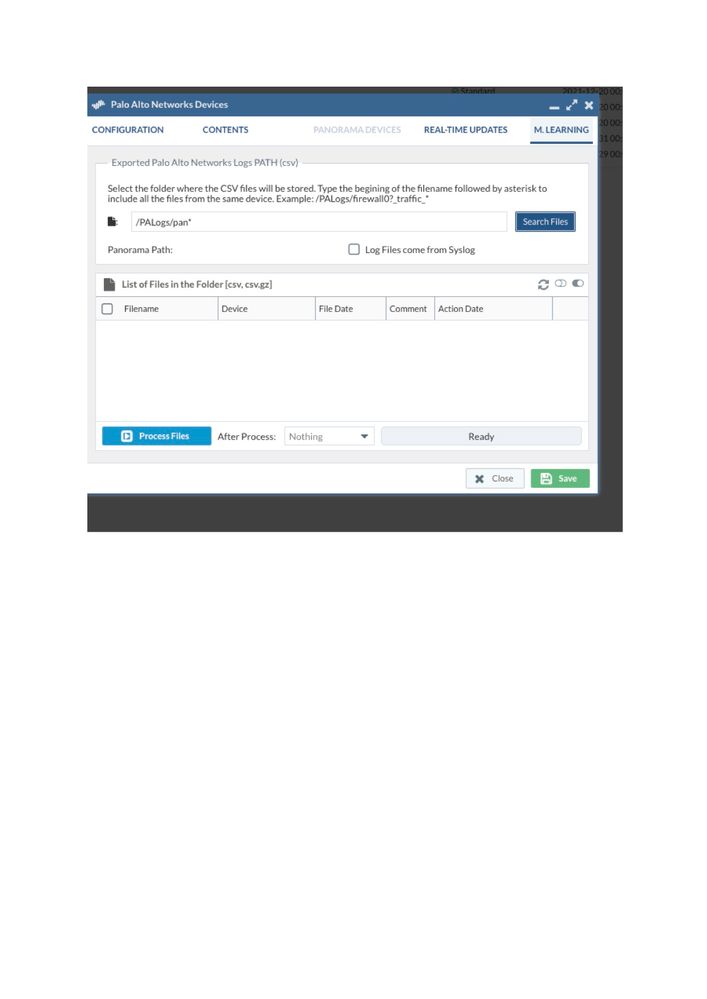- Access exclusive content
- Connect with peers
- Share your expertise
- Find support resources
Click Preferences to customize your cookie settings.
Unlock your full community experience!
Need help with Expedition ML not able to find file under directory created with Imported log files
- LIVEcommunity
- Tools
- Expedition
- Expedition Discussions
- Re: Need help with Expedition ML not able to find file under directory created with Imported log fil
- Subscribe to RSS Feed
- Mark Topic as New
- Mark Topic as Read
- Float this Topic for Current User
- Printer Friendly Page
- Mark as New
- Subscribe to RSS Feed
- Permalink
08-22-2018 11:50 AM
Team,
Need some help with ML process for Importing Log files imported into Expedition under /greenfieldLogs/ directory with all the 777 permissions including the log.csv file (exported) from firewalls.
I have the latest EX-1.0.102 version and all updates have been done to rule out any issues related to version.
While adding ML source path for processing log files It doesnot display anything while searching file sunder the directory
/GreenfieldLogs/*.
but I have Imported and able to see the files in cli.
Need some help...
Thanks
Accepted Solutions
- Mark as New
- Subscribe to RSS Feed
- Permalink
08-27-2018 11:34 AM
Thanks for Explanation. That is what i am seeing and now I have figured it out based upon Firewall's Serial number. Appreciate your Reply
- Mark as New
- Subscribe to RSS Feed
- Permalink
08-27-2018 07:35 AM
Remember you will only see the files under your firewall if the serial used to define the firewall is the same serial reported inside the log.csv file. they MUST match, if not Expedition will filter out those files....
- Mark as New
- Subscribe to RSS Feed
- Permalink
08-27-2018 11:34 AM
Thanks for Explanation. That is what i am seeing and now I have figured it out based upon Firewall's Serial number. Appreciate your Reply
- Mark as New
- Subscribe to RSS Feed
- Permalink
12-20-2018 05:37 AM
Hi, I see the same serial number in csv file as in the device on expedition, what did you do to fix it?
- Mark as New
- Subscribe to RSS Feed
- Permalink
12-26-2018 08:17 AM
jgarg, did you open the file using excel or google docs by any chance? If yes they will remove any zeros in the beginning of the serial numbers and will save those changes to the csv file. If you used a text editor to open the csv file then the serial numbers should have retained the serial numbers as is.
- Mark as New
- Subscribe to RSS Feed
- Permalink
12-27-2018 12:36 AM
Hi, no I didnt open the file in xls of Gdocs, in the log file on expedition console, i see same serial number:
1,2018/12/19 09:26:08,015351000019499,TRAFFIC,end,2049,2018/12/19 09:26:08,192.168.45.20,192.168.45.65,,,allow all,,,incomplete,vsys1,trust,trust,ethernet1/2,ethernet1/2,Default-Logging-Profile,2018/12/19 09:26:08,1941,1,53782,5007,0,0,0x64,tcp,allow,296,296,0,4,2018/12/19 09:25:56,7,any,0,44030,0x8000000000000000,192.168.0.0-192.168.255.255,192.168.0.0-192.168.255.255,0,4,0,aged-out,12,0,0,0,,pan-panos-vm50,from-policy,,,0,,0,,N/A,0,0,0,0
from vm50:
| Serial # | 015351000019499 |
- Mark as New
- Subscribe to RSS Feed
- Permalink
12-27-2018 01:07 AM
can you try this:
Open your device (under devices).
Click on the M.LEARNING menu
Type in the directory path (do not click 'Search files' yet)
Click on 'Save' after entering the directory path
Open the device after saving go to M.LEARNING and click 'Search Files'
If the file is found, click to select (left hand button)
click 'Process files'
Let me know the result
- Mark as New
- Subscribe to RSS Feed
- Permalink
12-27-2018 01:17 AM
no luck:
expedition@pan-expedition:/PALogs$ ls -l
total 1144
-rwxrwxrwx 1 expedition expedition 1161655 Dec 20 05:30 pan-panos-vm50_traffic_2018_12_20_last_calendar_day.csv
-rwxrwxrwx 1 expedition expedition 944 Dec 24 05:30 pan-panos-vm50_traffic_2018_12_24_last_calendar_day.csv
-rwxrwxrwx 1 expedition expedition 17 Dec 22 02:36 ssh-export-test.txt
- Mark as New
- Subscribe to RSS Feed
- Permalink
12-31-2018 10:26 AM
Check also the potential reasons explained in this related link:
- 1 accepted solution
- 10971 Views
- 9 replies
- 0 Likes
Show your appreciation!
Click Accept as Solution to acknowledge that the answer to your question has been provided.
The button appears next to the replies on topics you’ve started. The member who gave the solution and all future visitors to this topic will appreciate it!
These simple actions take just seconds of your time, but go a long way in showing appreciation for community members and the LIVEcommunity as a whole!
The LIVEcommunity thanks you for your participation!
- No security policies showing in Expedition project in Expedition Discussions
- Expedition installation failed - apache2/php7 not installed in Expedition Discussions
- migration Nat related in Expedition Discussions
- Expedition migration tool in Expedition Discussions
- Expedition worked Yesterday, Today I can't Import in Expedition Discussions