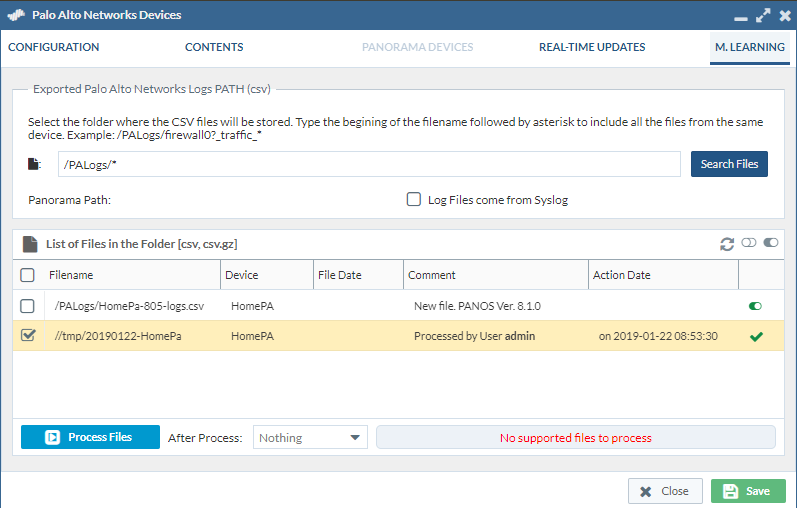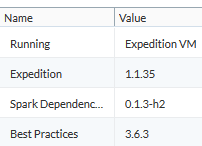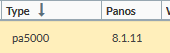- Access exclusive content
- Connect with peers
- Share your expertise
- Find support resources
Click Preferences to customize your cookie settings.
Unlock your full community experience!
No supported files to process
- LIVEcommunity
- Tools
- Expedition
- Expedition Discussions
- No supported files to process
- Subscribe to RSS Feed
- Mark Topic as New
- Mark Topic as Read
- Float this Topic for Current User
- Printer Friendly Page
No supported files to process
- Mark as New
- Subscribe to RSS Feed
- Permalink
01-29-2019 12:34 AM
Hey,
I have an issue using the ML learning part of Expedition tool.
Expedition: 1.1.3
Spark dependencies: 0.1.1
Best Practices: 3.6.3
1) I have uploaded some logs in the past and was able to process them. This is all in a lab environment, and those logs are no longer relevant. Is there a way to remove these processed log files?
2) I have now uploaded new logs. But when I try to process them -> it gives me an error: "No supported files to process". Any idea how to fix this?
- Mark as New
- Subscribe to RSS Feed
- Permalink
01-29-2019 01:17 AM
The only option to delete already processed logs (converted to parquet) is to delete the Temporary Data Structure that is present in the ML Settings tab.
However, this will delete all the processed data.
Internally, this actually deletes a folder (and the files inside) called connections.parquet, that it is present in your Temporary Data Structure path. You could backup that folder if you wish.
The second question seems to be a bug to me. You actually have a file in the list that can be processed. Therefore, there should not be such a problem processing that file.
Could you contact us at fwmigrate at paloaltonetworks dot com to check additional debug messages?
Thanks
- Mark as New
- Subscribe to RSS Feed
- Permalink
05-30-2019 06:55 PM
@dgildelaig @mr.linus The fix is easy (atleast it worked for me!). When you specific the folder and search the CSV file, before hitting the process button, first click Save button and then reopen the M.LEARNING tab and click Process Files. It should work.
- Mark as New
- Subscribe to RSS Feed
- Permalink
08-12-2019 02:43 PM
That fixed for me as well.
- Mark as New
- Subscribe to RSS Feed
- Permalink
08-13-2019 03:16 AM
We will be releasing an update today that would consider the path even if the Save button has not been clicked.
- Mark as New
- Subscribe to RSS Feed
- Permalink
10-30-2019 12:48 PM
Try updating to the latest version to make sure it is not resolved in that one.
Also make sure that it is a complete and not malformed CSV file, so it can understand the internal format of the data and identifies the fields that PANOS 8.1 would report.
- Mark as New
- Subscribe to RSS Feed
- Permalink
02-15-2023 07:08 AM
You have GOT to be kidding me. This worked for me after spending over an hour reading through forum posts.
- 7744 Views
- 7 replies
- 0 Likes
Show your appreciation!
Click Accept as Solution to acknowledge that the answer to your question has been provided.
The button appears next to the replies on topics you’ve started. The member who gave the solution and all future visitors to this topic will appreciate it!
These simple actions take just seconds of your time, but go a long way in showing appreciation for community members and the LIVEcommunity as a whole!
The LIVEcommunity thanks you for your participation!
- Panorama exported firewall logs 'PANOS Ver. Unsupported' in Expedition Discussions
- Important Update: End of Life Announcement for Palo Alto Networks Expedition in Expedition Articles
- Modifying Apache-PHP Setup to Enable Ingestion of Large Configuration Files by Expedition in Expedition Articles
- Expedition M.Learning Log Analysis "No supported new files to process" in Expedition Discussions
- Verify that Expedition will be able to compress/delete CSV logs reported by "expedition" user. in Expedition Discussions