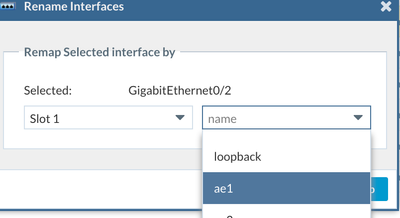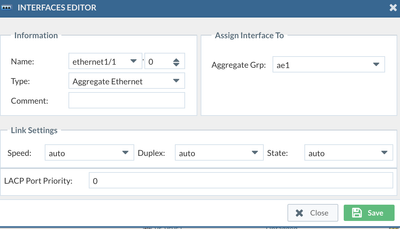- Access exclusive content
- Connect with peers
- Share your expertise
- Find support resources
Click Preferences to customize your cookie settings.
Unlock your full community experience!
Not able to see all ASA firewall interfaces on Expedition tool
- LIVEcommunity
- Tools
- Expedition
- Expedition Discussions
- Not able to see all ASA firewall interfaces on Expedition tool
- Subscribe to RSS Feed
- Mark Topic as New
- Mark Topic as Read
- Float this Topic for Current User
- Printer Friendly Page
- Mark as New
- Subscribe to RSS Feed
- Permalink
04-17-2023 01:36 AM - edited 04-17-2023 01:38 AM
We are planning to migrate Cisco ASA firewalls to Palo Alto, as part of it we are converting the configurations using Expedition tool, but while i check on Network section for the firewall interface, i can see only port channel interfaces but not seeing the physical interfaces are part of that port-channel group. Do i need to manually create physical interfaces and add them as part of aggregate interfaces?
Accepted Solutions
- Mark as New
- Subscribe to RSS Feed
- Permalink
04-17-2023 09:04 AM - edited 04-17-2023 09:05 AM
Hi @Bkrishnamoorthy You can remap port-channel to aggregate ethernet interface , for example, click port-channel interface -> click "remap interface name " , scroll to the bottom of the dropdown to select "ae1" , that way it will map the port-channel to ae1 :
then you add the new ethernet interface , for example "ethernet1/1", change the type to Aggregate Ethernet , and select group "ae1" , this will assign ethernet interface to the Aggregate Ethernet Group "ae1"
- Mark as New
- Subscribe to RSS Feed
- Permalink
04-17-2023 09:04 AM - edited 04-17-2023 09:05 AM
Hi @Bkrishnamoorthy You can remap port-channel to aggregate ethernet interface , for example, click port-channel interface -> click "remap interface name " , scroll to the bottom of the dropdown to select "ae1" , that way it will map the port-channel to ae1 :
then you add the new ethernet interface , for example "ethernet1/1", change the type to Aggregate Ethernet , and select group "ae1" , this will assign ethernet interface to the Aggregate Ethernet Group "ae1"
- Mark as New
- Subscribe to RSS Feed
- Permalink
04-24-2023 06:47 AM
@lychiang It helped to discovered the interfaces as required , thanks for your solution.
- 1 accepted solution
- 2357 Views
- 2 replies
- 0 Likes
Show your appreciation!
Click Accept as Solution to acknowledge that the answer to your question has been provided.
The button appears next to the replies on topics you’ve started. The member who gave the solution and all future visitors to this topic will appreciate it!
These simple actions take just seconds of your time, but go a long way in showing appreciation for community members and the LIVEcommunity as a whole!
The LIVEcommunity thanks you for your participation!
- Barracuda Firewall to Palo Alto Migration in Expedition Discussions
- Expedition hangs while generating API requests in Expedition Discussions
- Panorama exported firewall logs 'PANOS Ver. Unsupported' in Expedition Discussions
- Checkpoint to Palo Alto in Expedition Discussions
- Expedition - Can you create a Custom URL Category Group in Expedition Discussions