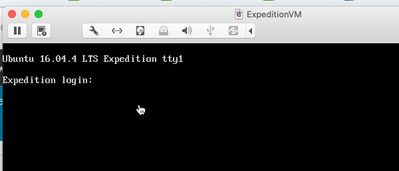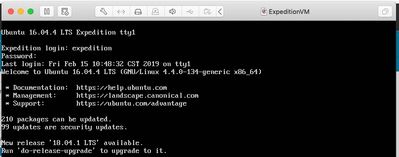- Access exclusive content
- Connect with peers
- Share your expertise
- Find support resources
Click Preferences to customize your cookie settings.
Unlock your full community experience!
Odd issue just starting Expedition in new setup
- LIVEcommunity
- Tools
- Expedition
- Expedition Discussions
- Odd issue just starting Expedition in new setup
- Subscribe to RSS Feed
- Mark Topic as New
- Mark Topic as Read
- Float this Topic for Current User
- Printer Friendly Page
- Mark as New
- Subscribe to RSS Feed
- Permalink
02-15-2019 07:54 AM
I'm coming back around to doing some serious testing so we can start really using Expedition. Now, I downloaded the latest version, opened it in VMWare Fusion 8.5 and when I launch it, i get to this and can't even log into the CLI....
The cursor is actually blinking over the 'E'. Thought's on why I can't even log into the CLI right away?
Accepted Solutions
- Mark as New
- Subscribe to RSS Feed
- Permalink
02-15-2019 09:25 AM
Here you go:
How to update:
sudo apt-get update
sudo apt-get install expedition-beta
- Mark as New
- Subscribe to RSS Feed
- Permalink
02-15-2019 08:12 AM
First you must upgrade to the latest version before using it.
Second, try the cli credentials of un:expedtion pw:paloalto. For the GUI, it is admin/paloalto.
Hope that helps,
Bob
- Mark as New
- Subscribe to RSS Feed
- Permalink
02-15-2019 08:22 AM
Ya, that's the problem. I can't even log into the CLI to get it upgraded. I key the credentials, but nothing happens. it's odd.
- Mark as New
- Subscribe to RSS Feed
- Permalink
02-15-2019 08:43 AM
OK, actually figured that part out (just upgraded OS X and Fusion 8.5 too old . 🙂
now, do you have, off the top of your head, the CLI syntax to upgrade the image from the CLI?
- Mark as New
- Subscribe to RSS Feed
- Permalink
02-15-2019 09:25 AM
Here you go:
How to update:
sudo apt-get update
sudo apt-get install expedition-beta
- Mark as New
- Subscribe to RSS Feed
- Permalink
02-15-2019 09:46 AM
feeling a little stupid... but maybe just cause it's Friday... 🙂
isn't the expedition tool supposed to pop up a box when I log in telling me what IP address to use to access it via a browser? I'm not seeing that.
- Mark as New
- Subscribe to RSS Feed
- Permalink
02-15-2019 10:52 AM
I use VMWare Workstation and I have DHCP setup on the subnet. The command for Linux is "ip address show". If you don't have an address via DHCP, you need to add a static to your interface config file in Linux.
I recommend you go to this URL and download the installation doc "Get the Guides" section.
https://live.paloaltonetworks.com/t5/Expedition-Migration-Tool/ct-p/migration_tool
Re,
Bob
- 1 accepted solution
- 8491 Views
- 6 replies
- 0 Likes
Show your appreciation!
Click Accept as Solution to acknowledge that the answer to your question has been provided.
The button appears next to the replies on topics you’ve started. The member who gave the solution and all future visitors to this topic will appreciate it!
These simple actions take just seconds of your time, but go a long way in showing appreciation for community members and the LIVEcommunity as a whole!
The LIVEcommunity thanks you for your participation!
- Expedition retirement in Expedition Discussions
- Important Update: End of Life Announcement for Palo Alto Networks Expedition in Expedition Articles
- Modifying Apache-PHP Setup to Enable Ingestion of Large Configuration Files by Expedition in Expedition Articles
- Expedition Tool - default user for WebGUI is incorrect in Expedition Discussions
- Expedition 1.2.79 Hotfix Information in Expedition Release Notes