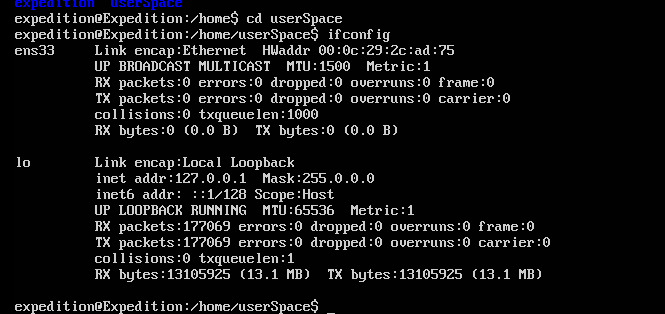- Access exclusive content
- Connect with peers
- Share your expertise
- Find support resources
Click Preferences to customize your cookie settings.
Unlock your full community experience!
OVA file
- LIVEcommunity
- Tools
- Expedition
- Expedition Discussions
- Re: OVA file
- Subscribe to RSS Feed
- Mark Topic as New
- Mark Topic as Read
- Float this Topic for Current User
- Printer Friendly Page
OVA file
- Mark as New
- Subscribe to RSS Feed
- Permalink
04-15-2019 01:00 PM
Hi
I downlaoded the OVA file but when I import on WS 15 pro I got the following error
"Size mismatch during data transfer; expect 2652706958 bytes to read but 3192189440 bytes are pending to read. Source file may be corrupted.
"
please advice
REgards,
- Mark as New
- Subscribe to RSS Feed
- Permalink
04-15-2019 04:11 PM
if the OVA is not installin g on workstation you can download and install the VMDK files by clicking on the link for:
"Get the Tool VM"
https://live.paloaltonetworks.com/t5/Expedition-Migration-Tool/ct-p/migration_tool
- Mark as New
- Subscribe to RSS Feed
- Permalink
04-23-2019 06:36 AM
Hi
I already installed both OVA and VMDk files but still I dont know how to login to the GUI version please help.
I just got CLI login
Please advise
Regards,
- Mark as New
- Subscribe to RSS Feed
- Permalink
04-23-2019 08:53 AM
Logging into the WebUI is described in the User Guide:
https://live.paloaltonetworks.com/t5/Expedition-Articles/Expedition-Documentation/ta-p/215619
from the CLI find the IP address assigned to the Expedition server:
$ifconfig
open a browser session - https session to the IP address listed.
https://<ip assigned to your Expedition server>
username: 'admin'
password: 'paloalto'
expedition@Expedition:/home/userSpace$ ifconfig
ens33 Link encap:Ethernet HWaddr 00:0c:29:85:1a:47
inet addr:192.168.252.136 Bcast:192.168.252.255 Mask:255.255.255.0
inet6 addr: fe80::20c:29ff:fe85:1a47/64 Scope:Link
UP BROADCAST RUNNING MULTICAST MTU:1500 Metric:1
RX packets:254037 errors:0 dropped:0 overruns:0 frame:0
TX packets:161590 errors:0 dropped:0 overruns:0 carrier:0
collisions:0 txqueuelen:1000
RX bytes:183128773 (183.1 MB) TX bytes:86094261 (86.0 MB)
- Mark as New
- Subscribe to RSS Feed
- Permalink
04-23-2019 10:03 AM
Hi
Thanks for your guide
That I saw is
- Mark as New
- Subscribe to RSS Feed
- Permalink
04-29-2019 01:00 AM
Check your VM (in VMWare , not in the Expedition image itself) to verify the networking that you have offered to the virtual machine.
Either you have connected the VM to an interface that does not offer DHCP or it is not connected to a valid network interface at all.
You may want to give Expedition access to your network, so we would recommend that you connect the network interface that the VM will use to a network sharing internet using NAT.
- Mark as New
- Subscribe to RSS Feed
- Permalink
06-27-2020 01:13 AM
Thanks Man, it worked. is there any day-1 configuration kinda that needed to be done for it to work optimally?
- Mark as New
- Subscribe to RSS Feed
- Permalink
06-30-2020 07:04 AM
It comes with a default set of settings that work fine with most cases.
If you require extra space for logs (in case you are going to do traffic log analytics) you may want to add another drive (preferably a SSD) and some extra RAM and CPUs if possible.
If you are going to import large files, check for the modification of the php.ini file (you can find this info in the forum).
Also, you can check and modify the Max time and Max RAM used for Parser processing via the Web UI in the Settings->Custom Parameters section.
- 16588 Views
- 7 replies
- 0 Likes
Show your appreciation!
Click Accept as Solution to acknowledge that the answer to your question has been provided.
The button appears next to the replies on topics you’ve started. The member who gave the solution and all future visitors to this topic will appreciate it!
These simple actions take just seconds of your time, but go a long way in showing appreciation for community members and the LIVEcommunity as a whole!
The LIVEcommunity thanks you for your participation!
- Palo Alto has deprecated the repository in Expedition Discussions
- Expedition installation failed - apache2/php7 not installed in Expedition Discussions
- Building Expedition in Expedition Discussions
- Panorama exported firewall logs 'PANOS Ver. Unsupported' in Expedition Discussions
- Generated config file does not contain the expected data after merging in Expedition Discussions