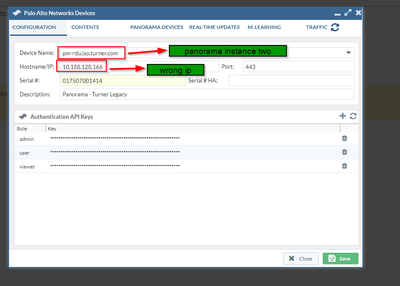- Access exclusive content
- Connect with peers
- Share your expertise
- Find support resources
Click Preferences to customize your cookie settings.
Unlock your full community experience!
Panorama IP address changes
- LIVEcommunity
- Tools
- Expedition
- Expedition Discussions
- Re: Panorama IP address changes
- Subscribe to RSS Feed
- Mark Topic as New
- Mark Topic as Read
- Float this Topic for Current User
- Printer Friendly Page
- Mark as New
- Subscribe to RSS Feed
- Permalink
11-26-2019 11:00 AM
There are two Panorama instances configured in Expedition.
Panorama instance 1 ip address = 10.188.128.166
Panorama instance 2 ip address = 10.116.222.42
When Panorama instance 2 is opened in devices to "refresh" latest configuration (retrieve contents), it automatically changes its ip address to Panorama 1 instance ip.
Very duplicatable. I change it back and save until next time to retrieve contents.
Accepted Solutions
- Mark as New
- Subscribe to RSS Feed
- Permalink
12-11-2019 06:58 AM
Sesion with Didac revealed-
Problem was with the use of Chrome extension - Last Pass and how it "keeps" forms; disabled Lastpass when using Expedition.
- Mark as New
- Subscribe to RSS Feed
- Permalink
11-28-2019 01:35 AM
Are both instanced of Panorama referring to the same device (having the same serial number, for instance)?
Probably it would be good to do a session to check if this is a software issue.
- Mark as New
- Subscribe to RSS Feed
- Permalink
12-02-2019 10:27 AM
Deleted Panorama instance one.
When I select Panorama instance two, the hostname/ip changes to panorama instance one.
Window is closed befre any changes are made and the original ip for Panorama instance two is displayed correctly
.
- Mark as New
- Subscribe to RSS Feed
- Permalink
12-03-2019 02:03 AM
Please, contact us to fmigrate at paloaltonetworks dot com to do a session and evaluate the flow.
- Mark as New
- Subscribe to RSS Feed
- Permalink
12-11-2019 06:58 AM
Sesion with Didac revealed-
Problem was with the use of Chrome extension - Last Pass and how it "keeps" forms; disabled Lastpass when using Expedition.
- Mark as New
- Subscribe to RSS Feed
- Permalink
12-11-2019 07:33 AM
Follow Up--
Last Pass has an option to disable autofill for specific web sites. Enabled not to autofill for Expedition site addresses the problem.
- 1 accepted solution
- 6629 Views
- 5 replies
- 0 Likes
Show your appreciation!
Click Accept as Solution to acknowledge that the answer to your question has been provided.
The button appears next to the replies on topics you’ve started. The member who gave the solution and all future visitors to this topic will appreciate it!
These simple actions take just seconds of your time, but go a long way in showing appreciation for community members and the LIVEcommunity as a whole!
The LIVEcommunity thanks you for your participation!
- Expedition hangs while generating API requests in Expedition Discussions
- Does the last version of Expedition support Panos 11.1.x code? in Expedition Discussions
- Panorama exported firewall logs 'PANOS Ver. Unsupported' in Expedition Discussions
- Can't import xml from any of my firewalls in Expedition Discussions
- Expedition not showing Panorama Device groups in API Output manager in Expedition Discussions