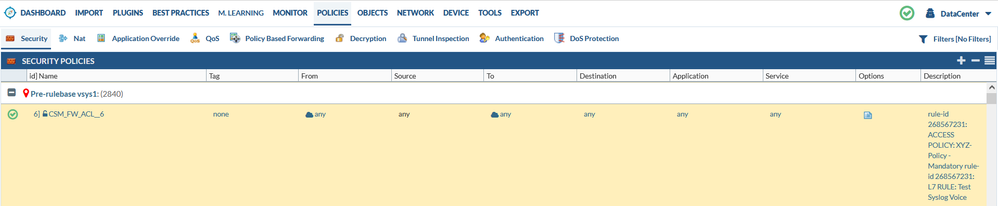- Access exclusive content
- Connect with peers
- Share your expertise
- Find support resources
Click Preferences to customize your cookie settings.
Unlock your full community experience!
Replacing the Rule name column with description column | Migrating from Cisco FTD
- LIVEcommunity
- Tools
- Expedition
- Expedition Discussions
- Replacing the Rule name column with description column | Migrating from Cisco FTD
- Subscribe to RSS Feed
- Mark Topic as New
- Mark Topic as Read
- Float this Topic for Current User
- Printer Friendly Page
Replacing the Rule name column with description column | Migrating from Cisco FTD
- Mark as New
- Subscribe to RSS Feed
- Permalink
04-07-2024 04:53 PM
Hello Dears,
I'm working on migrating 3000 rules from Cisco FTD to PaloAlto. As you know, the Expedition tool migrates the ASA syntax, not the Snort. The ASA configuration exported won't include the Rule name. Instead, all rules will have a name like this: CSM_FW_ACL__. Fortunately, in my case, all rules have descriptions which are equal to the L7 rule name.
For example:
access-list CSM_FW_ACL_ remark rule-id 268567231: ACCESS POLICY: XYZ-Policy - Mandatory
access-list CSM_FW_ACL_ remark rule-id 268567231: L7 RULE: Test Syslog Voice
access-list CSM_FW_ACL_ advanced permit ip ifc Default_Out object-group FMC_INLINE_src_rule_268567231 ifc Network host 10.10.4.100 rule-id 268567231
After importing this configuration to the Expedition tool, the descriptions are listed successfully under the description column. Now I'm searching for a method to replace all name columns with the values listed under the description.
Any suggestions?
- Mark as New
- Subscribe to RSS Feed
- Permalink
04-07-2024 04:58 PM - edited 04-07-2024 08:06 PM
This is the imported rule on expedition tool. I want to replace the name column with the description .
This is just an example and for sure i can replace the name manually. but for the other 2999 rules what should i do ? 😞
- Mark as New
- Subscribe to RSS Feed
- Permalink
04-08-2024 02:40 AM
Please send an email to fwmigrate@paloaltonetworks.com. We can provide you with an script that could work on the required replacement.
Best regards,
David
- 1473 Views
- 2 replies
- 0 Likes
Show your appreciation!
Click Accept as Solution to acknowledge that the answer to your question has been provided.
The button appears next to the replies on topics you’ve started. The member who gave the solution and all future visitors to this topic will appreciate it!
These simple actions take just seconds of your time, but go a long way in showing appreciation for community members and the LIVEcommunity as a whole!
The LIVEcommunity thanks you for your participation!