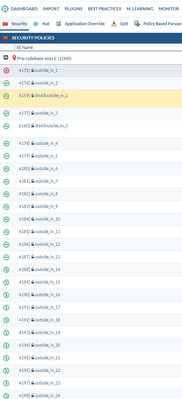- Access exclusive content
- Connect with peers
- Share your expertise
- Find support resources
Click Preferences to customize your cookie settings.
Unlock your full community experience!
Security Policies Green Check Mark Spinning?
- LIVEcommunity
- Tools
- Expedition
- Expedition Discussions
- Security Policies Green Check Mark Spinning?
- Subscribe to RSS Feed
- Mark Topic as New
- Mark Topic as Read
- Float this Topic for Current User
- Printer Friendly Page
- Mark as New
- Subscribe to RSS Feed
- Permalink
02-29-2024 06:20 AM - edited 02-29-2024 06:22 AM
Is there a Expedition "Key" anywhere that will tell you what each icon means?
I am not sure what the spinning green check mark indicates, or non spinning green check mark means.
Accepted Solutions
- Mark as New
- Subscribe to RSS Feed
- Permalink
02-29-2024 06:28 AM
Thank you for contacting us.
Spinning icons indicate warnings on the specific rule. In your case, there are warnings on the rules. You can view these warnings in the warning tab or the Monitor tab. In the Monitor tab, you can also mark the warnings as fixed or remove them.
For rules, a green icon represents an allow action, while a red icon represents a deny action.
Regarding objects, a green circle indicates that the object is used in a rule, while a red circle means that the object is unused.
If you have any further questions, please let me know.
Thank you!
- Mark as New
- Subscribe to RSS Feed
- Permalink
02-29-2024 06:28 AM
Thank you for contacting us.
Spinning icons indicate warnings on the specific rule. In your case, there are warnings on the rules. You can view these warnings in the warning tab or the Monitor tab. In the Monitor tab, you can also mark the warnings as fixed or remove them.
For rules, a green icon represents an allow action, while a red icon represents a deny action.
Regarding objects, a green circle indicates that the object is used in a rule, while a red circle means that the object is unused.
If you have any further questions, please let me know.
Thank you!
- 1 accepted solution
- 2626 Views
- 2 replies
- 0 Likes
Show your appreciation!
Click Accept as Solution to acknowledge that the answer to your question has been provided.
The button appears next to the replies on topics you’ve started. The member who gave the solution and all future visitors to this topic will appreciate it!
These simple actions take just seconds of your time, but go a long way in showing appreciation for community members and the LIVEcommunity as a whole!
The LIVEcommunity thanks you for your participation!
- Can not remove warnings from security policies. Rule remains PINK in Expedition Discussions
- No security policies showing in Expedition project in Expedition Discussions
- No security policies showing in Expedition project in Expedition Discussions
- Expedition 1.2.95 Hotfix Information in Expedition Release Notes
- Expedition 1.2.93 Hotfix Information in Expedition Release Notes