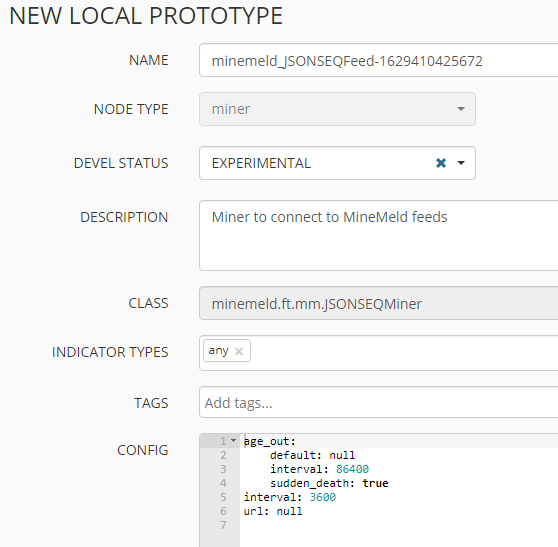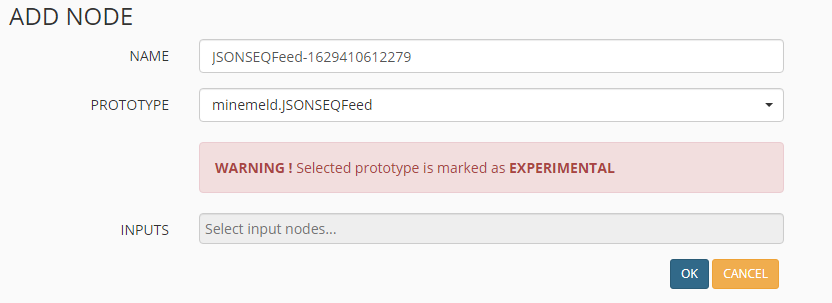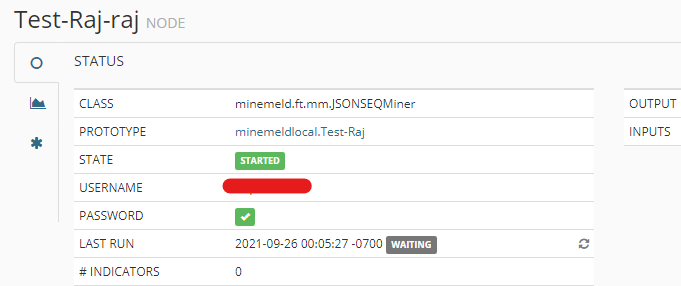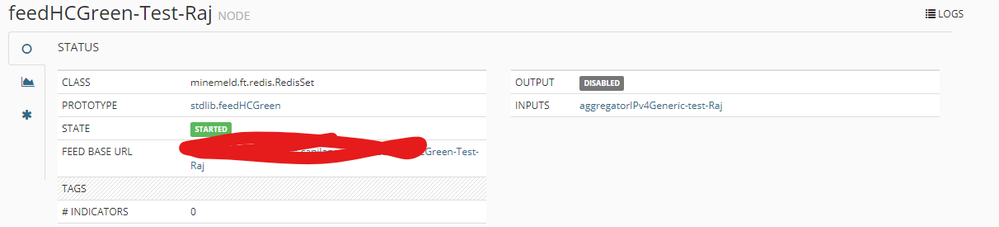- Access exclusive content
- Connect with peers
- Share your expertise
- Find support resources
Click Preferences to customize your cookie settings.
Unlock your full community experience!
3rd party managed minemeld feed to local
- LIVEcommunity
- Discussions
- General Topics
- 3rd party managed minemeld feed to local
- Subscribe to RSS Feed
- Mark Topic as New
- Mark Topic as Read
- Float this Topic for Current User
- Printer Friendly Page
3rd party managed minemeld feed to local
- Mark as New
- Subscribe to RSS Feed
- Permalink
07-30-2021 08:27 AM
We have a service provider(SP) with authenticated minemeld feed and we want to pull feed from the SP minemeld which asks for authentication into our local minemeld instance, instead of directly into our firewall. How can we do that.
- Mark as New
- Subscribe to RSS Feed
- Permalink
08-16-2021 08:45 AM
Hi @raji_toor ,
There is minemeld.JSONSEQFeed prototype miner that I believe can be used for such purpose. I haven't tested it, but based on the name It seems it is expecting json format. But it provides you option to use username and password (when you clone the prototype and create miner node, under the node details you will see field for username and password)
- Mark as New
- Subscribe to RSS Feed
- Permalink
08-19-2021 03:04 PM
@aleksandar.astardzhiev I do not see the username/password option when I click new and clone never shows the details. This is what I see in my docker instance.
And if instead select the clone option
- Mark as New
- Subscribe to RSS Feed
- Permalink
08-19-2021 11:15 PM
Hi @raji_toor ,
You will see Username and Password fields when you create a node.
1. Using new create new prototype where you can put the URL (replace "url: none" from your first picture)
2. Select the newly created prototype and use clone to create a miner node
3. Commit your changes
4. Go to Nodes tab, find your miner and there you will see the credentials fields
- Mark as New
- Subscribe to RSS Feed
- Permalink
09-26-2021 12:23 AM - edited 09-26-2021 10:57 AM
@aleksandar.astardzhiev First sorry for the extreme late reply as i only got the time to test it today. Below the Url I inserted in the new prototype minemeld.JSONSEQFeed
And here is the node as you said where i need to enter username and password
The number of indicators for the feed as you see is still zero..
Miner shows this error
As I had to deliver a quick work around, I was able to download the feed locally with a powershell script and the import it to minemeld easily. But it would still be great if i can do it directly in minemeld.
Thank you 🙂
- 3504 Views
- 4 replies
- 0 Likes
Show your appreciation!
Click Accept as Solution to acknowledge that the answer to your question has been provided.
The button appears next to the replies on topics you’ve started. The member who gave the solution and all future visitors to this topic will appreciate it!
These simple actions take just seconds of your time, but go a long way in showing appreciation for community members and the LIVEcommunity as a whole!
The LIVEcommunity thanks you for your participation!
- Log forwarding from Cloud NGFW in Azure to Log Analytics Workspace for Sentinel in VM-Series in the Public Cloud
- Panorama managed - Global protect SAML cert renew - IDP xml import wrong expiry in GlobalProtect Discussions
- service certificate push from panorama to managed firewalls eg: vpn in Panorama Discussions
- Admin GUI Login Fails on WAN Interface - Slow Load & "Single Sign-On" Error on PA-410 in Panorama Discussions
- How to change the password of the local firewall managed by Panorama. in Next-Generation Firewall Discussions