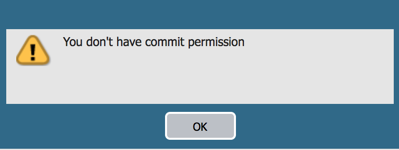- Access exclusive content
- Connect with peers
- Share your expertise
- Find support resources
Click Preferences to customize your cookie settings.
Unlock your full community experience!
Admin Roles
- LIVEcommunity
- Discussions
- General Topics
- Re: Admin Roles
- Subscribe to RSS Feed
- Mark Topic as New
- Mark Topic as Read
- Float this Topic for Current User
- Printer Friendly Page
- Mark as New
- Subscribe to RSS Feed
- Permalink
02-21-2018 06:55 AM
Hi
I created a 'read only' admin role, simple superuser priviledges, everything set to default.
when i login with RO, the HA view for example dissappears, and the commit link is still present desite it being disabled within the Admin Role profile.
I'm wondering if this is because we're using ISE...?
Many thanks
Ajaz Nawaz
JNCIE-SEC No.254
CCIE-RS No.15721
Accepted Solutions
- Mark as New
- Subscribe to RSS Feed
- Permalink
02-22-2018 01:54 AM
hi @nawaza
you can't remove the physical links as they are an integral part of the GUI, but you can restrict access to it by using the profile
PANgurus - Strata specialist; config reviews, policy optimization
- Mark as New
- Subscribe to RSS Feed
- Permalink
02-21-2018 11:50 PM
HA view needs to be enabled per user from the widget dropdown
Did you create an admin role with all sections set to readonly, or did you create a read-only superuser account (not a role)?
A read-only superuser has access to everything, he's simply not allowed to change anything (superuser, still)
if you want to restrict access to certain parts, you can create a role and disable access to what you don't want the user to see and read-only for what they are allowed to see
the admin account needs to be changed from dynamic to role-based for this to work
PANgurus - Strata specialist; config reviews, policy optimization
- Mark as New
- Subscribe to RSS Feed
- Permalink
02-22-2018 01:29 AM - edited 02-22-2018 01:53 AM
Thanks Reaper
In answer to your question I created a RO Admin role and disabled 'save' and 'commit' - I also set CLI to superrader
Reaper can I ask if its possible to remove the 'commit' link for RO users.
Regards
Ajaz
- Mark as New
- Subscribe to RSS Feed
- Permalink
02-22-2018 01:54 AM
hi @nawaza
you can't remove the physical links as they are an integral part of the GUI, but you can restrict access to it by using the profile
PANgurus - Strata specialist; config reviews, policy optimization
- 1 accepted solution
- 3467 Views
- 3 replies
- 0 Likes
Show your appreciation!
Click Accept as Solution to acknowledge that the answer to your question has been provided.
The button appears next to the replies on topics you’ve started. The member who gave the solution and all future visitors to this topic will appreciate it!
These simple actions take just seconds of your time, but go a long way in showing appreciation for community members and the LIVEcommunity as a whole!
The LIVEcommunity thanks you for your participation!
- NGFW admin account is locked. What should I do? in Next-Generation Firewall Discussions
- Kerberos SSO Admin with 2 devices in Next-Generation Firewall Discussions
- Preventing Access to "Resolve & Create Exclusion " based on Role in Cortex XSIAM Discussions
- Show hidden fields by default to non-admin users on Incidents (or have a way to configure it) in Cortex XSOAR Discussions
- Limit User-ID Agent queries to cerain Windows event-IDs in Next-Generation Firewall Discussions