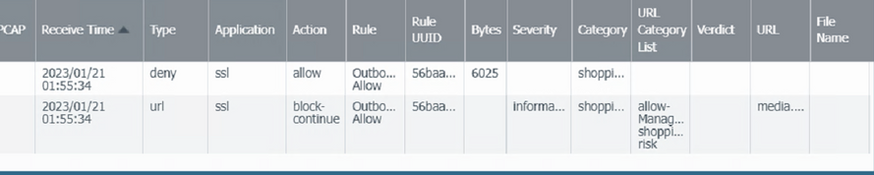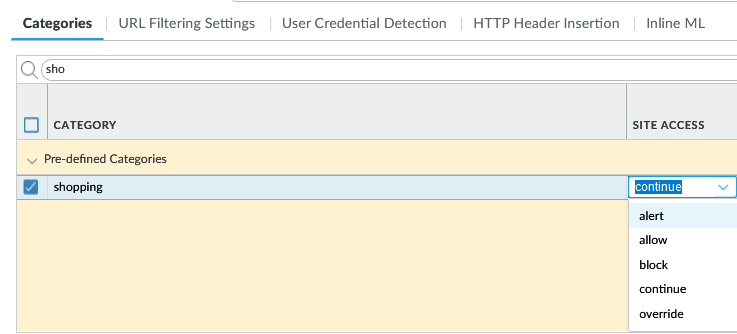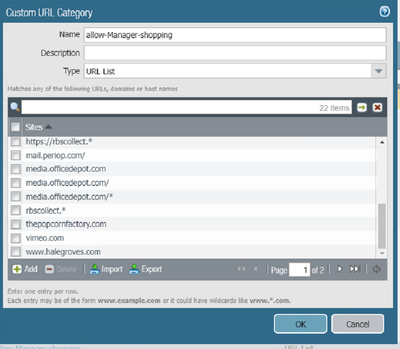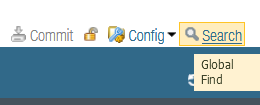- Access exclusive content
- Connect with peers
- Share your expertise
- Find support resources
Click Preferences to customize your cookie settings.
Unlock your full community experience!
block-continue to allow
- LIVEcommunity
- Discussions
- General Topics
- block-continue to allow
- Subscribe to RSS Feed
- Mark Topic as New
- Mark Topic as Read
- Float this Topic for Current User
- Printer Friendly Page
block-continue to allow
- Mark as New
- Subscribe to RSS Feed
- Permalink
01-20-2023 11:40 PM
Can someone step me through how to change this block-continue to an allow? step by step
- Mark as New
- Subscribe to RSS Feed
- Permalink
01-21-2023 05:01 AM
Hello @MMurphy1
it looks like URL shopping category is set to action: "continue". You can change the action by navigating to: Objects > Security Profiles > URL Filtering > [Name of URL filtering profile] > Categories > Shopping, then change action to: "alert" (Allow and generate log) or "allow" (Allow and no log generated):
Kind Regards
Pavel
- Mark as New
- Subscribe to RSS Feed
- Permalink
01-21-2023 10:04 AM
- Mark as New
- Subscribe to RSS Feed
- Permalink
01-21-2023 12:26 PM
I dont wnat all shopping set to alert or allow , just the media.officedepot.com URL. Please revise your answer.
- Mark as New
- Subscribe to RSS Feed
- Permalink
01-21-2023 12:47 PM
This is my URL category set to allow-mgr-shopping and it is already set to allow allow. The monitor shows this is the category coming up with block-continue...how can that be?
I have committed the URL filter and the category listed in the monitor log(see last screenshot) and yet all are set with allow, so where is block-continue coming from? The allow-mgr-shopping category has the media.officedepot.com listed but it still shows as block-continue in the monitor.
- Mark as New
- Subscribe to RSS Feed
- Permalink
01-21-2023 04:07 PM
Hello @MMurphy1
thank you for reply.
I can see 2 potential issues:
- Regardless of geo location I tested it from (North America, Europe, Asia), the domain "media.officedepot.com" has re-direction to "cloudinary.com". By doing a quick subdomain search, it appears that while officedepot.com has many subdomains, the subdomain "media.officedepot.com" does not exists. I believe that users behind the firewall should navigate to main domain: "officedepot.com" instead.
- When it comes to troubleshooting this kind of issues with unpredictable result, it is often caused by overlapping categories: https://knowledgebase.paloaltonetworks.com/KCSArticleDetail?id=kA10g000000ClzSCAS From the first screen shot you provided it is matching correct category in green circular and also something else in red circular:
Could you please check all details by expanding window? From this limited view in screen shot it is hard to judge.
Also, again I would like to bring up again to the attention that setting URL category to "allow" will not provide any logs, it will only silently allow user to visit site without Firewall logging it. This is not so convenient for troubleshooting. Since you see some of the URL logs where you captured screen shot, it is hitting something where action is set to something else than allow.
Kind Regards
Pavel
- Mark as New
- Subscribe to RSS Feed
- Permalink
01-21-2023 05:28 PM
What actions do I take next or what other info is needed?
- Mark as New
- Subscribe to RSS Feed
- Permalink
01-25-2023 02:22 PM
Hello @MMurphy1
I am sorry for late response.
From the screenshot you provided everything looks correct to me. To make sure that you are not running into overlapping custom URL categories, could you search the: "media.officedepot.com" in global find located in the top right corner:
Also would it be possible to come back to the first point I mentioned in my last reply? Are you able to open "media.officedepot.com"? To me it looks like that this sub domain does not exist.
Kind Regards
Pavel
- 1730 Views
- 7 replies
- 0 Likes
Show your appreciation!
Click Accept as Solution to acknowledge that the answer to your question has been provided.
The button appears next to the replies on topics you’ve started. The member who gave the solution and all future visitors to this topic will appreciate it!
These simple actions take just seconds of your time, but go a long way in showing appreciation for community members and the LIVEcommunity as a whole!
The LIVEcommunity thanks you for your participation!