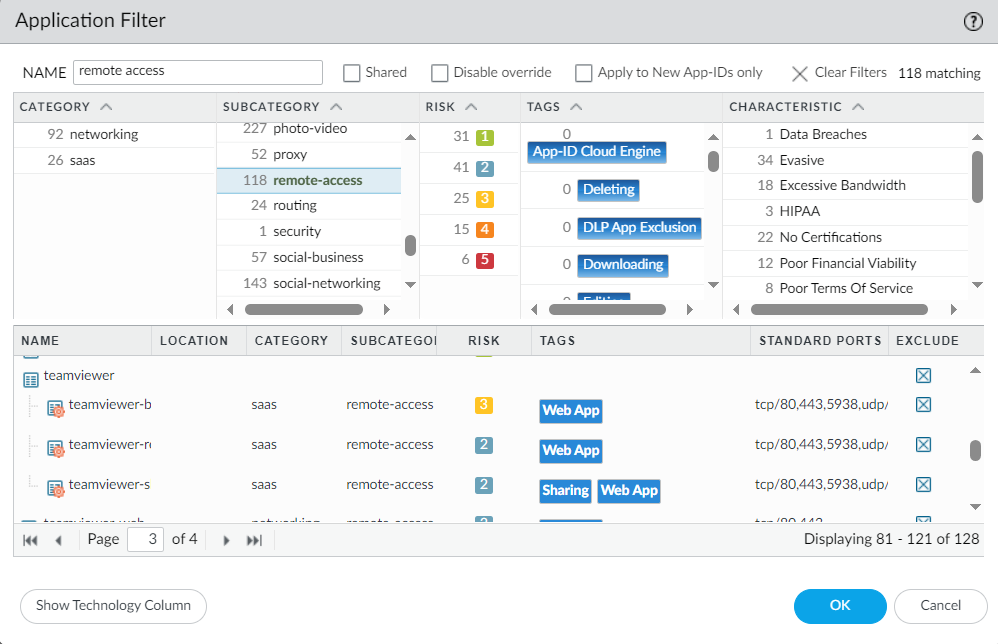- Access exclusive content
- Connect with peers
- Share your expertise
- Find support resources
Click Preferences to customize your cookie settings.
Unlock your full community experience!
Block the Teamviewer connection from outside to a specific computer
- LIVEcommunity
- Discussions
- General Topics
- Block the Teamviewer connection from outside to a specific computer
- Subscribe to RSS Feed
- Mark Topic as New
- Mark Topic as Read
- Float this Topic for Current User
- Printer Friendly Page
Block the Teamviewer connection from outside to a specific computer
- Mark as New
- Subscribe to RSS Feed
- Permalink
02-29-2024 09:04 PM
Hello! Is it possible to block a user from using Teamviewer whether he or she is on a personal laptop or mobile device using the Teamviewer app to remote/connect to a specific computer inside the corp network? HR has asked to block any outside connection so the end-user cannot use any more Teamviewer from the outside world to remote to a specific PC (in the trust zone) to clock in early. If so, kindly provide high-level steps, please.
Thanks!
- Mark as New
- Subscribe to RSS Feed
- Permalink
03-01-2024 03:20 AM
teamviewer establishes an outbound connection to their infrastructure in the cloud. if you block outbound teamviewer, the workstation is no longer able to connect out and become available for remote control
if you want to go a step further (because users will likely start searching for alternatives) you can create an application filter and select subcategory remote-access so all app-ids that enable remote control are selected, then block outbound connections to this application filter object
PANgurus - Strata specialist; config reviews, policy optimization
- Mark as New
- Subscribe to RSS Feed
- Permalink
03-01-2024 03:31 AM
Hi @FreddyC ,
In addition to what @reaper mentioned, the following KB confirms that blocking outbound Teamviewer connections will block the inbound connections:
Can Inbound TeamViewer Connections be Blocked while Allowing Outbound Access?
Kind regards,
-Kim.
Cheers,
Kiwi
Please help out other users and “Accept as Solution” if a post helps solve your problem !
Read more about how and why to accept solutions.
- 3493 Views
- 3 replies
- 0 Likes
Show your appreciation!
Click Accept as Solution to acknowledge that the answer to your question has been provided.
The button appears next to the replies on topics you’ve started. The member who gave the solution and all future visitors to this topic will appreciate it!
These simple actions take just seconds of your time, but go a long way in showing appreciation for community members and the LIVEcommunity as a whole!
The LIVEcommunity thanks you for your participation!
- PANGP virtual ethernet driver in GlobalProtect Discussions
- USB Flash Drives in Cortex XSIAM Discussions
- Remote Desktop Connection to a Global protected PC behind a private Azus Router in GlobalProtect Discussions
- Threat ID 31671 - SCADA ICCP Unauthorized COTP Connection Established in Advanced Threat Prevention Discussions
- Global Protect keeps dropping connection in GlobalProtect Discussions