- Access exclusive content
- Connect with peers
- Share your expertise
- Find support resources
Click Preferences to customize your cookie settings.
Unlock your full community experience!
Block Threat and URL Filtering Stats
- LIVEcommunity
- Discussions
- General Topics
- Re: Block Threat and URL Filtering Stats
- Subscribe to RSS Feed
- Mark Topic as New
- Mark Topic as Read
- Float this Topic for Current User
- Printer Friendly Page
- Mark as New
- Subscribe to RSS Feed
- Permalink
10-07-2014 12:37 PM
I was trying to find how many threats the PA is blocking and how many URLs it is filtering over a set period of time, so show management how much work these devices are doing.
Is there any way to pull this information off the PA?
I have a PA-5050 running 4.1.15, a PA-5050 running 5.0.5 and PA-5060 running 5.0.6.
Thanks!
Accepted Solutions
- Mark as New
- Subscribe to RSS Feed
- Permalink
10-07-2014 12:40 PM
Hi Craig,
You can write a time query to filter threat and URL logs. That will provide you logs for specific time period. And than you can export logs.
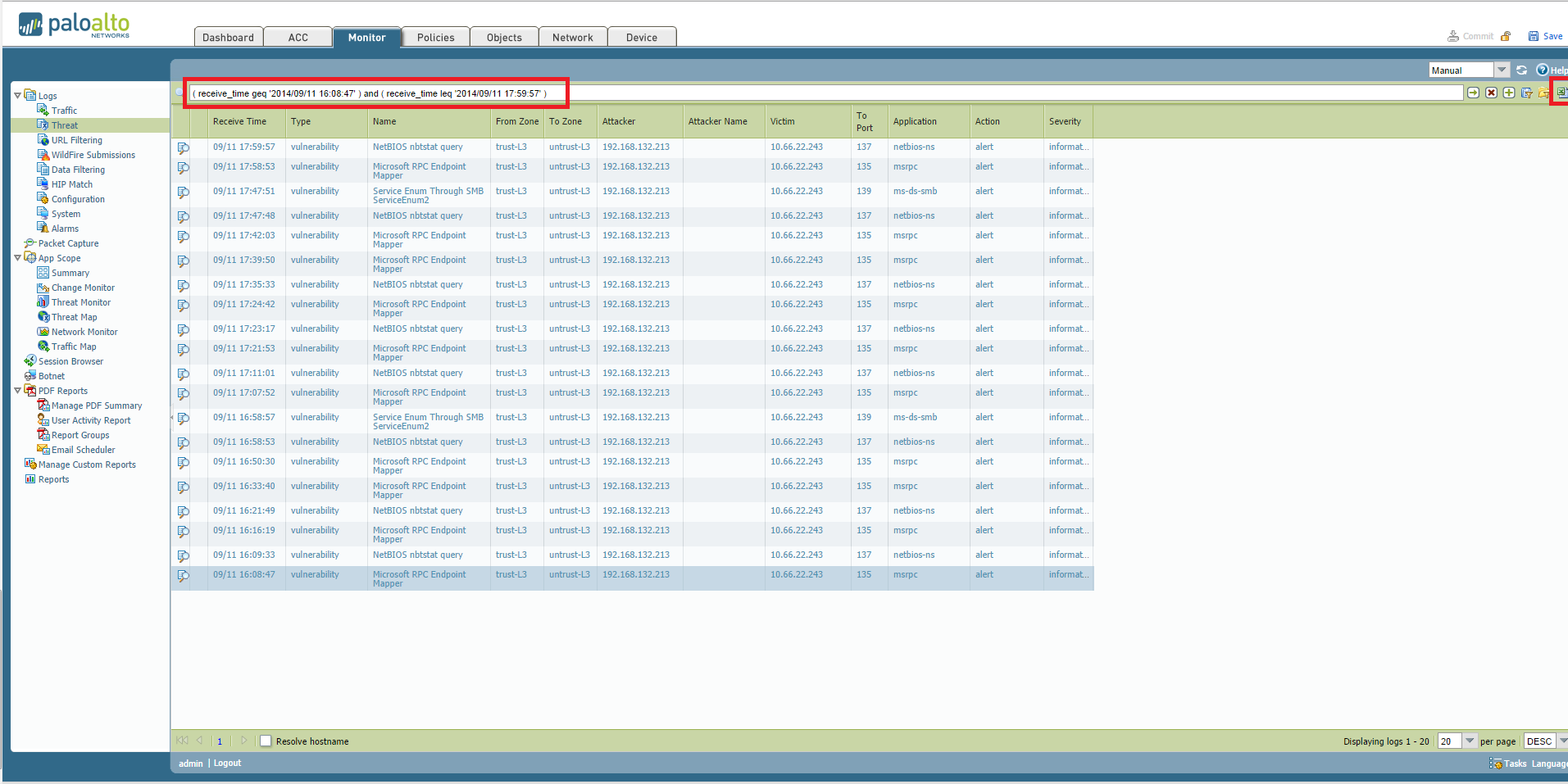
As earlier suggest you can do it via custom reports too.
REgards,
Hardik SHah
- Mark as New
- Subscribe to RSS Feed
- Permalink
10-07-2014 12:39 PM
You should look into Monitor > Custom Reports > Threat in "Summary Database" or Threat or URL in "Detailed Database" .
Hope it helps !
- Mark as New
- Subscribe to RSS Feed
- Permalink
10-07-2014 12:40 PM
Hi Craig,
You can write a time query to filter threat and URL logs. That will provide you logs for specific time period. And than you can export logs.
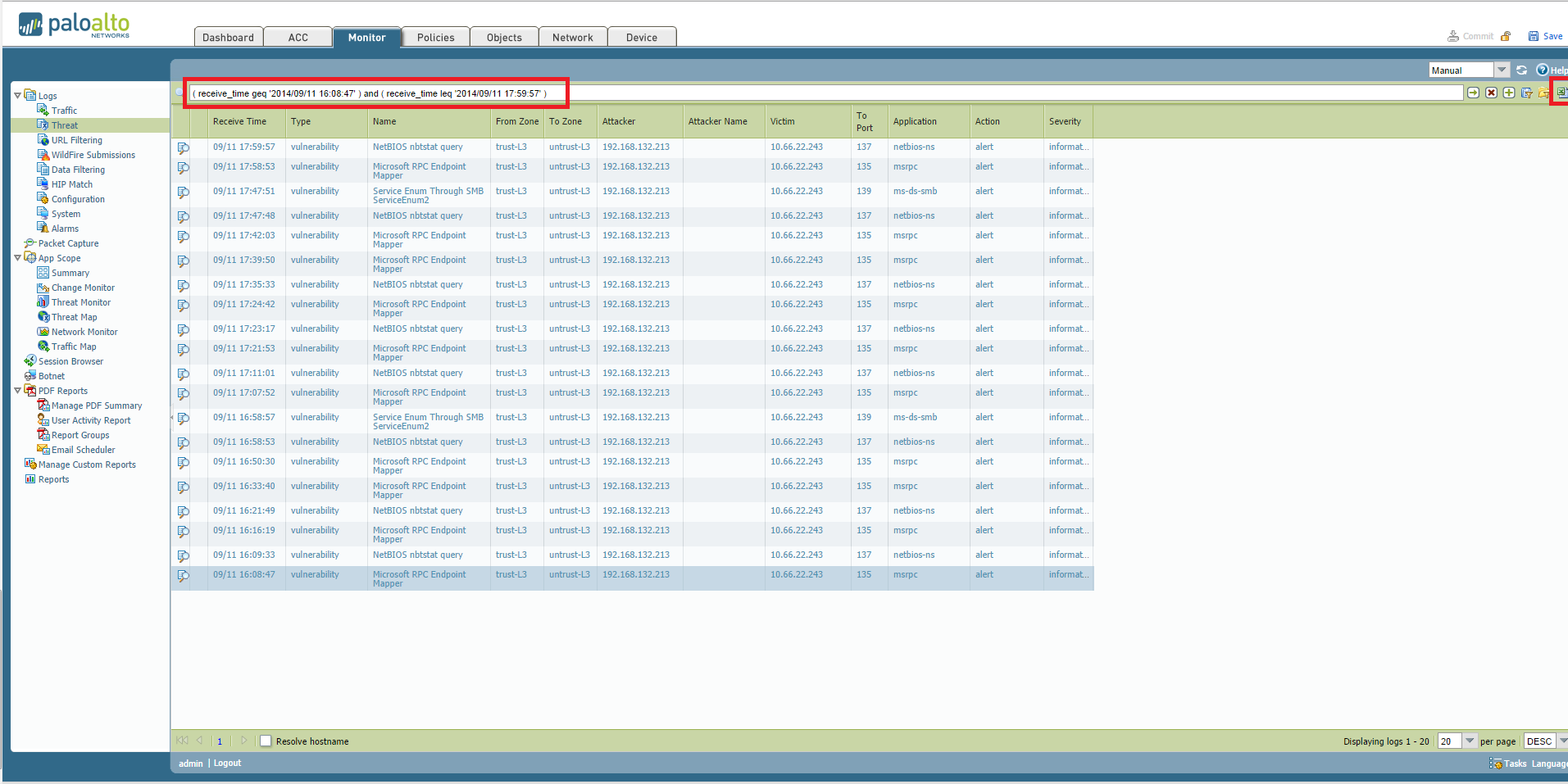
As earlier suggest you can do it via custom reports too.
REgards,
Hardik SHah
- Mark as New
- Subscribe to RSS Feed
- Permalink
10-07-2014 12:44 PM
To Start off, you can go to pre-defined reports
You can get creative and create custom report based on your requirement later. Hope this helps. Thank you.
- Mark as New
- Subscribe to RSS Feed
- Permalink
10-07-2014 01:52 PM
Thanks everyone for your help.
I was looking at the reporting option, but I felt it wasn't the exact information I was looking for.
Found it easier to just to a time window and see how many events showed up. Then just calculate how many per minute.
- 1 accepted solution
- 3556 Views
- 4 replies
- 0 Likes
Show your appreciation!
Click Accept as Solution to acknowledge that the answer to your question has been provided.
The button appears next to the replies on topics you’ve started. The member who gave the solution and all future visitors to this topic will appreciate it!
These simple actions take just seconds of your time, but go a long way in showing appreciation for community members and the LIVEcommunity as a whole!
The LIVEcommunity thanks you for your participation!
- Excel downloads being blocked in General Topics
- High Data Plane Utilization During Business Hours in Next-Generation Firewall Discussions
- Newsletter: Cloud Delivered Security Services, Oct-2025 in Advanced Threat Prevention Discussions
- About the output of the "show ctd-agent status security-client" command in Next-Generation Firewall Discussions
- Header Fields for Syslog for Rapid7 in Next-Generation Firewall Discussions



