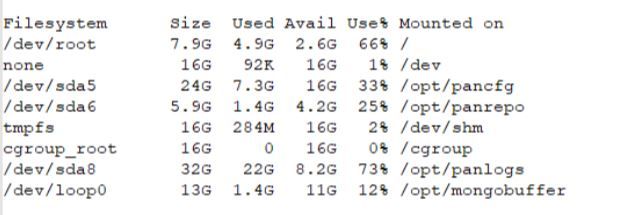- Access exclusive content
- Connect with peers
- Share your expertise
- Find support resources
Click Preferences to customize your cookie settings.
Unlock your full community experience!
Change panorama mode from "management-only" to panorama-mode
- LIVEcommunity
- Discussions
- General Topics
- Re: Change panorama mode from "management-only" to panorama-mode
- Subscribe to RSS Feed
- Mark Topic as New
- Mark Topic as Read
- Float this Topic for Current User
- Printer Friendly Page
Change panorama mode from "management-only" to panorama-mode
- Mark as New
- Subscribe to RSS Feed
- Permalink
03-16-2023 03:58 AM
Hi,
We have a panorama (version 10.1.6) in management-only mode. This panorama is maging 6 FWs. We would like to change the mode to panorama in order to get the logs. So what implications should keep in mind? i think it should be necessary to increase add a new disk with high space in Vmware? Its that correct? what is the recommendation about diskpace for a panorama (typical installation)?
- Mark as New
- Subscribe to RSS Feed
- Permalink
03-16-2023 01:47 PM
You'll need at least a 2TB disk to a maximum of 24TBs of space. I can't really comment on recommending sizing as this is going to heavily depend on what you log and what your retention goals actually are.
- Mark as New
- Subscribe to RSS Feed
- Permalink
03-17-2023 06:09 AM
OK, i know its everything depends on loggin configuration but i mean the minimum. We will take 2-5TB.
On the another hand, in order to change from management-only to panorama mode. Its enough to add a new disk and add the command???
request system system-mode panorama
following this procedure:
https://knowledgebase.paloaltonetworks.com/KCSArticleDetail?id=kA10g000000PPTzCAO
- Mark as New
- Subscribe to RSS Feed
- Permalink
03-19-2023 08:21 PM
That document has all the instructions on how to do it step by step.
After adding all the necessary hardware you need to run command
request system system-mode panorama
Regards
Mahesh
Help the community: Like helpful comments and mark solutions.
- Mark as New
- Subscribe to RSS Feed
- Permalink
03-21-2023 01:50 AM
So the next step should be:
1) Stop VM and add size or disk to the VMware resources. What kind of disk should be?. Its enough increasing the space for the current disk?
2) Turn on the VM and add the command to move to panorama-mode.
My doubts are:
-We can do the procedure with this existing VM or we should create a new one with higher disk.
-What about the panorama config and policies. Should be lost touching the disk?
thanks
- Mark as New
- Subscribe to RSS Feed
- Permalink
03-23-2023 02:10 AM
dont increase the size of the existing disk, add another one thats' minimum 2TB, SCSI thick provisioned lazy zeroed
after having booted, run the command and then reboot again
PANgurus - Strata specialist; config reviews, policy optimization
- Mark as New
- Subscribe to RSS Feed
- Permalink
01-27-2024 12:37 PM
@BigPalo Your existing config will not be lost.
Make sure you have the config backup.
Help the community: Like helpful comments and mark solutions.
- 9578 Views
- 7 replies
- 0 Likes
Show your appreciation!
Click Accept as Solution to acknowledge that the answer to your question has been provided.
The button appears next to the replies on topics you’ve started. The member who gave the solution and all future visitors to this topic will appreciate it!
These simple actions take just seconds of your time, but go a long way in showing appreciation for community members and the LIVEcommunity as a whole!
The LIVEcommunity thanks you for your participation!
- How to Take a Snapshot of PanoramaVM in VM-Series in the Public Cloud
- SilverFort compatibility with Panorama VM-Series in General Topics
- Panorama API - get content of dynamic address group in Panorama Discussions
- Panorama 11.1.8 supports Azure VM series Palo Altos in General Topics
- Migrate model FW to virtualwith panorama for policies (recommended procedure) in General Topics