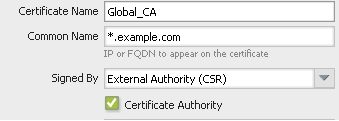- Access exclusive content
- Connect with peers
- Share your expertise
- Find support resources
Click Preferences to customize your cookie settings.
Unlock your full community experience!
Configuring GlobalProtect with Wildcard Certificate
- LIVEcommunity
- Discussions
- General Topics
- Configuring GlobalProtect with Wildcard Certificate
- Subscribe to RSS Feed
- Mark Topic as New
- Mark Topic as Read
- Float this Topic for Current User
- Printer Friendly Page
Configuring GlobalProtect with Wildcard Certificate
- Mark as New
- Subscribe to RSS Feed
- Permalink
01-08-2016 08:37 AM
Hi All,
I'm configuring GlobalProtect for the first time and would like to ask a few questions about using a Wildcard certificate to set this up. After going through the below document, I have some questions:
1. The first steps says a Root CA should be created.Does this mean setting the 'Common name' as the wildcard domain name, 'Signed by' External Authority CSR and still ticking the 'Certificate Authority' checkbox (e.g image attached)?
2. I would like the users to access Globalprotect using the address 'vpn.example.com'. If I configure this under the Certificate attributes, will this automatically map it to the Interface IP address I choose for my Gateway IP address?
Your contributions are appreciated.
2.
- Labels:
-
certificates
-
GlobalProtect
- Mark as New
- Subscribe to RSS Feed
- Permalink
01-09-2016 04:34 AM - last edited on 04-28-2020 07:26 AM by Retired Member
1> If you are using a public certificate then yes. "https://live.paloaltonetworks.com/t5/Configuration-Articles/How-to-Generate-a-CSR-Certificate-Signin..."
2> You have to have a entry in external dns server for mapping of vpn.example.com to the interface IP address.
- Mark as New
- Subscribe to RSS Feed
- Permalink
01-10-2016 06:25 PM
1. If you are using PA as the Certificate Authority (i.e using self signed certificate), then generate the Root certificate on the firewall (Signed by Field as Blank and Certificate Authority check box ticked). If you are using external CA, then Root CA certificate just needs to be imported on the firewall. In this step, you do NOT need any wildcards.
Only when you are generating certificates for portal or gateway, you have to use the wildcard in the common name (Step 2)
2. Certificate attributes will not map anything. They are static field in the certificate. If you want users to resolve vpn.example.com to your Interface IP address, that should be recorded on the DNS server.
- 13987 Views
- 2 replies
- 0 Likes
Show your appreciation!
Click Accept as Solution to acknowledge that the answer to your question has been provided.
The button appears next to the replies on topics you’ve started. The member who gave the solution and all future visitors to this topic will appreciate it!
These simple actions take just seconds of your time, but go a long way in showing appreciation for community members and the LIVEcommunity as a whole!
The LIVEcommunity thanks you for your participation!
- High Data Plane Utilization During Business Hours in Next-Generation Firewall Discussions
- Adding PA DR site globalprotect SSL-VPN gateway in GlobalProtect Discussions
- Unable to reach Palo Alto - Global Protect Portal. in GlobalProtect Discussions
- No "certificate used by" field when generating certs for SSL forward trust and untrust? in General Topics
- GlobalProtect Gateway on PA-820 Stopped Responding – Guidance Needed in GlobalProtect Discussions