- Access exclusive content
- Connect with peers
- Share your expertise
- Find support resources
Click Preferences to customize your cookie settings.
Unlock your full community experience!
Connecting to VPN Windows network profile changes to "Domain network" for the phys. network adapter
- LIVEcommunity
- Discussions
- General Topics
- Connecting to VPN Windows network profile changes to "Domain network" for the phys. network adapter
- Subscribe to RSS Feed
- Mark Topic as New
- Mark Topic as Read
- Float this Topic for Current User
- Printer Friendly Page
- Mark as New
- Subscribe to RSS Feed
- Permalink
01-02-2019 03:54 PM
Just noticed that with Globalprotect 4.1.x the network profile changes to from "Public" or "Private" to "Domain network" for physical network adapter and not just for the VPN adapter while being connected to GlobalProtect service. Also when the VPN session is disconnected the physical adapter profile does not change but instead stays as "Domain network"-profile. On 4.0.x this does not happen.
This is clearly a security issue as one can have different firewall rules for Public/Private/Domain network profiles and having "Domain network"-profile being assigned to network adapter connected directly to Internet is not something I would want. I did not found any documentation for such a behavioural change in the documentation. Anyone else having this issue?
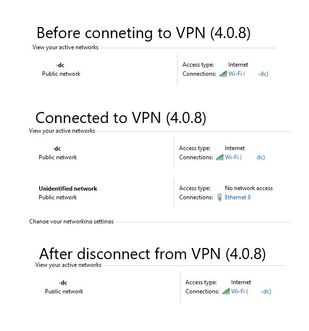
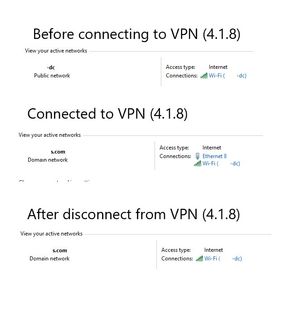
Accepted Solutions
- Mark as New
- Subscribe to RSS Feed
- Permalink
01-02-2019 05:08 PM
It seems that this is caused by the optimized split tunneling feature (domain, https://docs.paloaltonetworks.com/globalprotect/4-1/globalprotect-app-new-features/new-features-rele...) when the configuration includes the AD-domain (eg. *.domain.ltd) to be routed over the VPN tunnel.
- Mark as New
- Subscribe to RSS Feed
- Permalink
01-02-2019 05:08 PM
It seems that this is caused by the optimized split tunneling feature (domain, https://docs.paloaltonetworks.com/globalprotect/4-1/globalprotect-app-new-features/new-features-rele...) when the configuration includes the AD-domain (eg. *.domain.ltd) to be routed over the VPN tunnel.
- 1 accepted solution
- 7306 Views
- 1 replies
- 0 Likes
Show your appreciation!
Click Accept as Solution to acknowledge that the answer to your question has been provided.
The button appears next to the replies on topics you’ve started. The member who gave the solution and all future visitors to this topic will appreciate it!
These simple actions take just seconds of your time, but go a long way in showing appreciation for community members and the LIVEcommunity as a whole!
The LIVEcommunity thanks you for your participation!
- Global Protect - Connection Issue in GlobalProtect Discussions
- Getting 'Unidentified network' when connected to Global Protect - 6.2.8 in GlobalProtect Discussions
- 'Redistribution Agent XXX(vsys1): details: close connection to agent in General Topics
- [SOLVED] - NGFW The Connection To Global Protect On The IPads Times Out!! in GlobalProtect Discussions
- Cross border connectivity option(Prisma Access China) in Prisma Access Discussions



