- Access exclusive content
- Connect with peers
- Share your expertise
- Find support resources
Click Preferences to customize your cookie settings.
Unlock your full community experience!
Custom Report - Generating a Traffic Volume per Hour report, sorted by date/time
- LIVEcommunity
- Discussions
- General Topics
- Re: Custom Report - Generating a Traffic Volume per Hour report, sorted by date/time
- Subscribe to RSS Feed
- Mark Topic as New
- Mark Topic as Read
- Float this Topic for Current User
- Printer Friendly Page
- Mark as New
- Subscribe to RSS Feed
- Permalink
06-07-2017 10:47 PM
I've been attempting to create a report requested by a client using the Custom Reports module.
The client is requesting a weekly report, containing 7 days of volume usage broken down by hour. I've managed to get the data I require, using the Traffic Log database, grouping by day - however the Sort By options leaves much to be desired.
Are there any native options to achieve the outcome I'm after?
Accepted Solutions
- Mark as New
- Subscribe to RSS Feed
- Permalink
06-08-2017 04:26 AM
If you want to schedule weekly email then ordering is a bit limited indeed.
Try those 2 optins:
- If you review those logs inside Palo then you can click on column name and reorder based on your requirement
- Run weekly report and pull it out with API instead of email and sort it then as required https://www.paloaltonetworks.com/documentation/71/pan-os/xml-api/pan-os-xml-api-request-types/get-re...
Palo Alto Networks certified from 2011
- Mark as New
- Subscribe to RSS Feed
- Permalink
06-08-2017 04:19 AM
so you only need total volume per day per hour ?
PANgurus - Strata specialist; config reviews, policy optimization
- Mark as New
- Subscribe to RSS Feed
- Permalink
06-08-2017 04:26 AM
If you want to schedule weekly email then ordering is a bit limited indeed.
Try those 2 optins:
- If you review those logs inside Palo then you can click on column name and reorder based on your requirement
- Run weekly report and pull it out with API instead of email and sort it then as required https://www.paloaltonetworks.com/documentation/71/pan-os/xml-api/pan-os-xml-api-request-types/get-re...
Palo Alto Networks certified from 2011
- Mark as New
- Subscribe to RSS Feed
- Permalink
06-08-2017 06:46 PM
@reaper wrote:
so you only need total volume per day per hour ?
I was hopeful I could have it cleanly sorted by the hour as well.
@Raido_Rattameister wrote:If you want to schedule weekly email then ordering is a bit limited indeed.
Try those 2 optins:
- If you review those logs inside Palo then you can click on column name and reorder based on your requirement
- Run weekly report and pull it out with API instead of email and sort it then as required https://www.paloaltonetworks.com/documentation/71/pan-os/xml-api/pan-os-xml-api-request-types/get-re...
The API looks to be how I'll need to manage this - Thank you.
- Mark as New
- Subscribe to RSS Feed
- Permalink
06-09-2017 02:19 AM
It appears you can only group per day (but then the hours get sorted in an odd pattern) or group per hour which is even weirder (there is no 'sort' option for hours
You could file a Feature Request with your local sales team to improve granularity and sorting options in reports
There's also the option of exporting reports as CSV/XML which will allow you to set your own sorting mechanisms for the output (the API will come in handy for this)
PANgurus - Strata specialist; config reviews, policy optimization
- Mark as New
- Subscribe to RSS Feed
- Permalink
08-15-2018 06:24 AM
Hi,
We have been creating the similar custom report with time-period 24 hrs, and using some filters vailable.
However I have a few questions that I still need answers for :
1.) There is an option for grouping the traffic log reports based on destination etc.... There is a maximum limit of 500 logs only that it can produce logs for. Does that mean I get only 500 logs from the time of capture ? If I am right what happens to the traffic generated after that ? Is there a way to incerase the limit >500. Because a custome report on Panorama with a limit of 500 means nothing even if I capture hourly.
- 1 accepted solution
- 3465 Views
- 5 replies
- 0 Likes
Show your appreciation!
Click Accept as Solution to acknowledge that the answer to your question has been provided.
The button appears next to the replies on topics you’ve started. The member who gave the solution and all future visitors to this topic will appreciate it!
These simple actions take just seconds of your time, but go a long way in showing appreciation for community members and the LIVEcommunity as a whole!
The LIVEcommunity thanks you for your participation!
- PANOS 10.2.8 NOT recommended: S2S VPN IKEv1, IKEv2 Prefered does not work anymore in Next-Generation Firewall Discussions
- Possible threat detected in chrome browser (network.mojom.NetworkService) in Cortex XDR Discussions
- Generate traffic report to identify any suspicious traffic in General Topics
- error: azure marketplace vm-series do not bootstrap in VM-Series in the Public Cloud
- Cortex XDR Generate Alert when Device is Online in Cortex XDR Discussions



