- Access exclusive content
- Connect with peers
- Share your expertise
- Find support resources
Click Preferences to customize your cookie settings.
Unlock your full community experience!
Customizing Captive Portal login response page
- LIVEcommunity
- Discussions
- General Topics
- Customizing Captive Portal login response page
- Subscribe to RSS Feed
- Mark Topic as New
- Mark Topic as Read
- Float this Topic for Current User
- Printer Friendly Page
- Mark as New
- Subscribe to RSS Feed
- Permalink
10-23-2013 02:48 PM
I'd like to customize this page, but I don't see it listed in the GUI (5.0.x) Device Tab / Response Pages. I can see the rest, including the Captive Portal Comfort page... but no logon page?
The page in the web browser is titled "User Identification portal".
Can someone point me in the right direction?
Accepted Solutions
- Mark as New
- Subscribe to RSS Feed
- Permalink
10-23-2013 03:31 PM
Hello the Captive Portal Comfort page is the same as the logon page
Excerpt from the admin guide
Page for users to verify their user name and password for machines that are not part of the domain.
- Mark as New
- Subscribe to RSS Feed
- Permalink
10-23-2013 03:31 PM
Hello the Captive Portal Comfort page is the same as the logon page
Excerpt from the admin guide
Page for users to verify their user name and password for machines that are not part of the domain.
- Mark as New
- Subscribe to RSS Feed
- Permalink
10-23-2013 03:36 PM
I exported the comfort page and saved it as a html file and here is how it shows:-
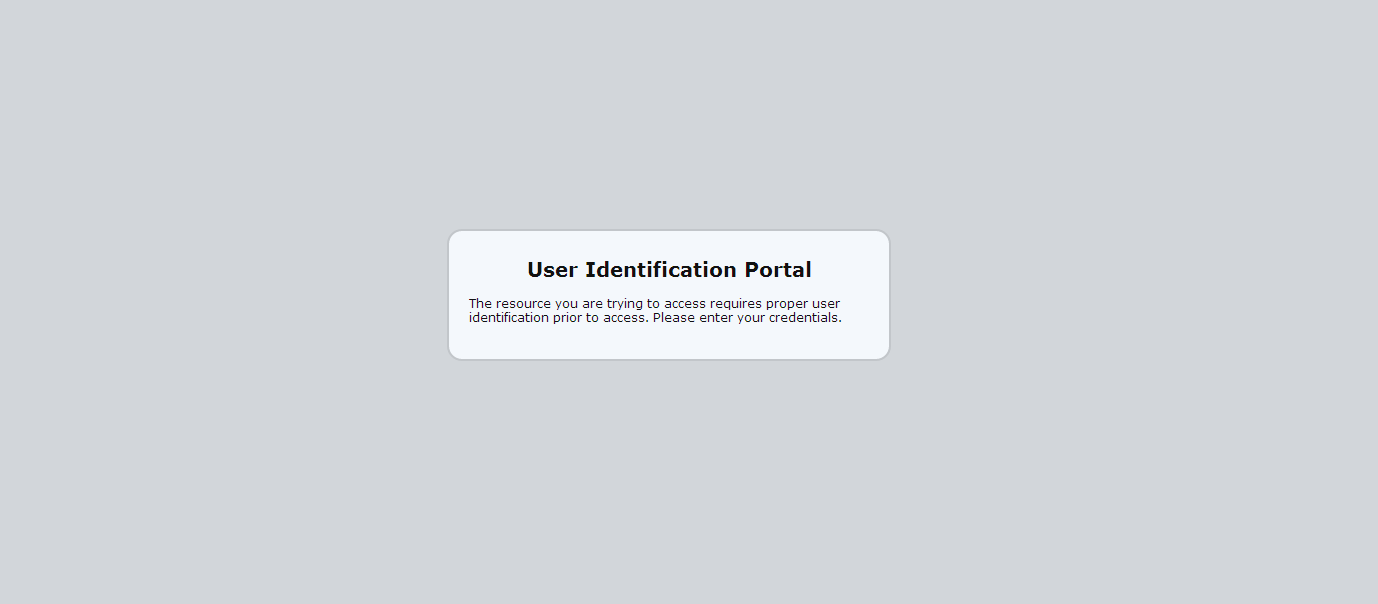
- Mark as New
- Subscribe to RSS Feed
- Permalink
10-25-2013 11:27 AM
Any idea if I work with the predefined or shared entries? What is the difference?
- Mark as New
- Subscribe to RSS Feed
- Permalink
10-25-2013 11:32 AM
BTW, the appendix that shows the default html code for each of the pages lists the following for the Captive Portal Comfort page, which is what threw me off.
- Mark as New
- Subscribe to RSS Feed
- Permalink
10-25-2013 02:16 PM
Well, more digging. None of these pages are very responsive for iOS devices. I'm in the process of creating a guest network and utilizing the captive portal for this. As I only want a single password/account to be used (instead of using WPA or WPA2) I'm using the inline CSS to hide the "name" box and javascript to set the value (ie: guest) so that users only have to type in a password.
Works great.
Upon clicking login, they get shown a "success" screen. On an iPhone, this displays as the smallest of fonts in the top left corner of the screen. I'd like to improve this display, but I have no idea where this "success" html file exists so I can edit it. I have a feeling it isn't an editable file and is just some code displayed on the fly. Anyone know where it is or how to edit this "success" result?
- 1 accepted solution
- 10038 Views
- 5 replies
- 0 Likes
Show your appreciation!
Click Accept as Solution to acknowledge that the answer to your question has been provided.
The button appears next to the replies on topics you’ve started. The member who gave the solution and all future visitors to this topic will appreciate it!
These simple actions take just seconds of your time, but go a long way in showing appreciation for community members and the LIVEcommunity as a whole!
The LIVEcommunity thanks you for your participation!
- Customize Authentication Complete URL in General Topics
- Customize Global Protect app/response pages in General Topics
- VPN won't connect on the Macbook in GlobalProtect Discussions
- Issues with Captive Portal / Continue URL Filtering Response page on 10.1.12 in Next-Generation Firewall Discussions
- Customizing Response pages in Custom Signatures



